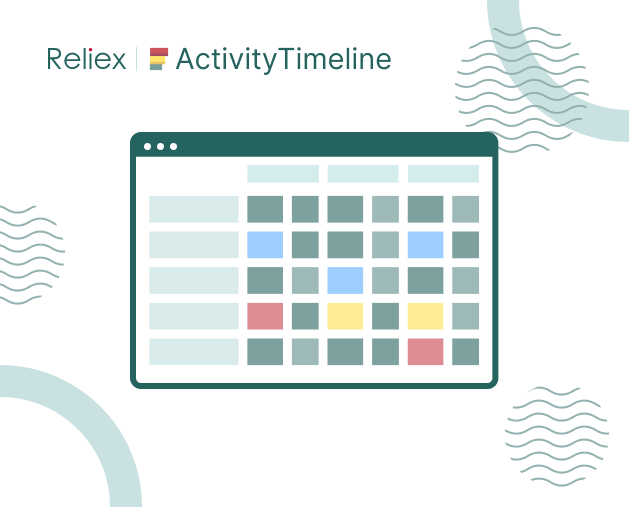It’s a usual thing that one big project has several sub-projects that don’t cross with each other but still influence the project's overall progress. Managers need to track projects and sub-tasks within that project comprehensively. The majority of teams use Jira epics and equate them to sub-projects. The main challenge is in planning and progress tracking within the epic, so we want to share great ideas on how to track the progress of Epic in Jira.
Plan and Track Epics in Jira
Users can plan work in Jira with the help of the Jira backlog tab. Here they can see all of the epics, their resolution, and assignees. Basic time tracking is also here, as well as story point representation.
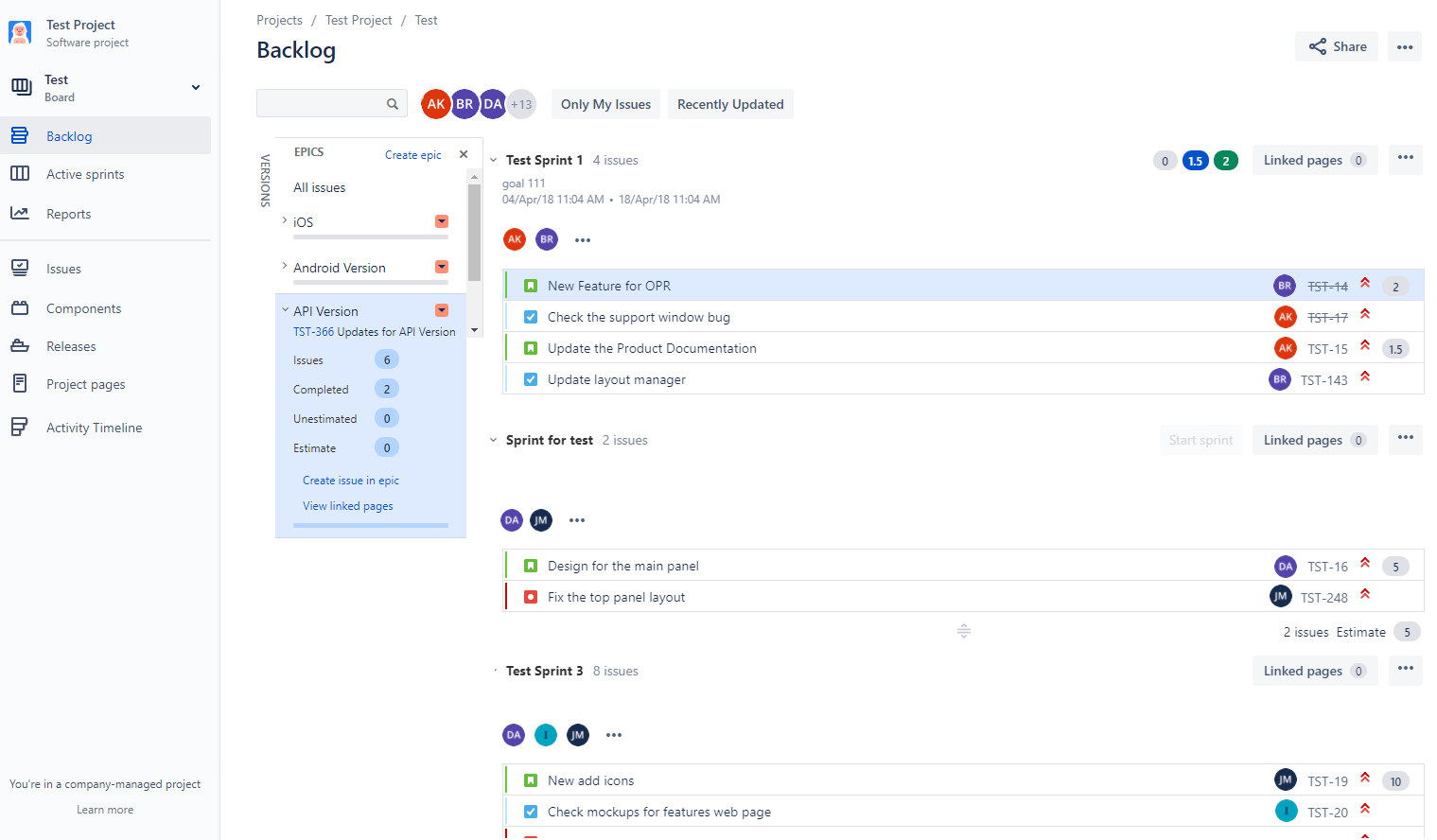
You can also see the progress of the epic right on the epic issue screen in Jira:
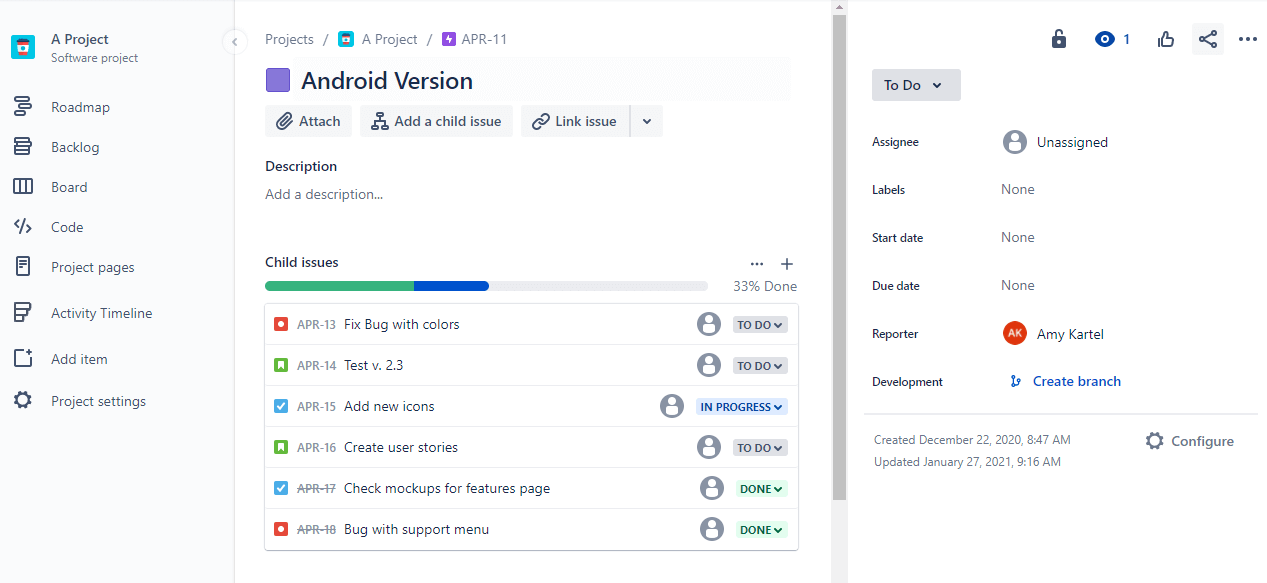
Jira provides basic epic tracking possibilities but in a limited scope. Resource planning in Jira is also limited, managers just can see basic data about assignees and don’t see the overall project & resource plans, as well as the picture of the actual project success. At the same time, users can try a Jira resource planning plugin developed especially for advanced resource management.
Track Jira Epics with ActivityTimeline
ActivityTimeline is a Jira resource planning tool that helps to manage people and tasks on different levels. Today we will look deeper at epics management.
For example, your current project is a development of a new app that will have iOS and Android versions and an API module for integrations. We can consider them as sub-projects and equate to long-term epics with sub-tasks. With the help of the Team Panel, we can see different teams and epics assigned, teams' workload, and epic estimates:

Let’s take the A-Team and get a detailed view of their tasks on both individual and team levels. Users can use a Left Panel and schedule issues directly on the timeline, as well as see the existing epic sub-tasks or create new ones:
You can also use the team timeline for epic tracking. Just click on the hierarchy icon which will open an epic dialog. This dialog shows all of the needed information about the specific epic: epic progress in percent, all tasks with resolution status, tasks estimate, total epic estimate, and it’s easy to understand whether the task is scheduled or not:
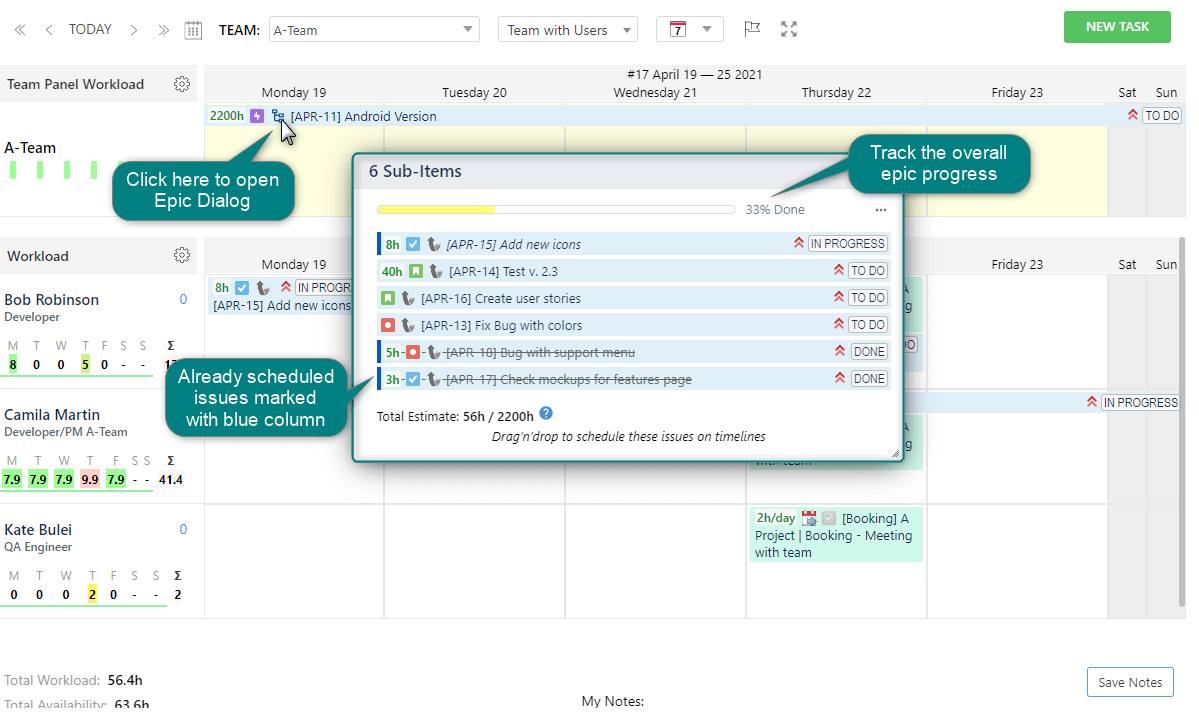
Assign tasks directly from the epic dialog menu:
With ActivityTimeline managers can track time spent on a specific epic with the help of the Timesheet section:

Keep an eye on the epic progress and teams without effort! Get more useful tips for Jira resource planning here.