Task management may seem like a simple task, but it comes with a lot of complexity when you’re dealing with several projects and users in Jira. When you have a lot of Jira projects, tasks, issues, or tickets to deal with, it can feel like you're swimming in a sea of information. You're drowning from all the details, and you don't know which way is up.How to use Jira for Task Management? In this article, you'll learn about task management and task management in Jira, which will help you keep track of your projects and stay organized. You'll also learn about the different types of Jira's tasks, how to use task management in your projects, and how to use those tips to effectively manage your tasks. You will understand issue types in Jira, tasks workflow, and how to use them. Keep reading to learn more about task management in Jira and keep your tasks organized and on track.
What is Task Management?
Task management is the activity of managing tasks by following a set of policies and procedures to ensure that tasks are completed on time and with the right number of resources. Task management can be applied to both personal and business tasks. Tasks could be tracked by an individual or a team leader. At work, managers are responsible for creating, assigning, prioritization, scheduling, and tracking employee workflows and making sure goals are met. Task management is a type of workflow management that guides teams through the process of completing certain tasks and you create a visual representation of your workflow. This process shows you which tasks are currently in progress and which tasks have been completed. It also helps you determine if your workflow is effective and if new tasks are being added correctly.Task management is essential to organizing project management. It’s the backbone of a project, and it helps you stay on track with your goals. If you want to be productive, you need to be organized. Task management can help you keep your team members and tasks organized—while helping you avoid getting buried in details.
Types of Task Management Tools
There are three primary types of task management tools: Timeline, Kanban boards, and to-do lists. Each of these tools has its own advantages and disadvantages, but they all offer you a way to better organize your tasks and keep track of your progress.
- Timeline. Timeline boards use visual cues to help you organize and streamline your workflow. You can use this type of task management software to track the progress of multiple tasks in multiple teams, monitor project, and task timelines, and create due dates for specific tasks.
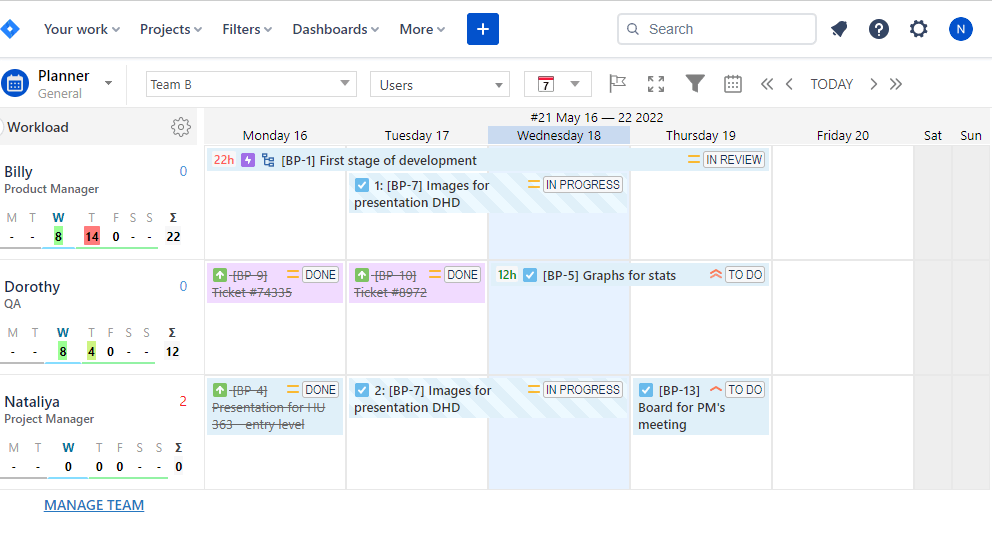
- Kanban boards. In this type of task management, you use software to create tasks and track their progress in order of what you need to do, what is doing now, and what is ready. You can also use this type of task management to collaborate with team members and create checklists.
- To-do lists. To-do lists are all about getting stuff done. You can make daily to-do lists to help you stay on track with small tasks that don’t require a lot of advanced planning.
Task Management attributes in Jira
The main thing of Task Management in Jira is flow – it’s getting tasks from “Open” to “Done”. Let’s look closer at the task and flow definition.
What is a Task in Jira?
“Task” is a particular piece of work to be done. But Jira, a task management system, uses different issue types to help identify the work that needs to be done for each user requirement. Below are Jira’s standard-issue types:
- A task is a piece of work that doesn't relate to user requirements but still needs to be completed. Tasks have more detailed descriptions of the particular pieces of a project that is fixed or improved upon.
- A subtask is a child for another issue that helps break down stories into manageable tasks or bugs into bug fixes; it also breaks up stories in order to understand them better according to Jira standard-issue type definitions.
- A bug is any problem in an app or software which you want to be fixed as soon as possible where it can also include crashes or incorrect values being displayed on the screen.
- An epic is anything big with long timeframes like designing solutions for problems across multiple apps at once instead of just one app at a time.
- A story is short requirements or demands written from the user's point of view. Stories are software requirements or features that must be implemented.
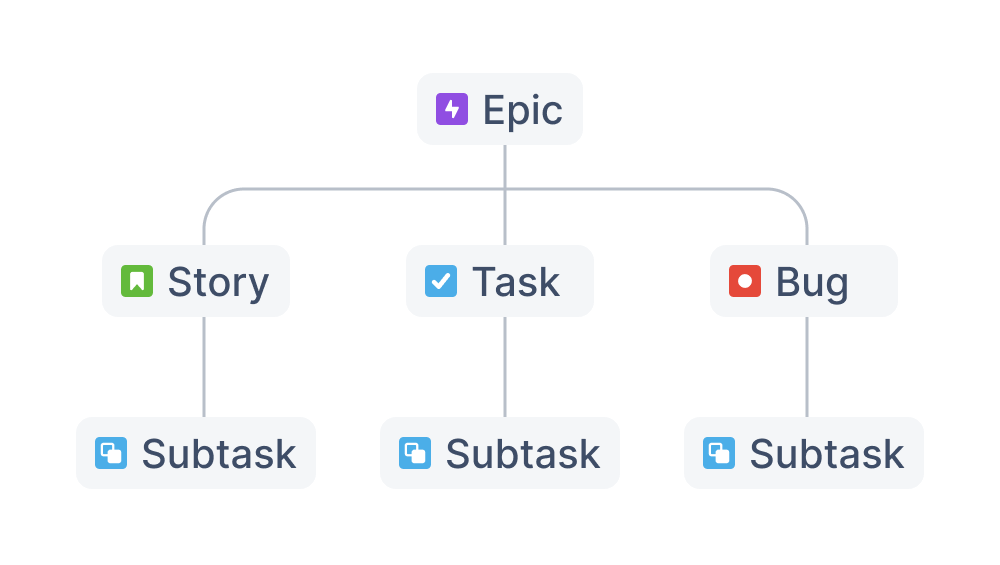
Different organizations use Jira to track different kinds of issues. Depending on how your organization is using Jira, an issue could represent a software bug, a project task, a helpdesk ticket, a leave request form, etc.
Jira Tasks Workflow
Jira Workflow is a visual representation of the task life cycle. A workflow has four parts: statuses, transitions, assignees, and resolutions. Statuses show the current state of a project or task in a particular workflow and can be different from one another. Transitions describe what is happening to an issue as it moves from status to status.
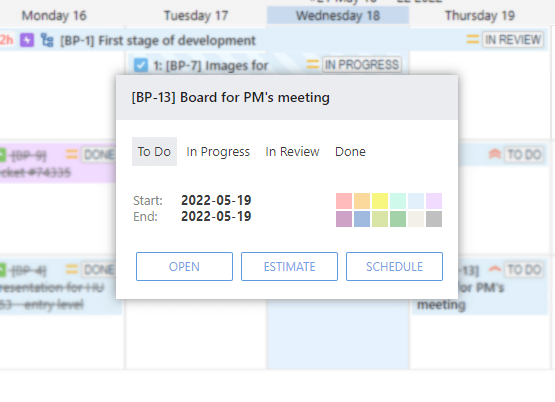
A simple example of Jira workflow is from “Open” through “In Progress” to “Done”. Common statuses can be “Open”, “in Review”, “In Progress”, Waiting for approval”, “Pending”, or “Scheduled” and you can add resolutions like “Out of scope”, or “Done”. Workflow schemes are easily manageable in Jira.
7 Tips for Effective Task Management in Jira with ActivityTimeline
We previously discussed why task management is important. Now we look at practical tips on how you can more effectively manage your tasks in Jira with the assistance of ActivityTimeline. You can use these tips to improve your overall task management skills and help your team members become more productive as well. ActivityTimeline can help you with this several tricks.
1. Create Quick Issue Search
Create “Quick Filters” for your specific needs. Every day you need to deal with many tasks, but usually, there are typically moves that you do every day. You could need to search every time “issues assigned for me” or “high priority issues”. The Quick Filter could be a great solution here.You may filter down to a required Jira ticket by using the search option. Apart from filtering the issues by different parameters, the ActivityTimeline add-on allows quick issues search by issue number, key, keyword, title keyword, or combine a few components in the search.
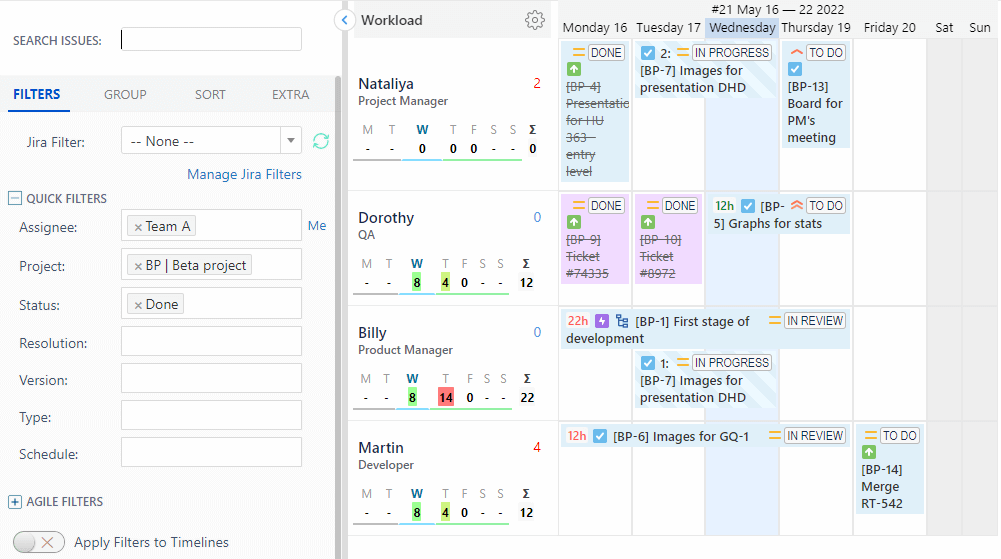
2. Group and Sort Issues with Single Click
As a manager, you could need to search updated tasks during the day or search tasks by priority, or find tasks that are assigned to a specific user. There is a possibility to group issues by different fields.
Group Issues.
One can group issues by Person, Project, Priority, Status, Release, Sprint, Component, Parent Task, Issue Type, and No grouping. One-click and already filtered issues are getting grouped by project/priority/status/release or assignee. ActivityTimeline add-on gives the user the ability to sort the issues by different sort criteria.
Sort them.
One can change the sort by order from the “Sort by” dropdown list. The available options are:
- Priority
- Status
- Release
- Person
- Issue Type
- Issue Title
- Issue Color
- Rank
- Due Date
- Created Date
- Last Updated Date
This can help you stay organized and focused on completing tasks one at a time.
In ActivityTimeline in your backlog you can see the filtered and sorted tasks with labels that can help you in planning:
3.Manage your time with Jira automation
Time is your most valuable resource. You have a limited amount of time each day, so you need to make the best use of it. Let the system automatically organize the Jira tasks you choose for an optimal workload.The system can review the tickets that are assigned to a person and then automatically schedule them on the dashboard. You can set any rule and Jira make it for you. For example, you can set a rule “If a duplicate issue is raised → Close the duplicate”.
4. Task Estimates at Hand
View estimates directly on the dashboard. The small light green box will indicate the estimate of how much time is remaining for the task to be finished.
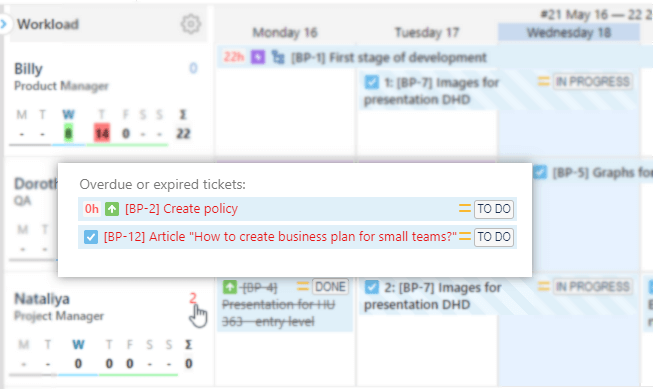
If some tickets that were assigned to a person to be worked on for a particular period of time have expired (missed due date), the system shows an indication of this on a timeline. A number next to each person’s name shows the number of tickets that are overdue or expired.
5.Split Jira Task
The system allows you to split a single Jira task across multiple people and multiple periods. Simply drag’n’drop a task with the Shift key hold to split it.How it works: Manage Estimated Time. You can set how many hours are going to be put in each part of the ticket.
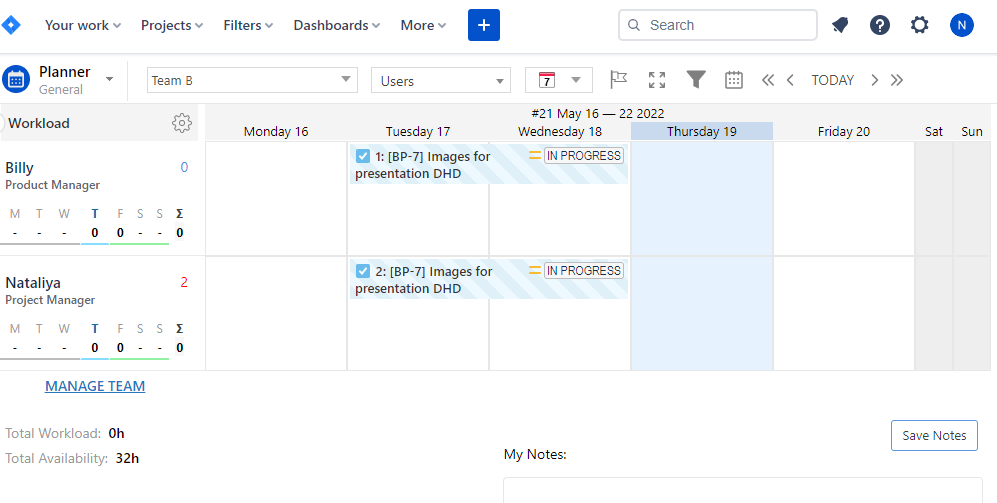
Overdue tasks are marked in red color. Splitting the tickets works not only with one person but also across multiple people and dashboards.
6.Placeholders for Jira Tasks
Don’t want Jira to send a lot of email notifications while you are planning different scheduling scenarios?Use placeholders for Jira tickets and replace them with actual Jira tasks when the plan is settled. Create a Placeholder for an issue by drag’n’drop it with Ctrl/Command key hold.
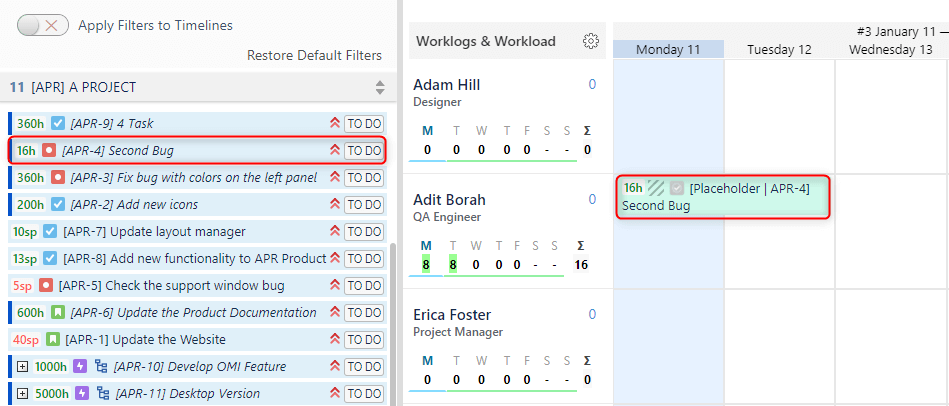
7. Put an Emphasis on Tickets
As a manager, you need to understand what tasks your team members are working on with a quick look. This will help you stay on top of your work and allow you to give proper feedback when needed.ActivityTimeline add-on allows marking Jira tickets with different colors on the dashboard. If there are multiple tasks on the dashboard, and everyone has some work to do, the system allows a user to emphasize higher priority tickets of those that need attention. To mark the Jira ticket with a different color, mouse over the ticket on the dashboard and select the desired color. The color range is a set of 12 colors.
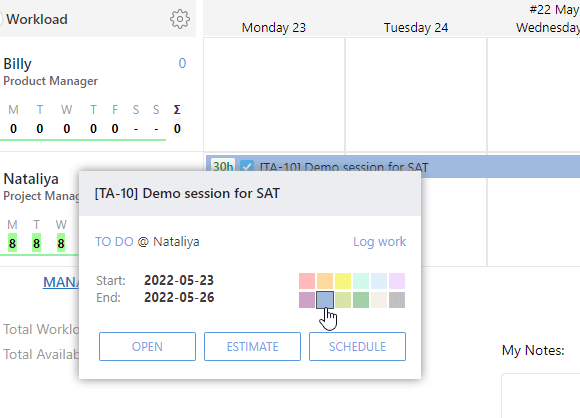
Just schedule a short Demo session with our experts or start a free trial version in order to know more about ActivityTimeline useful features






