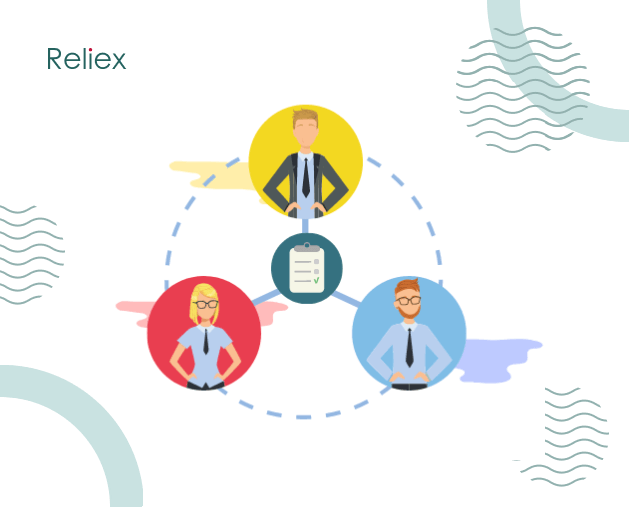One of the numerous features which make us humans is our weakness. Sometimes everyone needs one’s help to perform well. In a situation when a user cannot continuously work on a ticket for several days in a queue, ActivityTimeline allows to split that ticket to be worked on different days or even by different team members.
Creating Split issues could be done in three ways:
- On a Dashboard: drag-n-drop the task on a Dashboard by keeping the Shift key pressed.- From the Left Panel: drag-n-drop the task from Left Panel to Dashboard by keeping the Shift key pressed.- From your Jira.One of two Issue Parts will be scheduled on the Dashboard.The task will be split into two parts between users or between different days for the same user. Every issue part could be split into other issue parts as well.
On a Dashboard:
From the Left Panel:
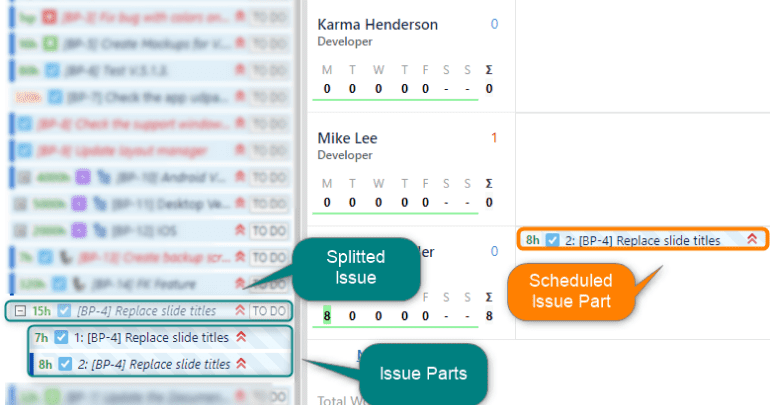
First Issue Part is unassigned; the second Issue Part is assigned and scheduled on the Dashboard:
From your Jira:
There is one more way to split a task, you may do this with the help of Jira.
- First of all, you need to add a custom field Collaborators, which allows assigning multiple users to the same issue.
- In order to synchronize your changes with Activity Timeline ( AT ), you should go to AT Configuration tab, choose Jira Integration field, and do the following:
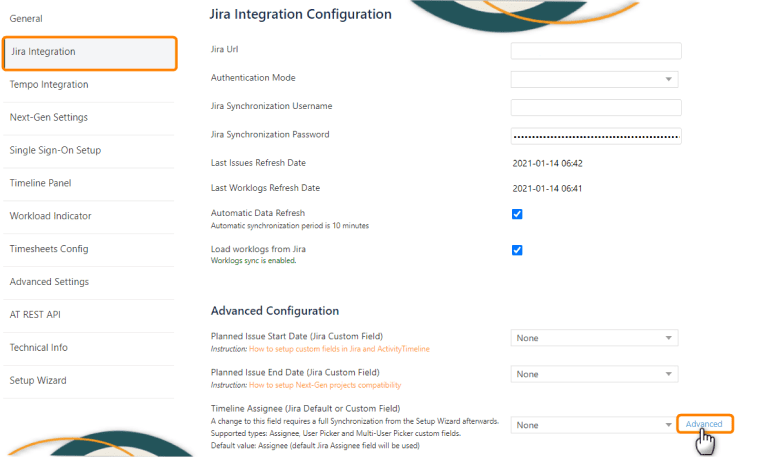

3. Choose the needed issue from your Jira project, and assign users in the Collaborators field. All of the changes will be reflected in the Activity Timeline accordingly.
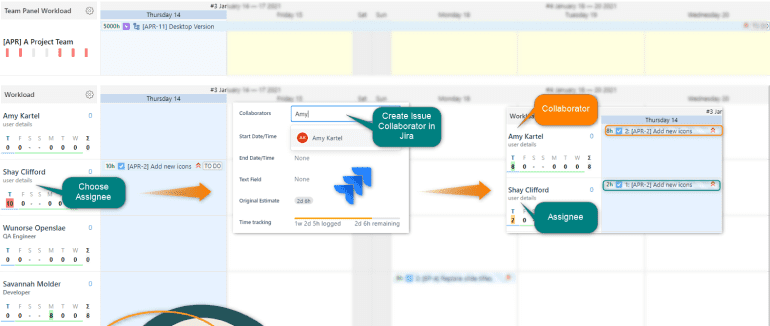
Split a Ticket for Different Days:
Example
JIRA ticket #1 with the original time estimate = 16 hours is scheduled for a user for Monday and Tuesday. Suddenly the ticket of higher priority (JIRA ticket #2) is assigned to a user to work on Tuesday, and he/she cannot continue on Ticket #1 and will be able to finish only on Wednesday.Ticket #1 will have to be split into Monday and Wednesday. This can be done by dragging and dropping the task by keeping the Shift key pressed.As a result, the system creates two issue parts – the first one for Monday and the second one for Wednesday.The estimate will also split (16 hours of remaining time = 8 hours on Monday and 8 hours on Wednesday):
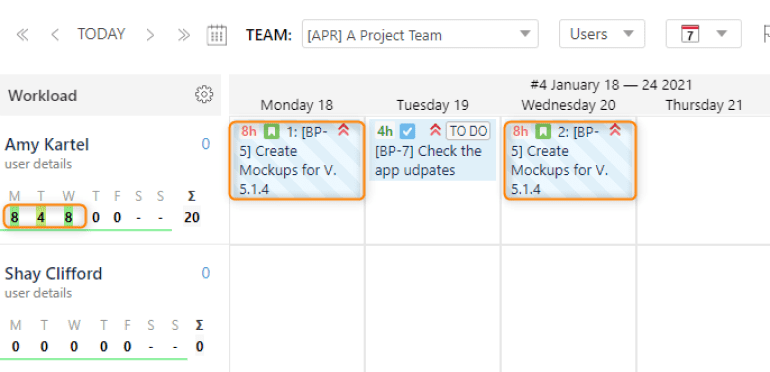
Manage Estimated Time
One can manage how many hours are going to be put in each part of the ticket in Manage Issue Parts:
- Click on any of the parts to update or manage them
- Press Manage Issue Parts button
- Change the number of hours for each part and click Update.
→ The system will update the remaining time estimate for each part and will also update the total amount of remaining hours of JIRA tickets. The workload indicator will be of red color if a user is overloaded with that ticket. Just schedule a short Demo session with our experts or start a free trial version in order to know more about Activity Timeline useful features. To find more about Activity Timeline integrations click here: How to display Jira tasks in my Outlook Calendar?