Lots of companies are used to story points due to the classic agile approach but it’s uncommon for them to discover a challenge while comparing the spent hours vs the estimate in Story Points.
Or, another challenge is to compare the story points of 2 different teams, as they mean different things for different people/projects.
ActivityTimeline provides a great feature allowing to convert story points into hours effortlessly and helps to solve some managers' pains which are described below.
Avoid Inaccurate Workload Calculation
Different project teams have a different understanding of story points values. One project team can equate 1 story point to 0,5 hours and another to 8 hours. It may cause an imbalanced workload distribution due to inaccurate visualization.
For example, project teams A and B have the same story points amount and the manager evaluates their work evenly. But if you use ActivityTimeline’s conversion feature, you will see that the A-Team have been working less than the B-Team, as A members equate 1 story point as 0.5 h, and when we convert hours we see, that B, which has the same amount of story points have even more worked hours, as they calculate 1story point as 8 hours.
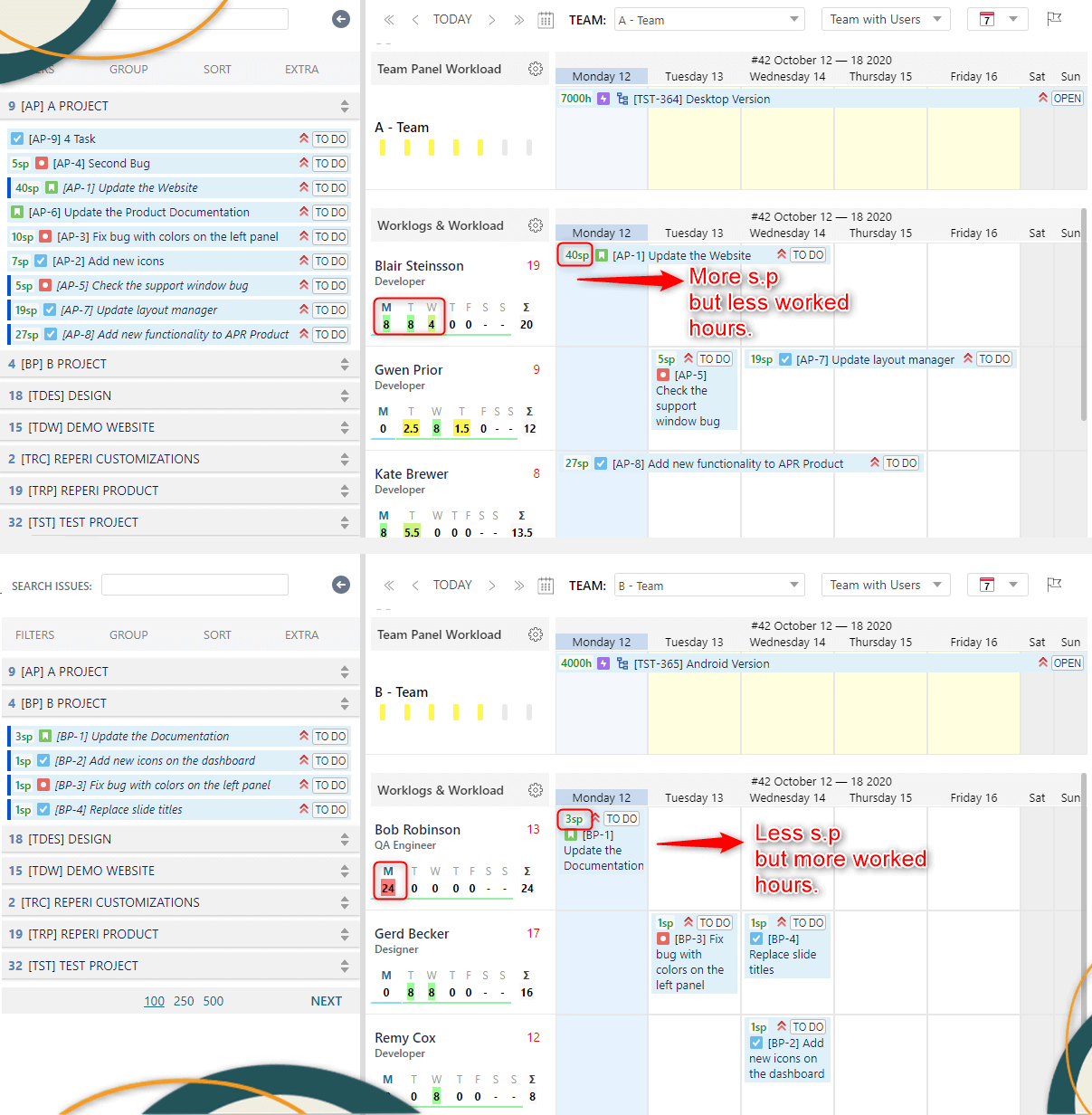
Resource Workload Evaluation Report
As was mentioned previously, managers often face the problem of the proper workload calculation when they are working in story points. Suppose, a manager is asked to create a report for multiple teams he/she manages, but the issue is: since they all estimate in story points, the report would make little to no sense, as one team would be making 40 story points per sprint, while the other 200 points! That’s why it’s vital that all the numbers are in the same format and mean the same things.
Here ActivityTimeline comes. After a little configuration with story points for the desired projects, you will receive both story points and hours visualization on the dashboard.
In order to configure a conversion factor go to Configuration->Projects->Click ‘Manage’ near the project:

Set the conversion values:
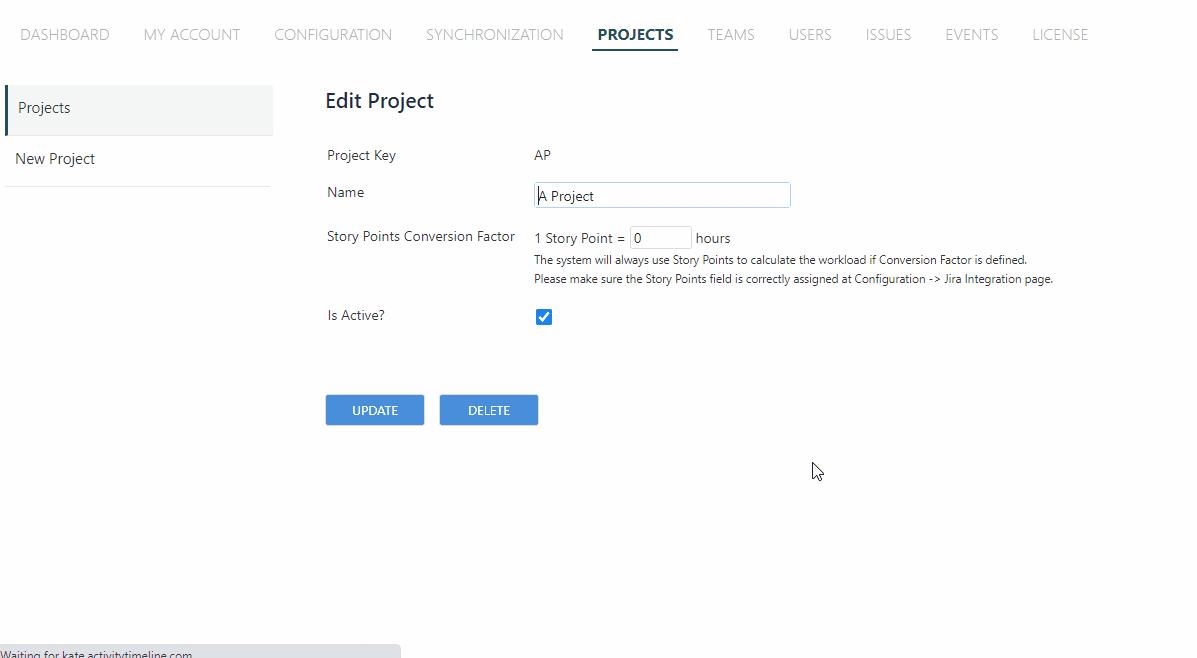
Enjoy the view with configuration:
After you set the conversion, the system will start calculating the workload in hours, based on the conversion factor you defined for that project.
Then you may proceed with the ActivityTimeline Resource Reports and report on the project teams' progress without an effort.
As was aforementioned - it’s not a super Agile approach, but it's a real-life approach. In order to make efficient work and avoid inconveniences, teams and managers need to stay on the same page, speak with the same values, and ActivityTimeline will definitely help you with this task!
Check out more useful Tips&Tricks here.






