Generally, employees don't like logging time but it's needed for Managers to generate proper and accurate reports on the progress and time spent. Employees usually spend time filling hateful timesheet tables and missing time for productive work or just a rest. They don't get extra money for the extra time they spend on logging, but time tracking is really important.
Luckily, we can use apps that simplify the process a lot, for example, ActivityTimeline for Jira, which makes time tracking and reporting effortless.
Log Work: Jira practice tips
Jira work log is a common practice used by software development teams and project management teams to track and record the time spent on tasks, issues, and projects. Jira log work also allows teams to plan, track, and manage their work efficiently.
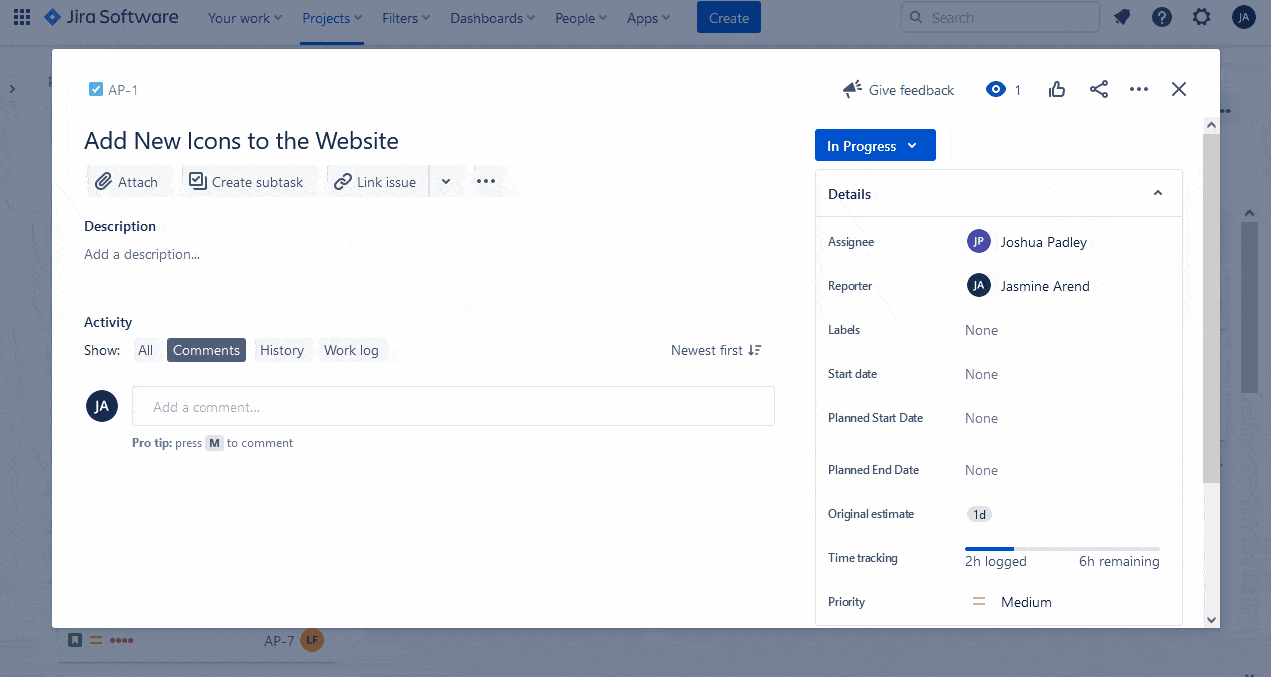
Here's a step-by-step guide on how to log work in Jira:
- Access Jira: Log in to your Jira account and navigate to the project or issue where you want to log work.
- Open the Issue: Open the specific issue you've been working on. This could be a bug, a task, a user story, or any other type of issue.
- Locate the "Log Work" Section: In the issue view, you'll typically find a "Log Work" section. The location may vary depending on the Jira configuration and version, but it's often found either on the right-hand sidebar or in the issue details section.
- Fill in the Log Work Details:
- Time Spent: Enter the amount of time you spent on the task, using formats like "1w 2d 4h" for 1 week, 2 days, and 4 hours or "2h" for 2 hours.
- Date Started: Choose the date when the work was performed.
- Time Remaining: Optionally, you can adjust the remaining time estimate for the task if necessary.
- Work Description: Add a brief description or comment about the work you completed. This can be helpful for providing context or updates to other team members.
- Save the Work Log: Once you've filled in the necessary details, click on the "Log Work" or "Save" button to save the work log entry.
- View Work Log History: After logging work, you'll see the work log history for the issue. It will display all the work logged by various team members, along with the dates and comments.
- Review and Update as Needed: Work logs can be edited or updated if necessary. If you made a mistake or forgot to log some work, you can always go back and modify the entries.
By logging work in Jira, teams can monitor progress, track time and how many hours spent on different tasks, and analyze the overall effort required for completing projects. This data can be valuable for assessing project performance, identifying bottlenecks, and planning future work more effectively.
Why Do People Hate Logging Time and How to Fix It?
People may dislike logging time because it can be tedious, seen as micro-management, and lacks a clear purpose. To improve this perception, communicate benefits, make time estimates offer flexibility, and provide positive reinforcement. Lead by example and create a supportive environment. And simplifying tools with lots is a great option for employees.
Let's see the most popular reasons among users and the possible solution which provides ActivityTimeline.
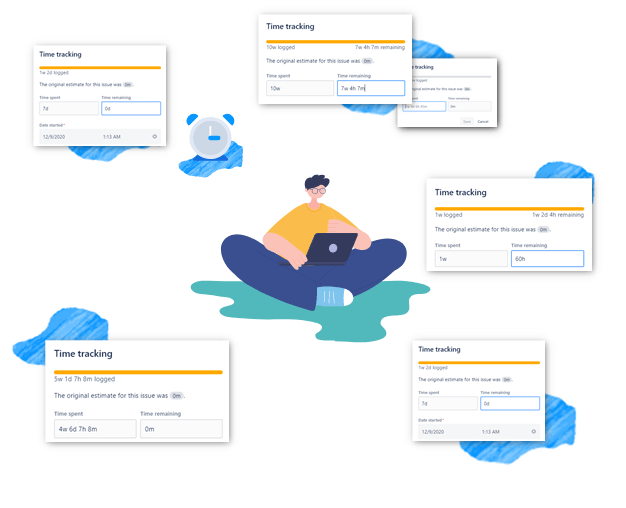
Time Spent on Logging Work
Employee’s Concern:
First of all – it's time-consuming. If I have multiple tasks in a day, Jira requires me to open each and every tab in order to fill the “Log work field”. It is very distracting.
Solution:
Provide your users with the right visualization of tasks, a place that collects all of the tickets and allows them to automate logging and work on an issue.
For example, ActivityTimeline helps to log time in a few clicks. As it shows the current workflow, users see their tasks in one place. Just open a log work dialog and fulfill or edit the data, and add a description if needed. Click submit, and that's it! Everything is synchronized with Jira and reflected on issues or vice versa.
ActivityTimeline provides a personal workspace for employees with their own tasks and projects. This helps to concentrate on your tasks and logging from the personal cabinet is also quick and easy. Log work from everywhere: from the left panel where you can find your own tasks, from the button “log work”, or from the columns with the workload/worklog indicators in the upper right corner.
Time Tracking of Tasks
Employee’s Concern:
It's hard to keep track of how much time I spent on tasks logged work. How can I track this, if I'm always interrupted?
Solution:
Great news – ActivityTimline has a Timetracker for employees in their personal cabinets! Just click on Timer when you start and when the work is done, click again – the new dialog window for logging time will appear, and the time spent will be logged time automatically filled by the app. Just enable time tracking before starting work.
Time Tracking Report
Employee’s Concern:
In my opinion, logging work is useless, it provides no value and managers are just controlling us as hard as they can.
Solution:
Sometimes it's challenging to explain to colleagues that managers are not spies and it's important to track time. The ability to keep track of the time and provide a clear report is important. Managers need time tracking in order to understand how much time and effort can take a specific task or type of work. It's also vital to track billable & non – billable hours, as Managers may discover that employees are overloaded with non-billable work and cannot work properly with billed tasks. The reports in ActivityTimeline can help with this information. It may be interesting for employees to discover why do we need to track both billable and non-billable hours in Jira?
ActivityTimeline provides an option for distinguishing such work in time-tracking dialogue windows.
Tracking time can be effortless and easy, people just need the right instrument to automate this process.
Organizing Team Workflow
Organizing workflow for time logged based on the mentioned time tracking practices can greatly improve productivity and efficiency. The main points here are:Implement the Right Tools: Ensure that your team has access to the time tracking in ActivityTimeline which integrates the time tracker seamlessly with your project management platform, like Jira.
- Training and Onboarding: Provide proper training and onboarding to all team members on how to use the time tracking tools effectively. Make sure they understand the benefits of accurate time tracking and how it contributes to project success.
- Centralized Task Visualization: Encourage the team to use ActivityTimeline tool that offers a centralized view of all tasks and projects. This allows team members to see their assignments in one place, simplifying the process of logging work and reducing distractions. With ActivityTimeline you can plan and log time in one place.
- Use Automate Time Tracking: Emphasize the importance of using timers in ActivityTimeline and automated time tracking features. This reduces manual effort and ensures more accurate time recording.
- Encourage Consistency: Set a standard for time tracking practices within the team. Encourage team members to log work consistently and regularly for all tasks and projects.
- Time Blocking: Encourage team members to adopt time blocking techniques. By dedicating specific time blocks for focused work, interruptions can be minimized, and time tracking becomes more manageable.
- Promote Accountability: Make time tracking a shared responsibility among team members. Promote a culture where everyone understands the significance of accurate time tracking and its impact on project success.
- Transparent Reporting: Use the reports provided by ActivityTimeline, to generate insights into the team's productivity and performance. Share these reports with the team and use them to identify areas for improvement.
- Communicate the Purpose: Continuously communicate the purpose and benefits of time tracking to the team. Ensure they understand that it's not about monitoring their every move but about optimizing workflows and achieving project goals.
- Lead by Example: As a team leader or manager, lead by example and actively participate in time tracking. This demonstrates the importance you place on this practice and encourages others to follow suit.
- Feedback and Improvement: Encourage feedback from team members regarding the time tracking process. Use their input to make improvements and adjustments to the workflow as needed.
- Encourage Work-Life Balance: While time tracking is essential for productivity, it's also crucial to promote work-life balance. Avoid pushing team members to overwork simply to meet time tracking targets.
By adopting these time tracking practices and organizing the team workflow around them, you can create a more efficient, focused, and accountable team that delivers successful projects while also valuing work-life balance.If you want to read how to track meeting time in Jira, come here.






