In today's dynamic project management landscape, efficient team planning is a cornerstone for success. Among the myriad project management tools available, Jira stands out as a powerful platform for collaborative team planning. Let's dive into the top seven tips that can elevate your Jira team planning experience.
Jira and Team Planning
Jira, developed by Atlassian, is a robust project management tool widely used for issue/bug tracking, team management, and project management. Team planning in Jira goes beyond traditional methods, offering a collaborative space where teams can streamline their workflows and achieve project success. It perfectly suits business and agile teams.
Jira also offers a wide variety of plugins in the Atlassian Marketplace for different objectives to expand Jira functionality. For example, Advanced Roadmaps for Jira is a popular add-on for high-level project planning.
Another popular add-on is ActivityTimeline which is a resource planning and tracking tool, that helps with team management, resource capacity planning, and reporting. By the way, it integrates with Advanced Roadmaps for advanced planning.
Managing Multiple Teams with ActivityTimeline
ActivityTimeline is compatible with Jira Software and Jira Service Management and is available for Jira Cloud and Data Center. This tool is very helpful while planning teams' tasks as it's built like a calendar with team and individual timelines where users can schedule issues for different scopes, track teams, and their progress, and manage everything on a special planning dashboard.
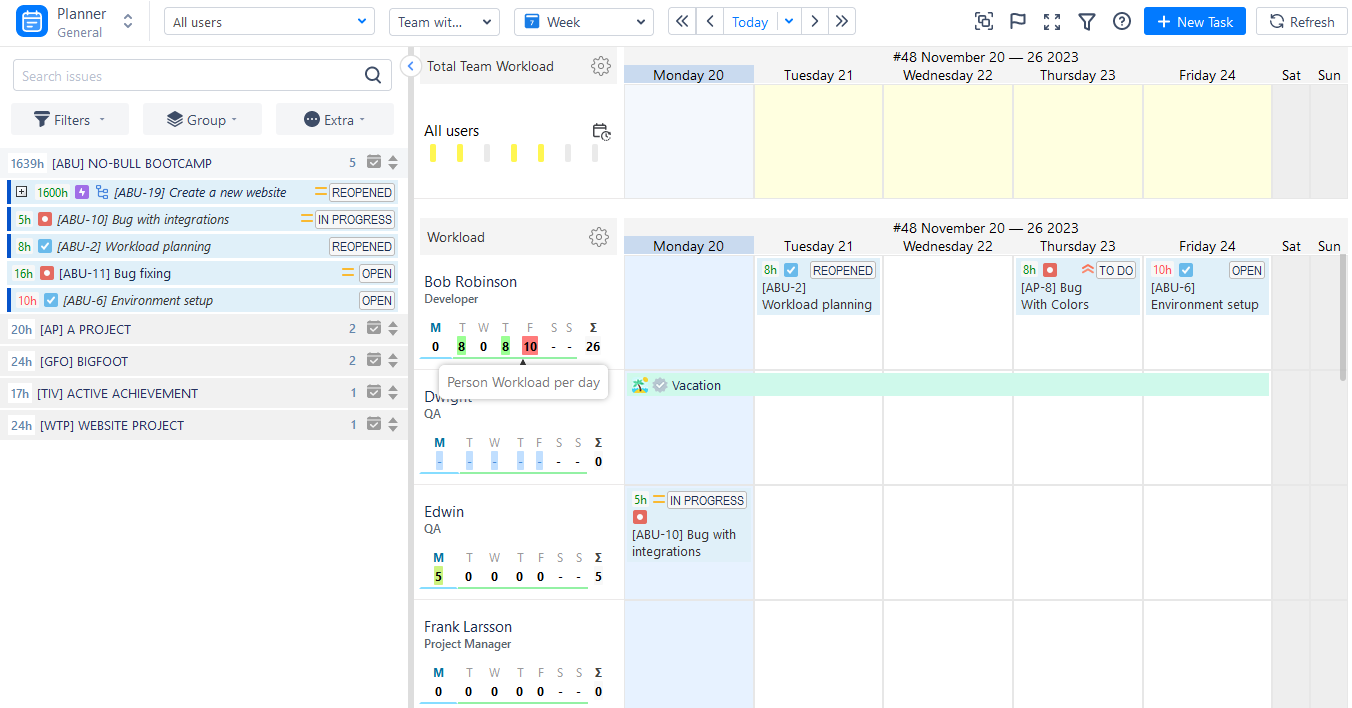
Tips to Plan Work of Teams in Jira
1. Get Proper Progress Visualization
Organization of the work plan is not an easy task, but if you have the right tools and can visualize it's becoming a pleasure. ActivityTimeline provides a special Planning Dashboard with the aforementioned timelines, allowing to see the overall team and task progress, and shows who is doing what and when it will be done. Get a cross-project view for shared resources effortlessly. Here you may find projects with tasks, schedule them with a simple drag-n-drop, and monitor their status on the timelines:
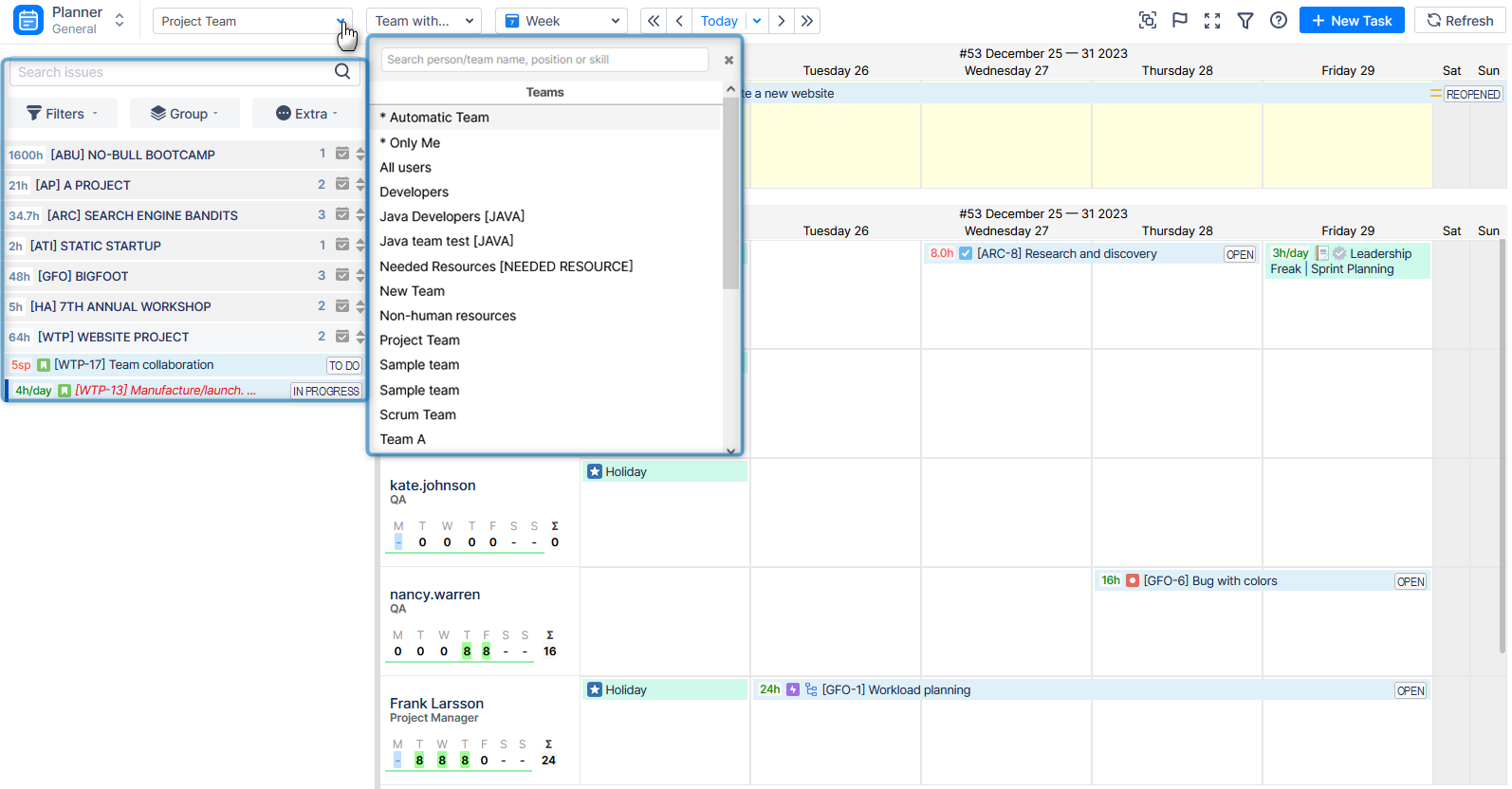
Set estimates so teams can log work and track worked time thereafter.
2. Balance Workload Distribution
Capacity planning is very important while managing several teams and projects. If you manage the team capacity properly you can avoid resource burnout or underload, as well as missed deadlines.
Occasionally, accomplishing this task might appear daunting, but utilizing ActivityTimeline makes it straightforward. The application offers customized workload and availability indicators for user convenience.
For instance, consider a standard workload of 8 hours per day for each employee. A green workload indicator signifies a well-balanced workload, indicating optimal user utilization. If the indicator turns yellow, it suggests that team members are underloaded, presenting an opportunity to tackle additional tasks.
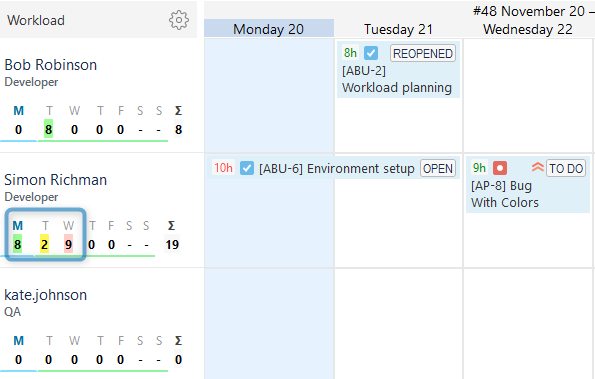
A red indicator signals employee overload, necessitating immediate task reassignment or rescheduling to a later date to alleviate the burden and prevent burnout.
Furthermore, the workload indicator can also serve as an availability indicator, aiding in the planning of new tasks for team members.
3. Manage Team with Bulk Updates
An additional noteworthy capability is the ability to perform bulk actions on multiple issues simultaneously. For instance, if you have a batch of issues that need forwarding or reassignment to another user, you don't have to reschedule each issue individually. Instead, you can efficiently handle all of them in just a few clicks.
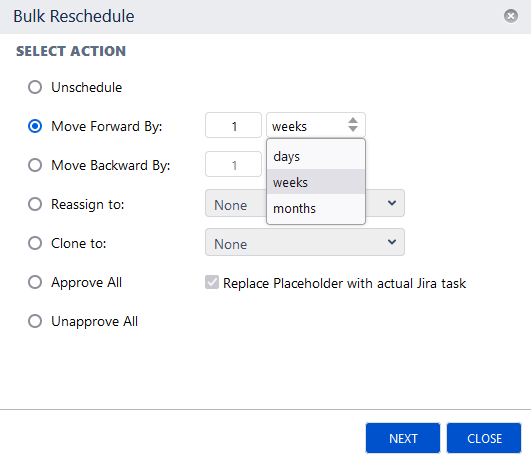
4. Individual and Team Planning
Project managers consistently require insights from various perspectives, encompassing both team and individual levels. When employing ActivityTimeline, managing this aspect becomes effortless, thanks to its distinctive Team Panel feature. Each user possesses a timeline detailing their activities, while every team boasts a timeline featuring workload indicators and tasks assigned to the entire team.

The Team Panel feature facilitates the segregation of team-related tasks from individual user tasks, offering valuable assistance in long-term planning, tracking epics, or managing program increments designated for a specific team. You can opt for different visualization levels, whether focusing on the individual dashboard, team-oriented view, or utilizing a combined display of both team and individual timelines.
5. Leave Management Activities
Leave Management involves overseeing and recording employees' leave-related information within the organization. Managing employee leave manually can be a time-consuming task, requiring the manual tracking of leave requests, approvals, and associated details. Additionally, data may need to be manually entered into a system for tracking and reporting.
The application provides various custom events, such as holidays, days off, sick leaves, vacations, and more. When you designate a specific custom event, like a vacation, the workload indicators are automatically updated to reflect these days as non-working days. This information is also reflected in timesheets and resource reports later on.
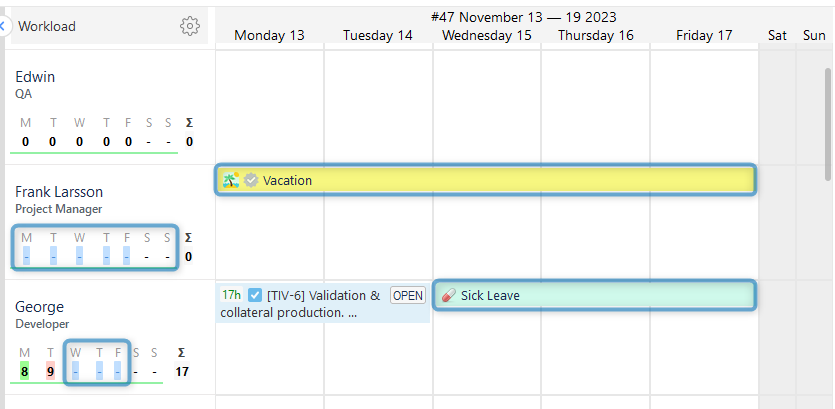
6. Track Time with Timesheets
Dive into details with Timesheets. The app provides a dedicated Timesheet Module, offering various templates of Detailed, Timeline, and Progress timesheet reports.
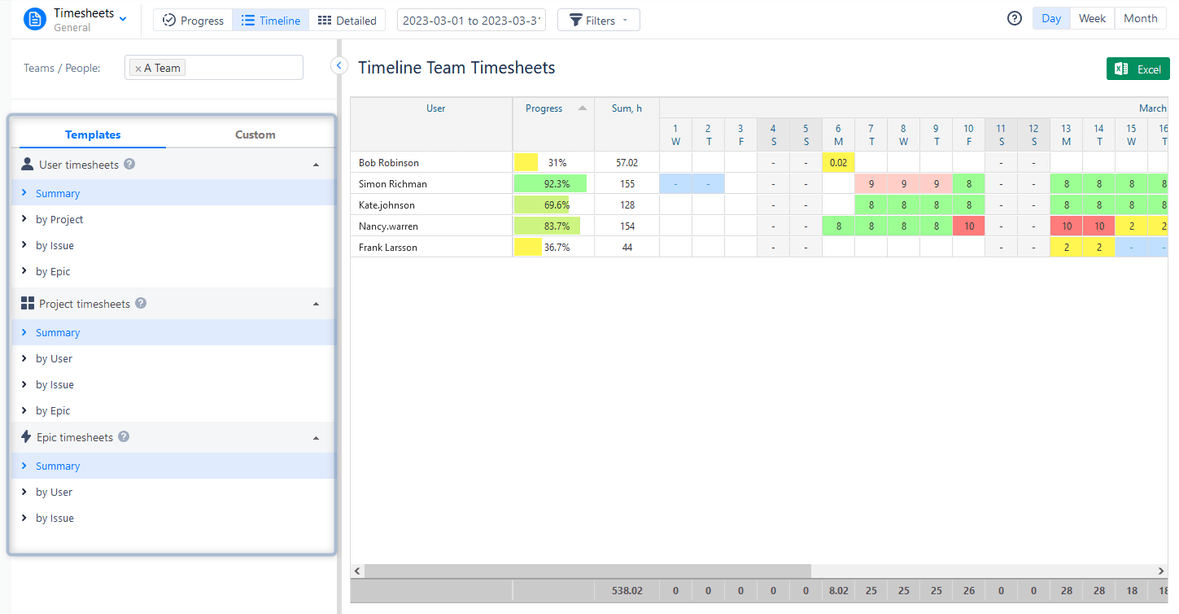
Generate timesheets, save them, and export them like an Excel file.
7. Use Reports and Charts
Track your data with various resource and project reports/charts presented in ActivityTimeline's Report Module.
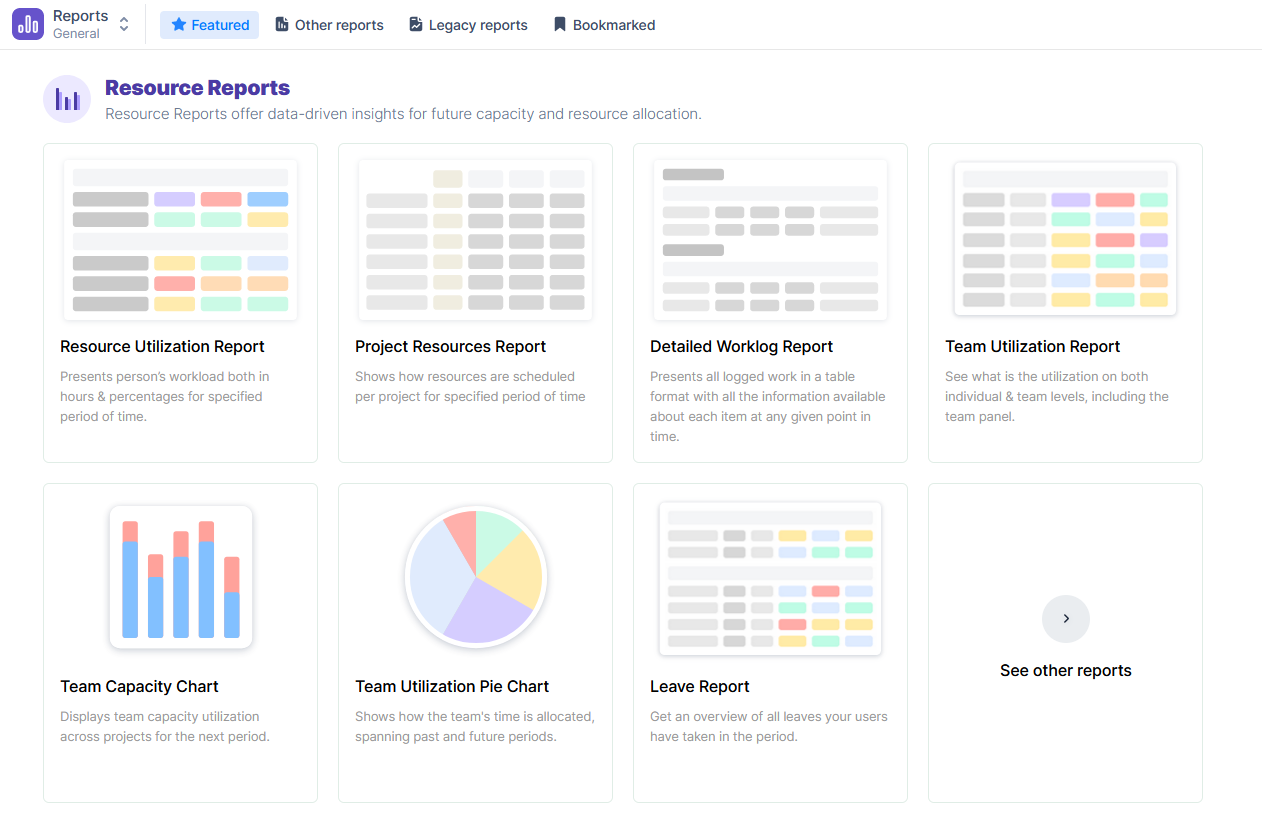
Get a clear understanding of the team's utilization with a Team Utilization Report:
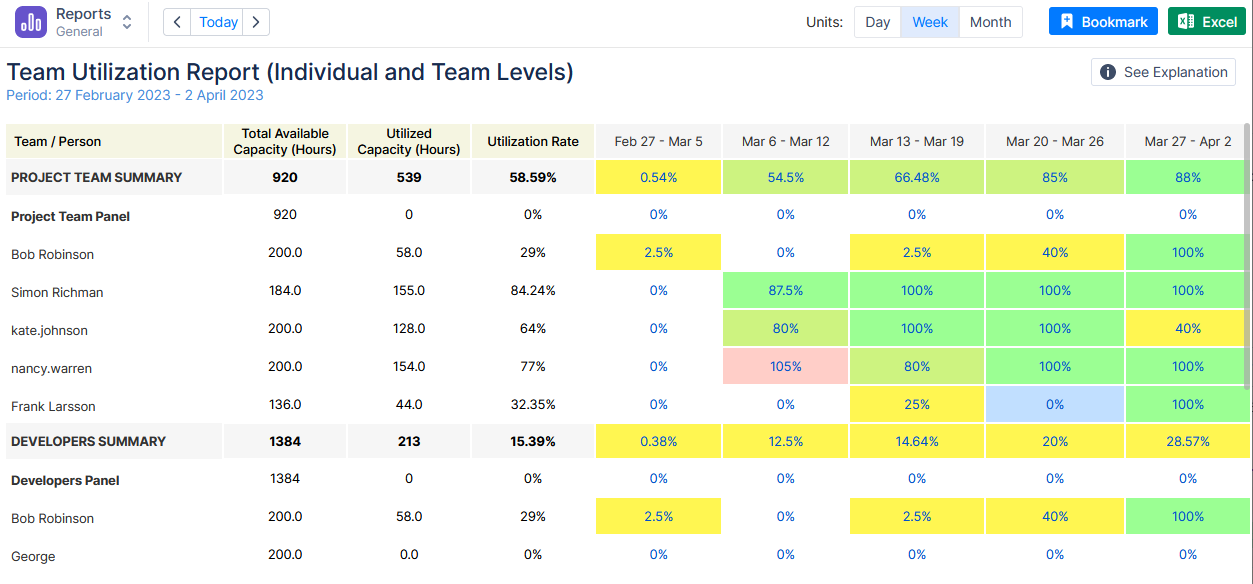
Or observe capacity with the Team Capacity Chart:
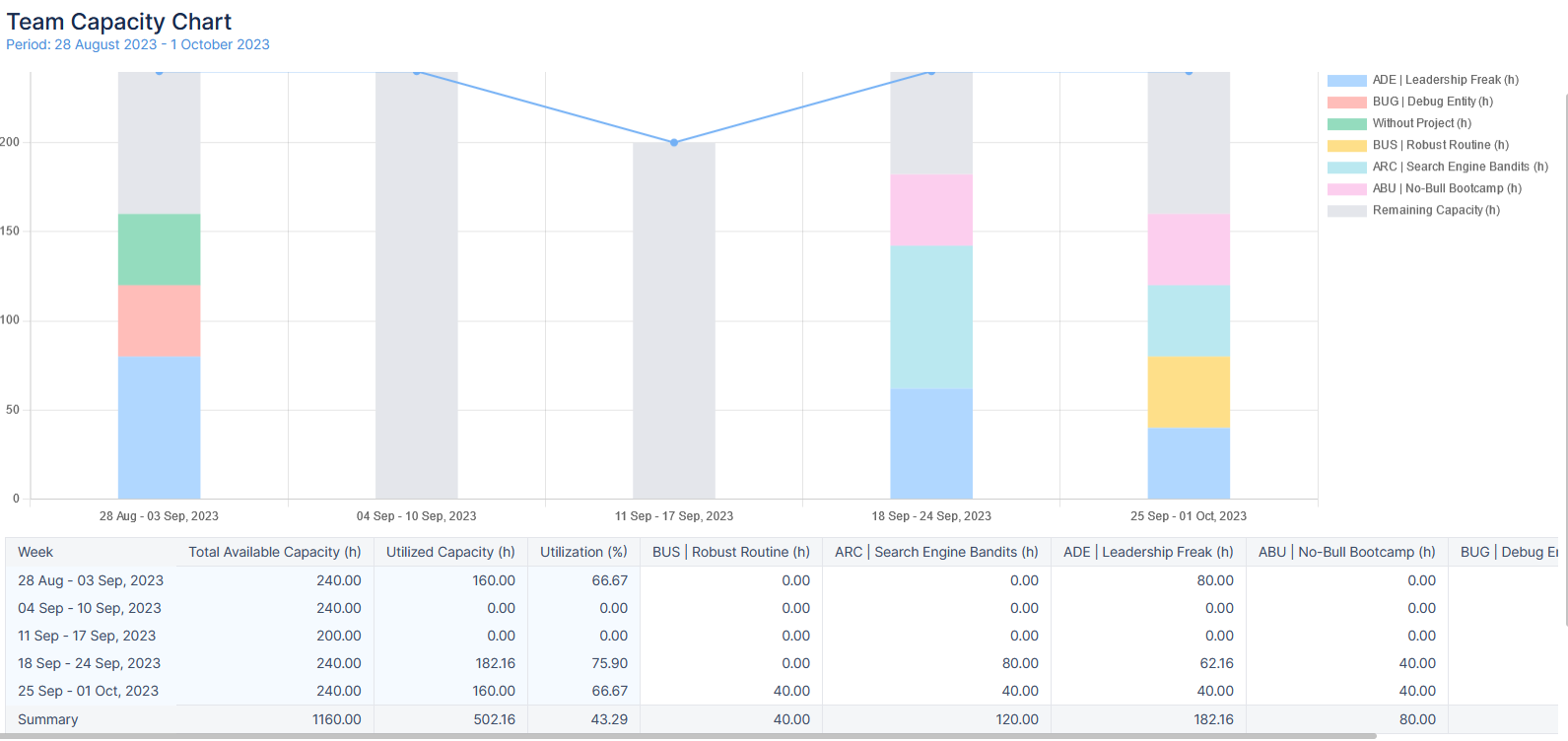
Try numerous ActivityTimeline reports to get more insights.
Conclusion
Implementing effective team planning in Jira is not just a strategy; it's a transformation. Elevate your planning in Jira with these tips and witness the positive impact on your team's efficiency and success.
FAQs
Is Jira suitable for team collaboration?
Yes, Jira is well-suited for team collaboration as it provides a robust platform for project management and communication. Its versatile features, including task tracking, customized workflows, and integration options, enhance collaboration and coordination among team members. It also provides various tools like ActivityTimeline that can advance your team management and tracking.
Can we manage team tasks in Jira?
Jira has recently added the possibility to assign tasks not only to team members but also to a whole team, so you can manage team tasks in Jira. Also, you can try various add-ons like ActivityTimeline to manage team and individual tasks and track them with timesheets and project reports.
Is Jira applicable for planning?
Certainly, Jira is an effective tool for planning tasks and projects. Its versatile features, such as customizable boards, backlog management, and integration capabilities, make it well-suited for organizing and executing plans. Jira additionally offers a wide variety of resource and project planning tools like ActivityTimeline for user convenience.






