Timeline in Jira software is a great solution to visualize all the data to plan, organize, and manage projects effectively. In such an incredibly popular project management software as Jira, the Timeline view is a great solution for teams of all sizes for collaboration, task tracking, and project management.
Timeline View in Jira
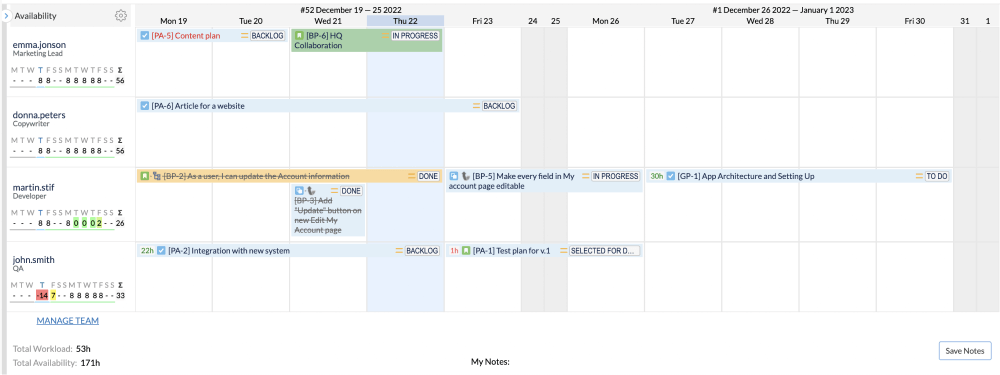
What is the timeline for Jira software? A Jira timeline allows teams to visualize their high-level plan and keep track of every task or milestone associated with the project. It helps teams to plan ahead and stay on top of the progress of their project by providing an organized overview for each task and milestone. With the use of Activity Timeline features, users and teams keep track of deadlines and goals, schedule tasks, and stay on top of their progress.
Project Managers especially like to work with timeline. All teams are in one place. All tasks are in the chronological arrangement in the order of their occurrence. Managers can use the timeline view to accurately plan future tasks, adjust start date and end date, and quickly assess project performance.
The timeline view in Jira software is incredibly useful for organizing and managing projects, task schedules, and resources. It allows users to plan their projects with precision, set deadlines and goals, and visualize their progress over time. The timeline view also provides users with the ability to quickly adjust their schedules as needed by changing start and end dates or allocating resources.
Planning in Jira with ActivityTimeline
To leverage the ActivityTimeline feature in Jira software, teams should first understand the various aspects it offers. There are three main components to consider when using a timeline for Jira: first - Dashboard View, second - Workload Panel, third – Left Panel with all tasks aka backlog.
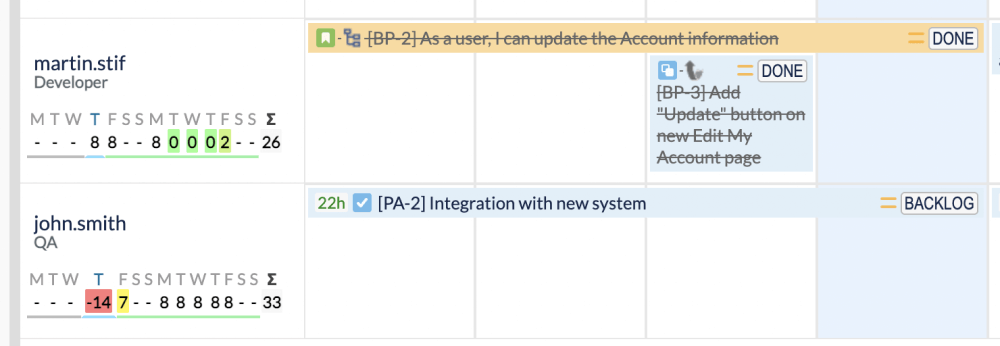
In ActivityTimeline Manager can see all users, and selected users for rescheduling issues between them, and teams and can easily combine all these views. Workload Paned helps with capacity planning estimates of resources. And Left Panel with all the various filters can show any task in any order.
With ActivityTimeline, a Jira plugin, users can even get a much higher level of detail when it comes to planning and tracking projects. Team Managers can view resource availability, assign issues, update task start and end dates, and adjust workloads to ensure the project is running smoothly and efficiently.
How to Use ActivityTimeline in Jira
ActivityTimeline extends this functionality and adds new features. With this plugin, users can create powerful visualizations to gain a better understanding of their projects. For example, they can see several teams in one dashboard and schedule tasks between them, create custom events, and see timeline overviews to keep an eye on project progress and make sure tasks are being completed in a timely manner. Robust filtering gives the capabilities so users can easily sort through their tasks and focus on what’s most important.
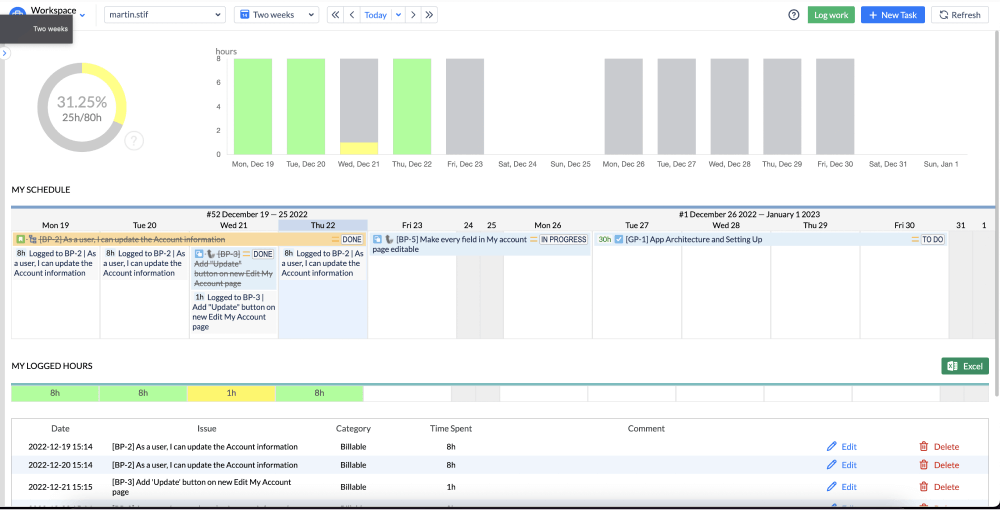
In addition to helping teams plan and track projects accurately, ActivityTimeline also makes the process more fun and visually appealing. Users can customize their views with vibrant colors, fonts, and icons to make their timelines look great. Every user can work in their own Work space. This encourages team members to stay motivated and involved in the project, which helps promote collaboration and successful outcomes.
ActivityTimeline in Jira software can help users plan out tasks and streamline their workflow. The main features of the ActivityTimeline include:
- Creating a timeline quickly - ActivityTimeline makes it easy to create a visual timeline of tasks and activities, helping you easily plan out your workflow.
ActivityTimeline is very intuitive and easy to use and with many functionalities at the same time.
- Viewing task deadlines - Visualize deadlines and important dates with the timeline feature.
Setting a deadline in ActivityTimeline is easy. Simply open the timeline and select a task or activity. From there, you can set the deadline by either entering it into the due field or clicking on the calendar icon to pick a specific date.
- To assign tasks in the plugin, select a task from Left Panel you would like to assign. Then, click on the assignee field and insert the name of the person you are assigning the task to. You can also assign tasks directly from the Left Panel simply by drag-n-drop if needed.The system allows visualize the tracking of estimates. Workload Panel allows you to estimate the time that tasks will take and the panel calculates the total workload associated with each task.Team view allows you to view, assign, and manage tasks on a team first. It also provides the ability to visualize task status across all projects within a particular team or several teams as well. Managers can schedule and assign tasks from Team view to Users on the same timeline.The Workload Panel in the tool allows one to view and manage workload resources and capacity. It provides a visual, timeline-based overview of resource availability and workloads across teams.
- Tracking progress - Track the progress of tasks and projects directly from the timeline.
- Planning ahead - Use Bookings and Placeholders to plan ahead for future tasks.
- Planning for the whole Team first – Assignee and schedule the tasks across the Teams first, then across the Users.
- Forecasting capacity - Forecast capacity and resources for upcoming tasks and projects.
- Assigning tasks - Assign tasks to team members directly from the ActivityTimeline.
Conclusion
Overall, Jira’s timeline feature is an invaluable tool for capacity planning, task scheduling, and resource allocation. With ActivityTimeline, users can use powerful visualizations to get a comprehensive overview of their projects and manage them even more efficiently. As teams of all sizes continue to embrace Jira software and its timeline feature, ActivityTimeline, as part of the marketplace, is sure to become an even more integral part of effective planning management.
To discover more useful information about ActivityTimeline features, please refer to the article provided by this app's Schedule a Demo, or Start a Free Trial on the Atlassian Marketplace!






