Milestones in Jira help you highlight key moments in your project’s timeline, which are crucial for your Jira roadmap. But Jira doesn’t give you a simple, built-in way to create actual milestones.
Still, that doesn’t mean you’re out of options. You can absolutely mark milestones using your existing Jira data — you just have to get a bit creative.
In this guide, we’ll walk you through all the ways you can create, track, and manage milestones in Jira — including how to do it with ActivityTimeline. We'll also cover:
- What exactly is a Jira milestone?
- How can you add milestones in Jira?
- What are the common use cases for using milestones in Jira?
Let’s dive in.
So, What Is a Milestone in Jira?
Milestones represent big moments or decisions in your project or product roadmap, often referred to as significant events. Think of them as checkpoints — like “Beta release” or “Final design approved” — that help your team stay focused and aligned.
There’s something called the Zeigarnik effect. It tells us that we tend to remember unfinished tasks better than finished ones — because our brain keeps them open like mental tabs. That’s one reason incomplete work or unclear goals can feel so annoying.
Using milestones is one way to harness that effect in your favor. Setting smaller goals (aka micro-goals) can help break things down, keep your team moving, and help you achieve progress that feels more tangible.

In Jira, milestones help you:
- Track how much progress has been made
- Highlight crucial deadlines
- Make roadmaps and timelines easier to understand
- Stay aligned on important deliverables
For project managers, that means a better overview of the plan, smoother tracking in the timeline view, and clearer reports to help spot issues early and keep everything on schedule.
Some popular reasons Jira users want milestones include:
- Tracking key dates or deadlines
- Breaking down releases (like MVPs)
- Sharing target dates with stakeholders
- Helping with task prioritization
- Giving context around external events (like product launches or tradeshows)
Despite thousands of user requests, Jira still doesn’t offer a native milestones feature — but let’s go over the workarounds you can use for effective project management .
Jira Epic vs. Jira Milestone: What’s the Difference?
Good question.
Epics are big pieces of work made up of multiple smaller tasks (Issues). They’re great for organizing features or projects that span multiple sprints or teams.
Milestones, on the other hand, aren’t tasks — they’re markers. They're about when something happens, not what needs to be done. Think of a milestone as a flag on your project’s timeline.
You can add a milestone inside an Epic if you want, but they aren’t officially linked. Milestones don’t exist in Jira’s issue hierarchy.
How to Create Milestones in Jira: Workarounds
Here’s how you can set up and track milestones, even without a dedicated feature:
#1. Create a Custom Issue Type for Milestones
You can create a new issue type (like “Milestone”) and use it to track progress. To do this:
- Add a custom field for milestones
- Create your new issue type
- Link related issues to the milestone
- Track everything using filters or dashboards
This gives you a flexible way to log milestones and pull reports as needed.
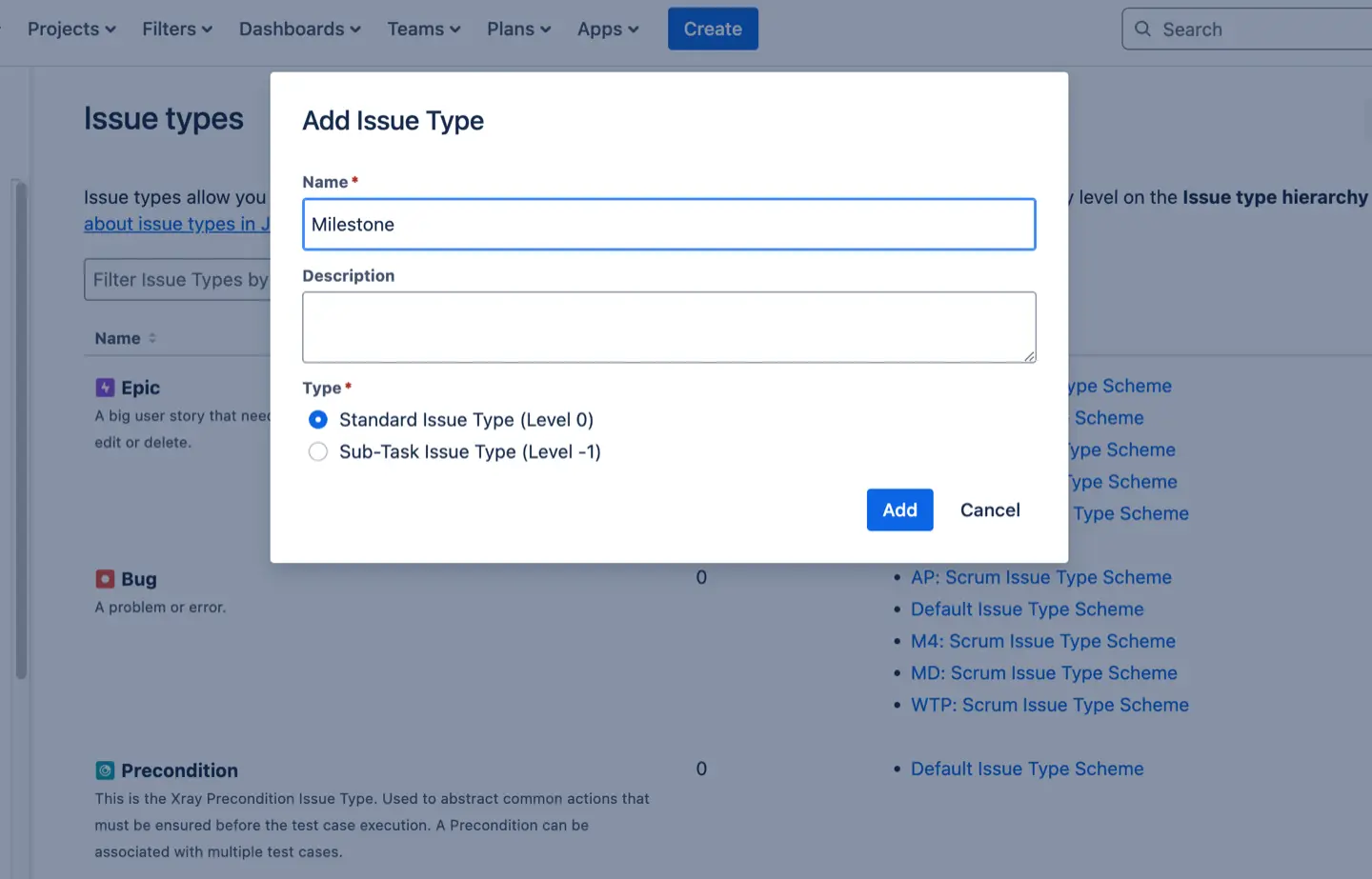
#2. Use the Due Date Field
Add a custom “Due Date” field if you don’t have one. It’s a simple way to tag issues or tasks with deadlines that act as your milestones. Create a new Custom field Due Date, and link in Field Configuration Schemes. You can use it to set deadlines for tasks and project milestones and track progress. Additionally, the due date can be used to generate reports to measure progress and identify areas for improvement.
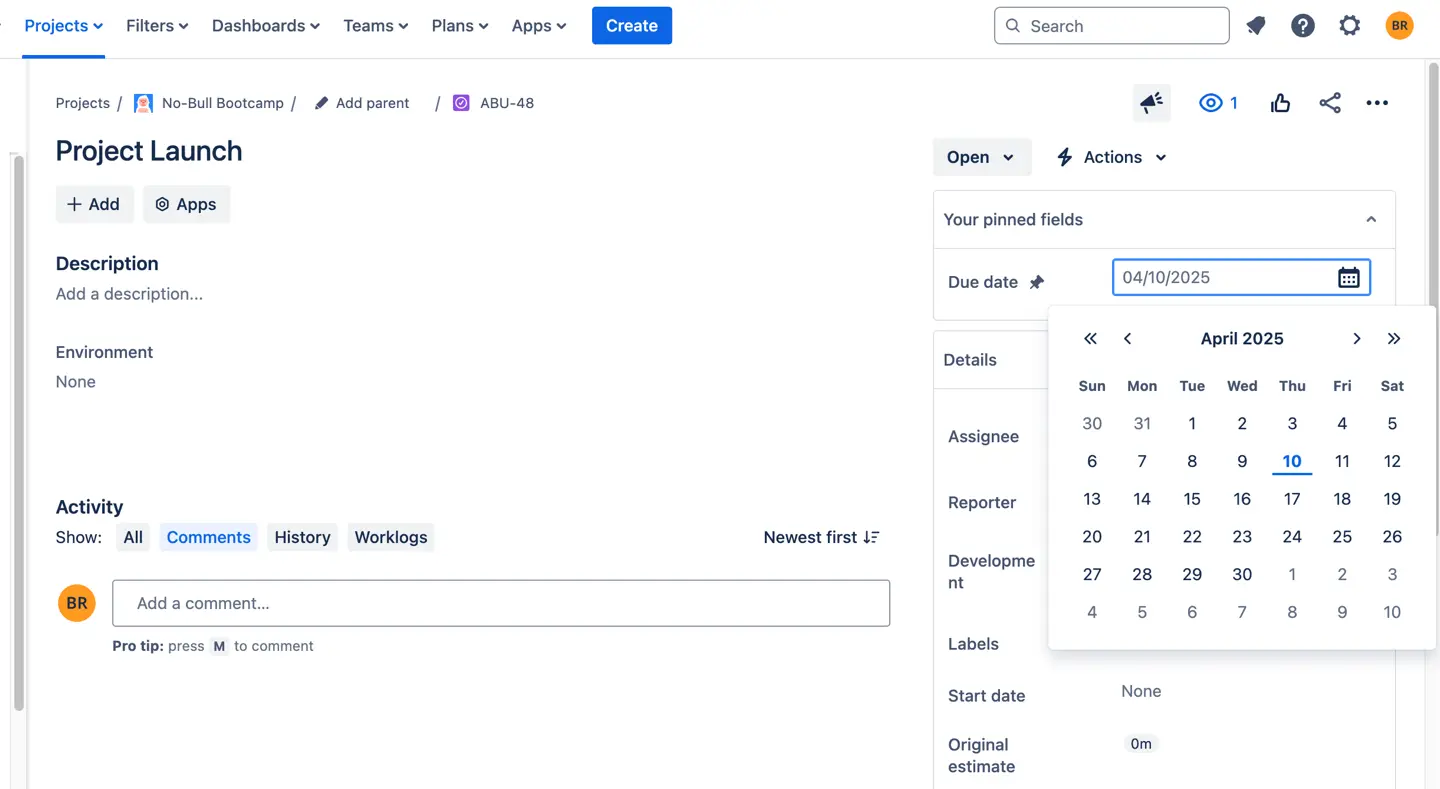
#3. Create a Custom Workflow Status for Milestones
Another option is to tweak your workflow and add a new status (like “Milestone Reached”). It won’t show milestones on a timeline, but it does make it easy to see when a project hits key points.
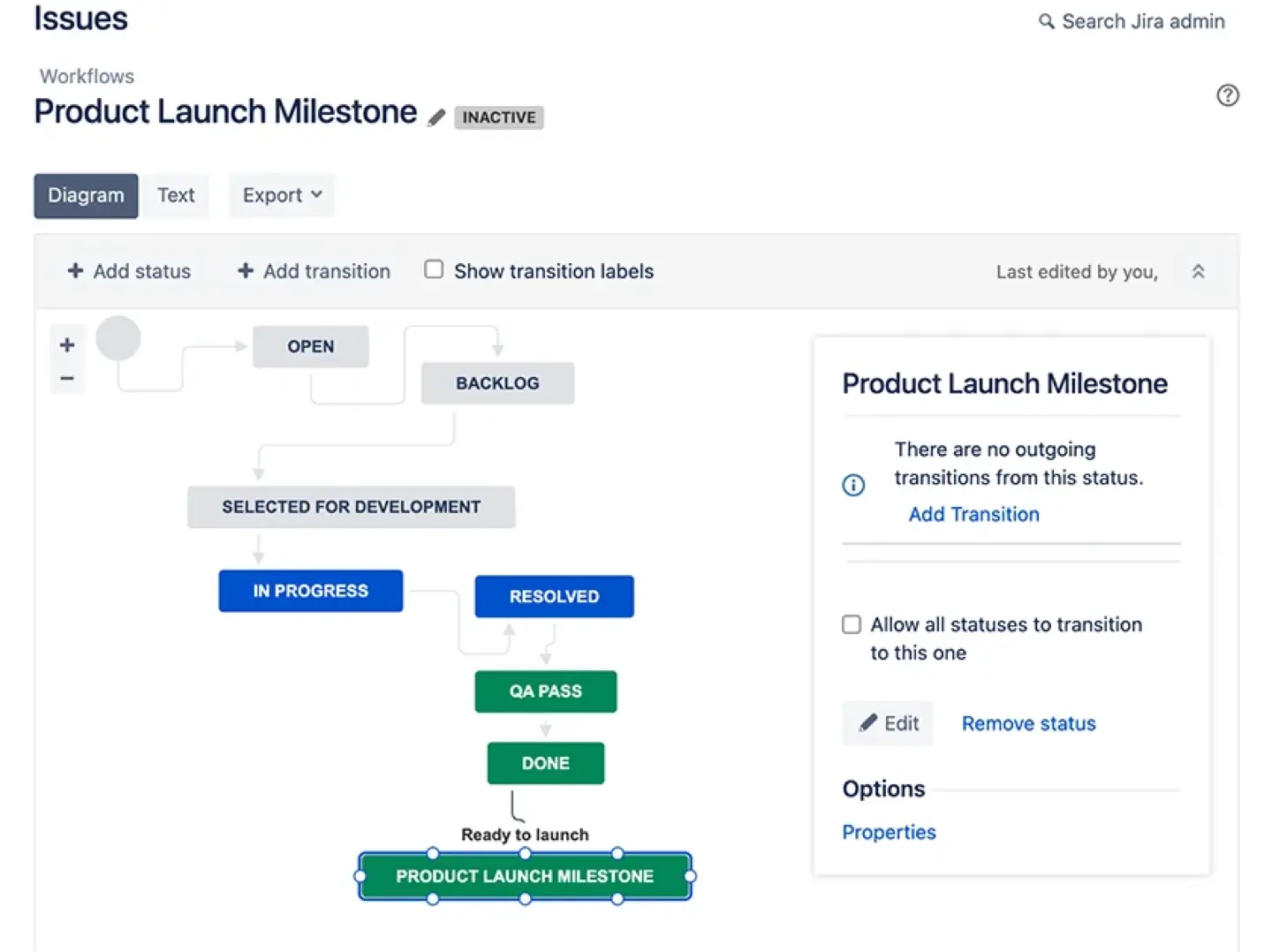
Tip: Set this as the final status in your workflow so it clearly marks something as complete and helps you track Jira milestones.
#4. Use Release Versions to Represent Milestones
Jira’s Releases or Versions can act as milestones, too. Create a new version for each milestone, then:
- Link related issues to the version
- Use the release date as your milestone date
- Set up notifications for your team
- Track progress in Jira’s Release view
This is especially helpful for product or dev teams working toward specific versioned deliverables and other important dates.
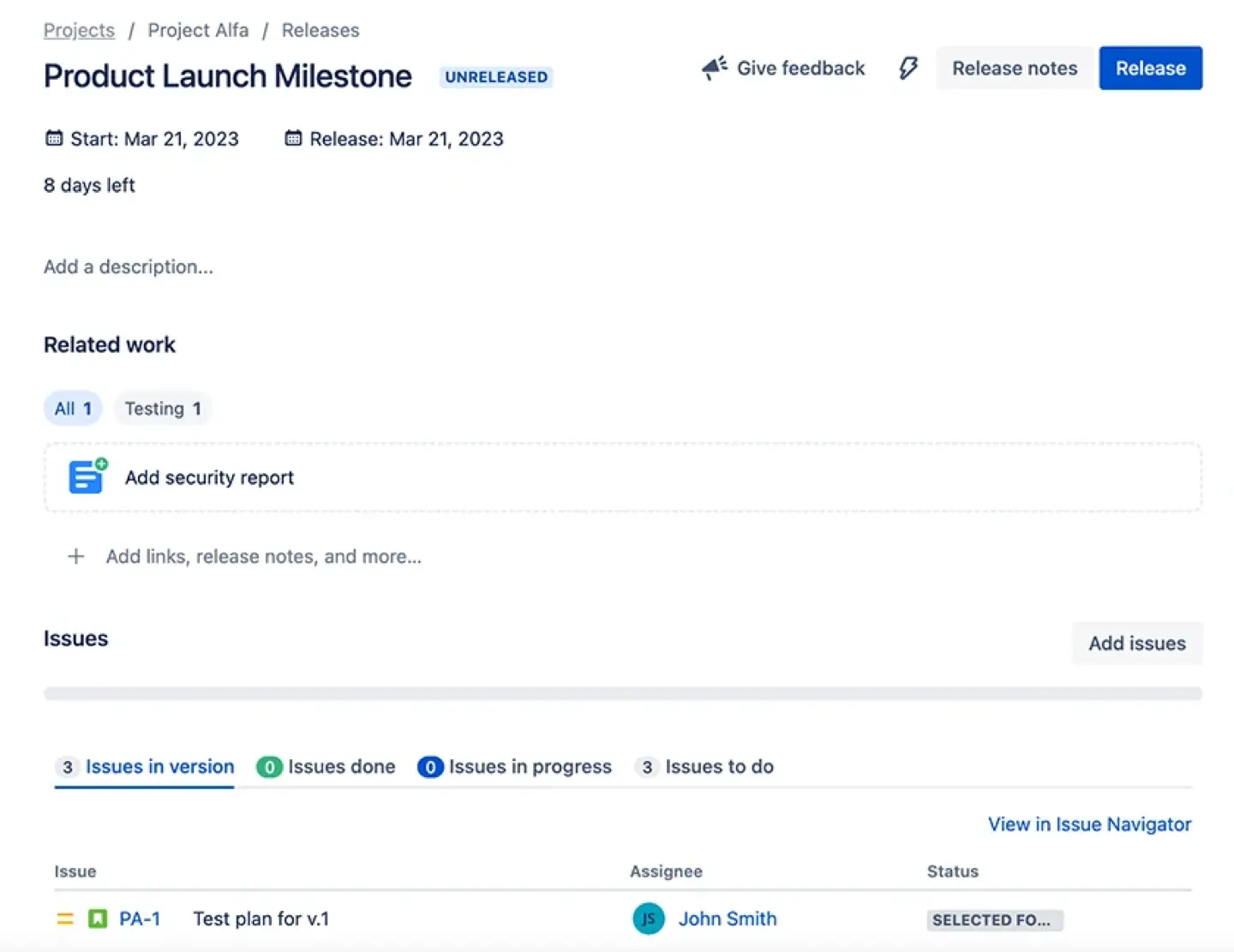
#5. Create an Epic with a Deadline
If you're already using Epics, you can use one to represent a milestone:
- Set a deadline on the Epic
- Create sub-tasks for milestone-related work
- Link related issues to the Epic
This gives you a bird’s-eye view of milestone progress within Jira’s Epic view.
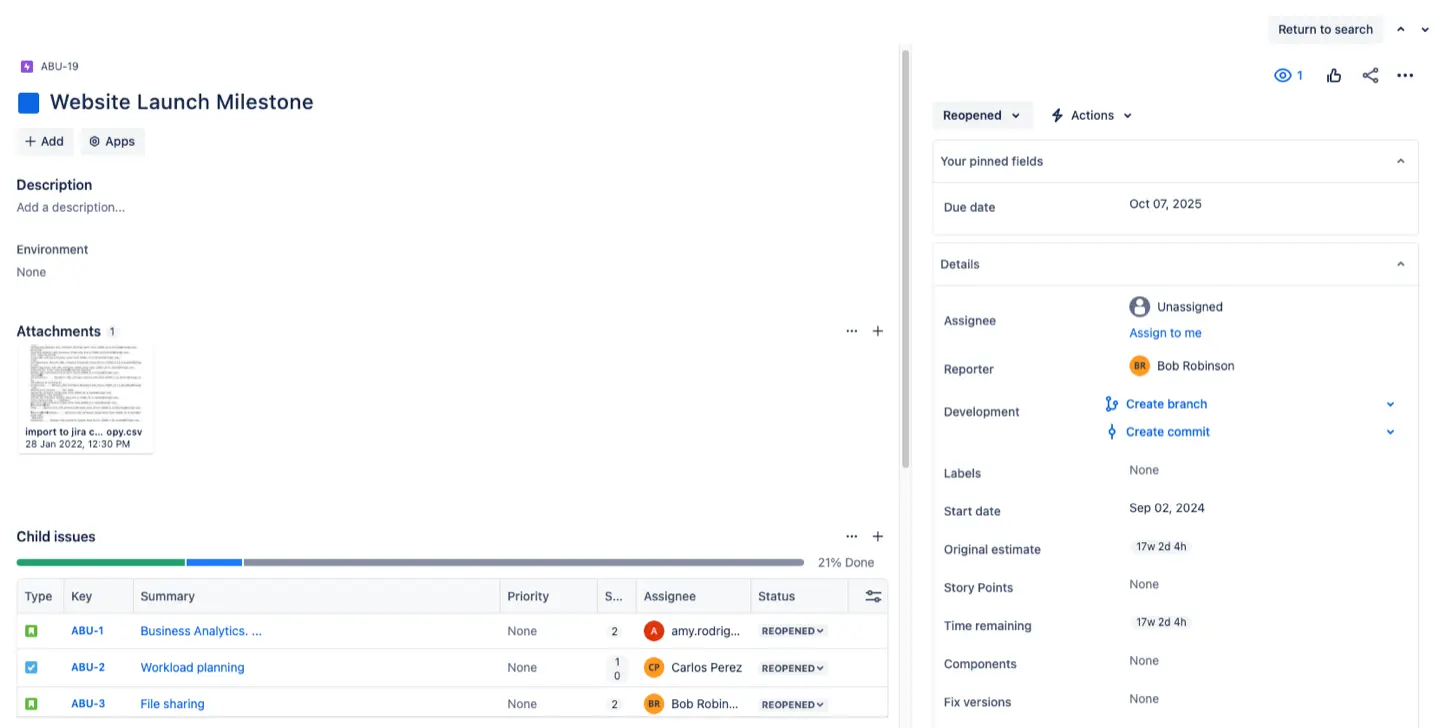
How to Track Milestones in Jira Using ActivityTimeline
If you want a more visual, intuitive way to manage milestones, ActivityTimeline can seriously simplify things. Here’s how it works:
- Click on the Milestones icon in the top navigation bar
- A milestone panel will open
- Add details like title, type, and due date
- View it all on the timeline for easy tracking
You can also generate reports to spot delays or bottlenecks — super useful for staying on track.
Milestones panel can also show Jira tasks based on their due dates.
- Set a due date for any task on a person's timeline
- The indication will be immediately put on a milestones panel
To activate this issue go to Configurations → Timeline Panel → Display Issues on Milestones Panel based on Due date
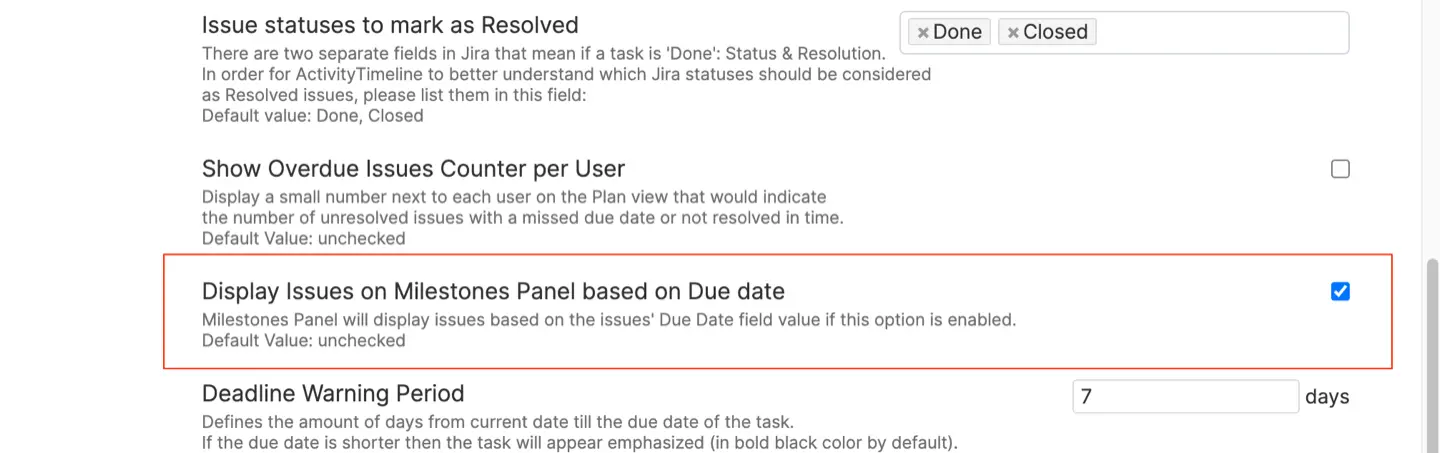
To turn on a warning a couple of days before the due date (the title of the ticket becomes bold) possible in Configurations → Timeline Panel → Deadline Warning Period.
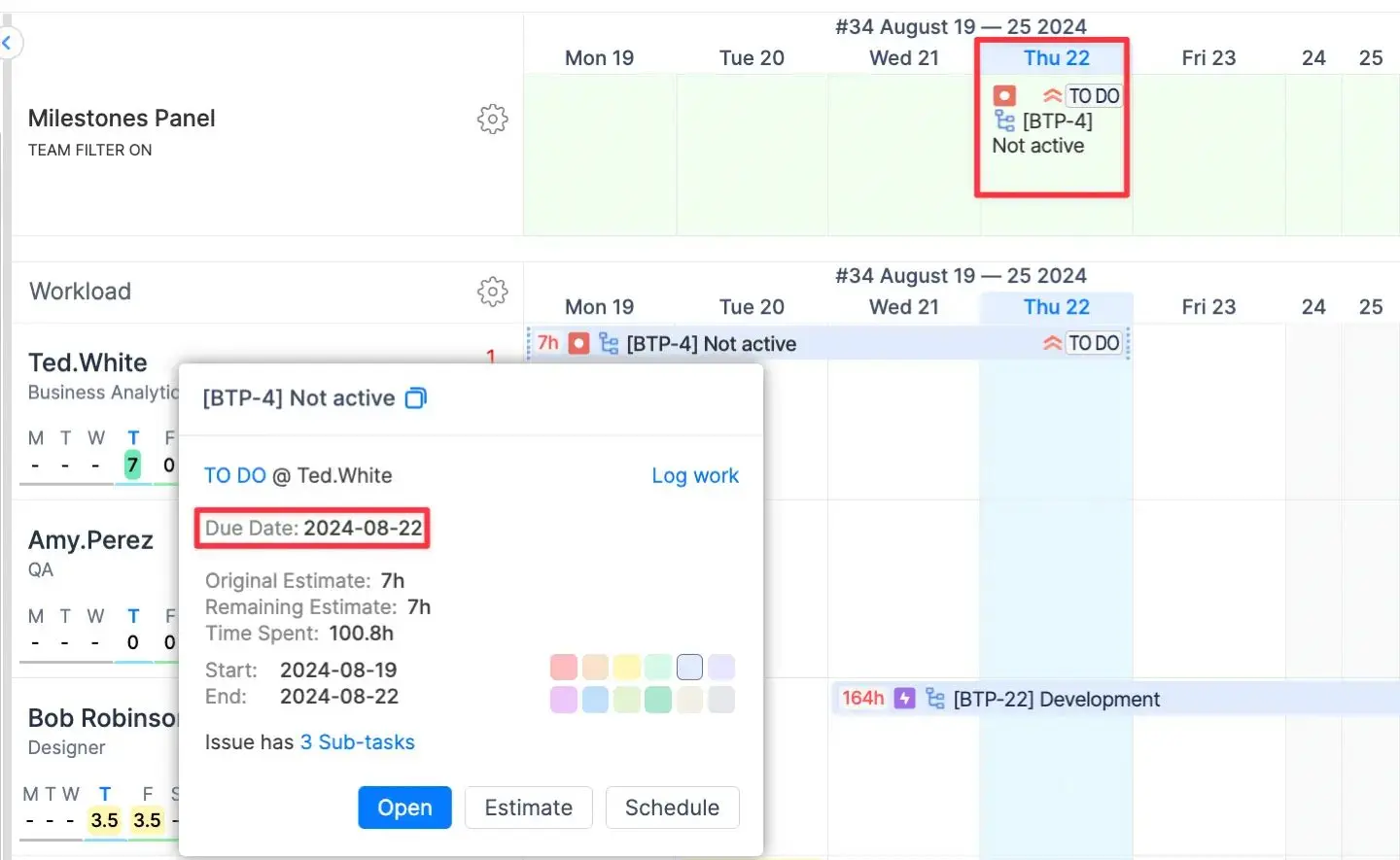
You can select five different custom milestone types: general milestone task, event, release, delivery, and deadline. Or you can create your own Milestone type in Administration.
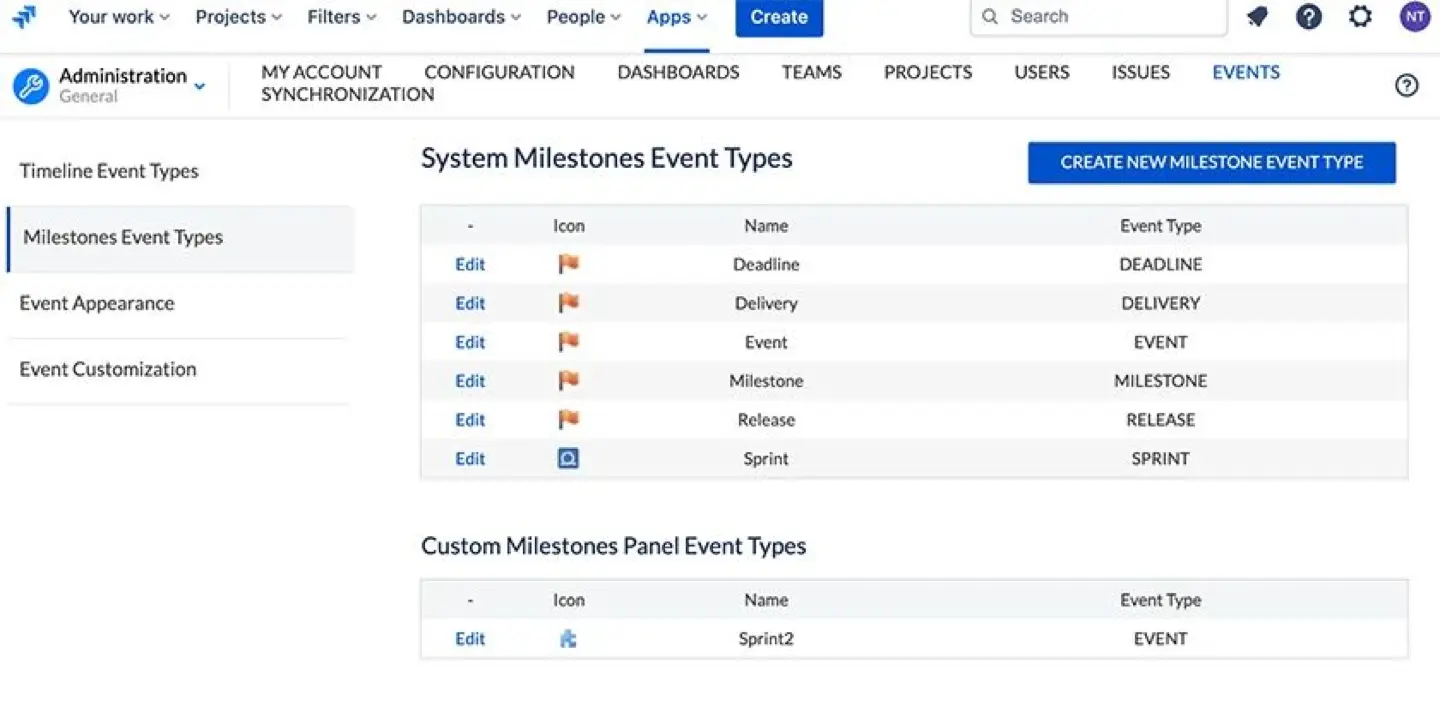
If you're using Fix Versions in Jira, ActivityTimeline pulls that data in automatically and shows it on the Milestones panel. To see it:
- Choose a project from the dropdown
- The tool pulls Fix Versions and their release dates
- These appear as milestones on your timeline
Need to adjust the release date? Click the linked version in the task to go straight to Jira’s Project Settings → Versions.
The milestone panel also gives the possibility to visualize sprints of the selected SCRUM boards. A sprint is a short, time-boxed period when a scrum team works to complete a set amount of work. Click on the gear icon to choose the projects Projects and Boards to display.
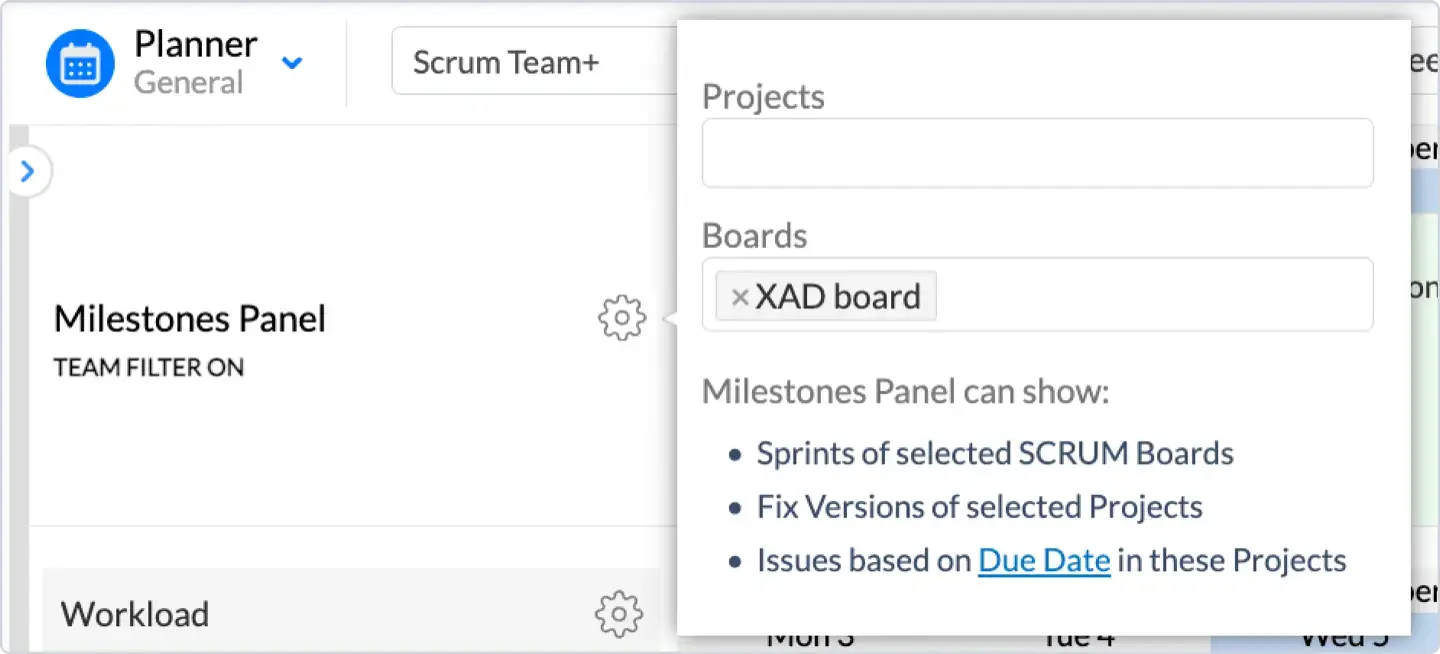
Sprint will be shown for its whole duration (Based on its Start and End date).
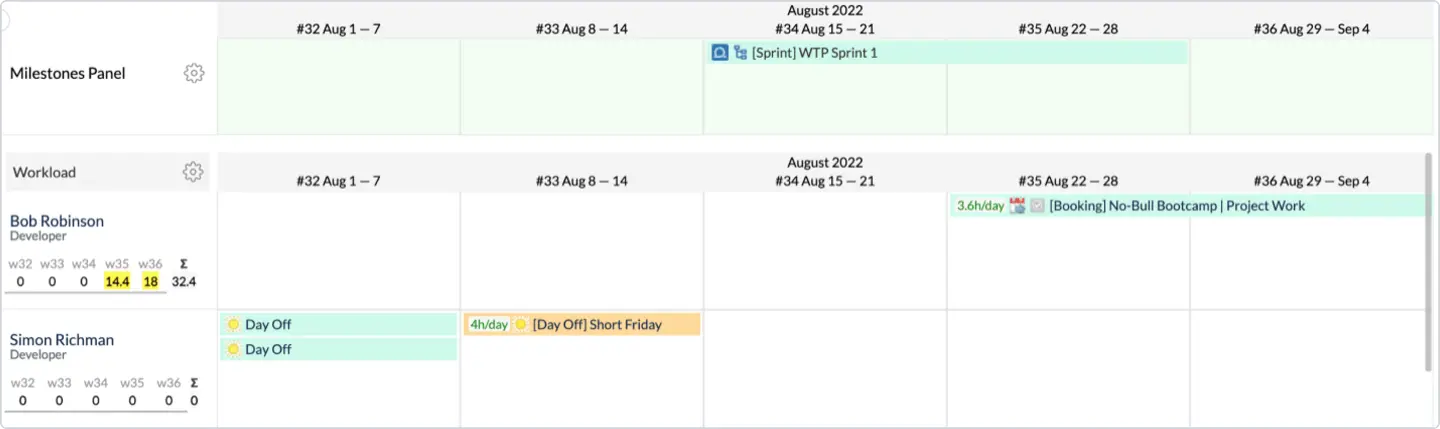
By clicking on the hierarchy icon, you will be able to see all tasks inside the sprint and their statuses.
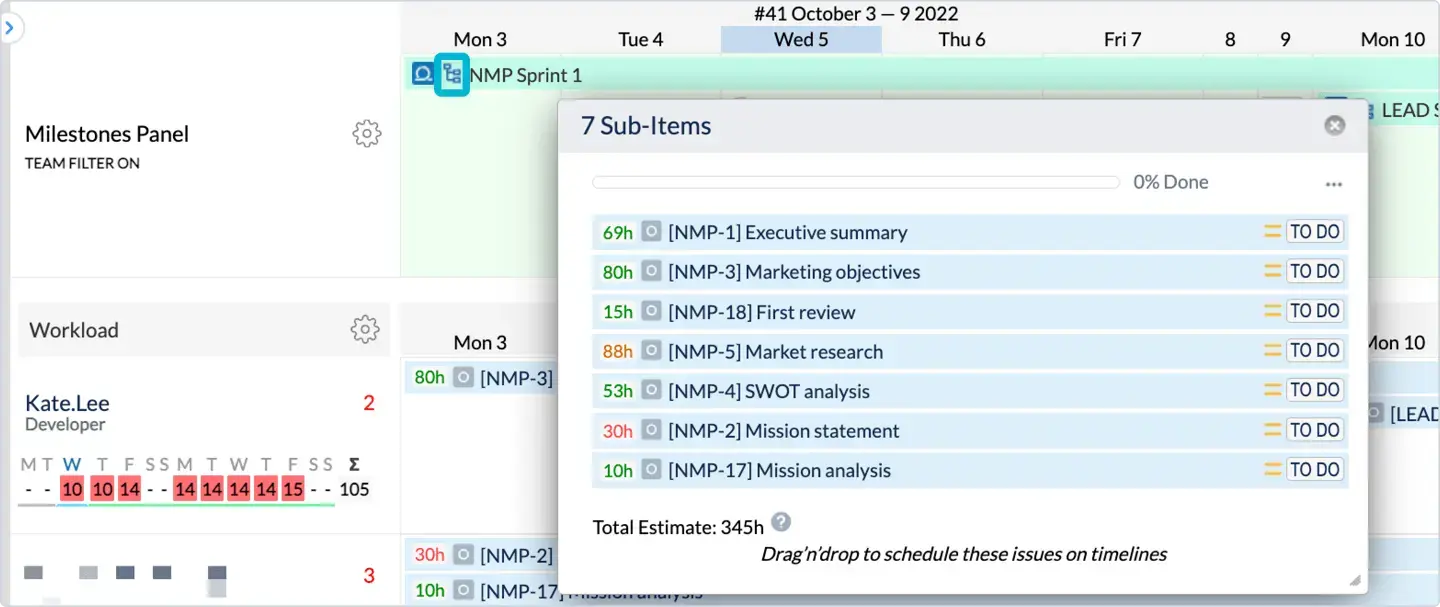
Once you’ve set everything up, use the timeline view in ActivityTimeline to track how you’re doing. You’ll get a clear, visual look at the big picture.
You can use ActivityTimeline’s Reports view to generate reports on the progress of your project. This is a great way to visualize your project’s progress, see the critical path in your milestone achievements, and identify areas for improvement:
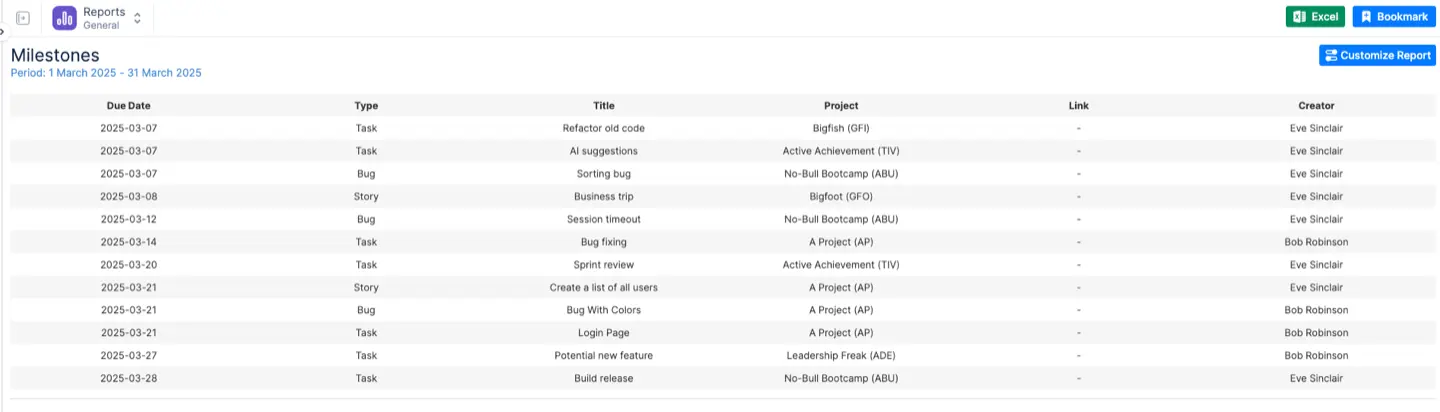
- Analyze progress
- Spot delays
- Improve scheduling
- Stay on top of your roadmap
Real-World Examples of Jira Milestones
Example 1: Software Development Project
Milestones:
- Prototype – complete in 1 week
- Beta Version – complete in 2 weeks
- Final Release – complete in 6 weeks
Using ActivityTimeline, the PM can:
- Set each milestone
- Monitor it in the timeline
- Manage related tasks in the Kanban view
- Report on progress weekly
Example 2: Website Launch Project
Milestones:
- Design – 2 weeks
- Development – 4 weeks
- Testing + QA – 1 week
- Launch – 2 weeks
Same process — set milestones, track via ActivityTimeline, manage tasks and reports.
Using ActivityTimeline, the project manager can easily create and track these milestones. They can also use the timeline view to track progress and the Kanban view to manage tasks. Finally, they can generate reports to visualize progress and identify areas for improvement.
Wrapping Up
If Jira’s lack of native milestone support is frustrating you, you’re not alone, but it’s essential to ensure your projects stay on track . But with a little creativity — or a tool like ActivityTimeline — you can make it work.
Milestones are key to keeping your projects on track, spotting problems early, and ensuring that key deliverables are met while hitting those all-important deadlines.
If you’re managing multiple projects or juggling complex timelines, ActivityTimeline is definitely worth a look. It gives you the clarity and control Jira doesn’t offer out-of-the-box.






