As a Manager, you have to make sure that all project tasks are assigned to the right person and that they're able to complete them by the deadline. You need to make sure that your team can keep up with the workload, but you also want to prevent burnout. But what if your team is working on multiple tasks at once? How do you know who is overloaded and who has too much free time? How to organize a team's workload management effectively? Or track user's workload? What if there are some tasks that are overdue because the person who was working on them didn't have enough time to finish them? In this article, we will talk about workload management, best practices, how Jira deals with the workload, and our ActivityTimeline product for better team workload management.
ActivityTimeline is a great plugin for Jira for visualizing and analyzing a team's workload. In this blog post, we'll explain what Workload Management is, how to use the Workload Indicator Mode feature, and how you can track your team's current and future workload with Workload Mode with an example.
What is Workload Management?
Workload management, also called workload planning, is the process of strategically dividing work across a team to work more efficiently by maximizing the skills and productivity of employees or applications.Workload planning in Jira is a very dynamic process that should be regularly reviewed. Tracking workload can be exhausting. Workload management is the key moment in work for project managers. There are a lot of pieces to this process, and they all need to be done correctly.
Why Workload Management is Important for Your Team?
Team workload management is an important aspect of project management. It's the practice of planning, assigning, and tracking tasks on a team level. It's important that you complete each of these tasks to get the most accurate picture of your workload for the week. For example, if you don't calculate how many hours your team has taken off from work on a given day, it will make the time spent at work seem even more daunting.The benefits of good workload management can include:
- Improved productivity
- Improved employee satisfaction
- Improved employee retention
Best Practices for a Successful Workload Planning in Jira
- Prioritize your work according to urgency (or priority). Some things are more urgent than others—ensure that they receive attention first.
- Determine a time frame. You need to set a due date for all tasks and work on the most important tasks first if possible, but don't neglect lower priority items either; they still need attention eventually.
- Estimate your tasks. It's important to have an estimate for your tasks, otherwise, you'll never finish anything on time.
- Consider the employee's work capacity. How to do that you can check in our article about managing team capacity
- Plan your work. Make sure all of the tasks in your workload are clearly defined, assigned, and organized so that you can easily see what needs to be done and who is responsible for doing it at any given time.
- Use a workload planning tool in Jira for better visualization. For better visualization, ActivityTimeline does its best – Workload Indicator on every team member's timeline, colored indicator, and dynamic calculation. All features help to plan work faster and more productively.
- Analyze, track, and review work. All data from Workload Indicator are easy to review in reports. Regular reviews will help to reduce the risk of burnout. You can also use this data to help identify areas where there may be bottlenecks occurring in a specific project that could cause delays in delivery overall; this helps ensure everything runs smoothly throughout every stage of development.
There are many ways of managing workload effectively—but no matter what method you choose, using Jira with ActivityTimeline can help increase visibility into team member performance so everyone knows exactly how much work there is left to do before deadline day arrives (and how well each person has done in completing their part).
Workload Management in Jira with ActivityTimeline
What Workload Management Tool Have We Created?
To help you with workload tracking, we developed the “Workload Indicator Mode” feature in Activity Timeline. This feature is a workload dashboard that allows you to see immediately how your team's work stacks up against the ideal balance for each individual member of the team. “Workload Indicator Mode” is created for tracking actual time allocation in your Team.

How to Understand the Daily Workload of Users?
Let's talk about the user's workload first and how it works. This is a crucial question for those teams that have long-term objectives and long-lasting tasks for weeks, days, or even years. ActivityTimeline provides an overview of Users' & Teams' workloads with its workload indicator, but what if that’s not enough? What if you need to dive a bit deeper?

The default indicator doesn’t go into details for each task, and doesn’t describe how much time will take this or that task every day. Our team developed a new Person per task detailed workload report in order to help you with the management of the users' workloads on the detail level. It also helps with the clear prioritization of long-lasting tasks.For example, we generate this report and get a detailed picture of the Sample Team workload for a month.

It’s obvious, that Bob is overloaded. With the help of the report, we can see how much time takes each task assigned to Bob. After that, the Manager checks a budget of time for the specific type of work and reorganizes tasks.We need Bob to pay more attention ( 6 hours/day ) to the task “New Website for Grant. Co“, and only 2 hours for the “iOS version of IK app”. In order to do that, we can split “iOS version of IK app” and assign the issue part for the same user, but for a later month, for example for June, when he has more free time:

After that, the Manager generates a new user workload report and receives the wanted result:

Here is How it Works in ActivityTimeline. Use case:
Let's look at another example of a user's workload planning:If a user scheduled work on a task in the past period then the remaining estimate will decrease. You see what is going on with the task in real time.There is a task for a week with 40 hours of the remaining estimate. Jon doesn't work on that task on Monday and the remaining estimate is pulled to the next days (Tuesday-Friday).Then Jon logged 8 hours of work on a task for Monday and the remaining estimate decreased to 32 hours. Logged work is visible on the Dashboard and Indicator too.Jon worked on Tuesday on another task and logged work to it. We see that time was added to the Dashboard on Wednesday. The remaining estimate of another task was decreased as well.But Jon still did not finish his task and Indicators signal that he is overloaded: 8h of scheduled work + 8h of logged additional work = 16h of work per day on Tuesday.The manager is warmed about Jon's overload. The manager can change the Planned End Date of the task in the Schedule section in the Issue Card or just resize the issue to future days.
Workload Tracking for Jira Teams
If users want to manage the workload of every team (as an entity), this task becomes even more challenging, but with the help of ActivityTimeline and its Team Panel Workload Modes, you can do that effortlessly.The app provides a team timeline that will show the total workload of the team on different levels. There are three types of workload indicator settings:
- Total Team Availability
- Total Team Workload
- Team Panel Workload
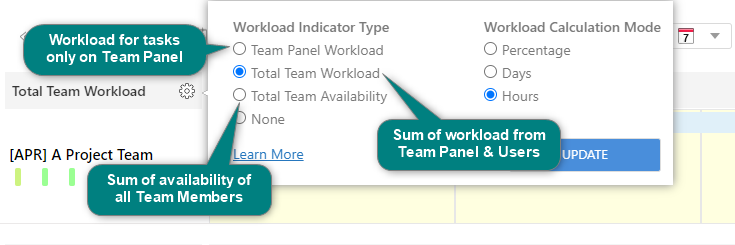
Total Team Availability
This mode displays the total availability of all its team members based on their personal capacity (involvement) and actual workload assigned to all users of the team as well as items that are assigned to the Team as a whole (on the Team panel), not only on the users from the team.Example: There are 3 users in a team: Frank, Anna & Bob, each has personal involvement (capacity) of 8 hours per day, which makes their total capacity (involvement) 24 hours/day. John & Alex both have 5 hours of tasks assigned to them for Monday, while Anna has a day off on that day, this means that the team total availability for Monday will be 6 hours. How it’s calculated: Anna is unavailable for a whole day, so the system deducts 8 hours from 24 and John & Alex are already booked for 10 hours of their time, so each of them has 3 hours still available for work, leaving us with: 24h - 8h - 5h - 5h = 6 hours or 0,75d or 25%You can choose units in which this indicator will be displayed: in Hours, which is the most effective and common, on the team panel in Days, as some companies use the such called “man-hours“, or universal Percentages.

Total Team Workload
Team's Workload mode displays the total amount of work that is allocated to a specific team member, both assigned and unassigned, meaning it displays the sum of what is scheduled on users plus what is scheduled on the Team panel itself.Example: There are 4 people in the team: Frank, Anna, Bob, and John, they work 8 hours a day, 40 hours a week, and their total capacity = 160h. Frank & Bob are both booked for 50% of their time for this week (20 hours), while Anna is 100% booked (40 hours) and John is booked for 25% of his week (2 hours), additionally there 4 tasks (5 hours each) on the team panel, that is still to be assigned to the team members.In this scenario, Total Team's Workload equals all work scheduled by team members: Frank (20h) + Anna (40h) + John(10h) + Bob (20h) plus work from Team Panel (4x5h=20h), so the total team's workload = 20+40+10+20+20= 110h or 13.75d or 68.75%

Team Panel Workload
This workload mode only takes into account tasks that are scheduled on the team panel and ignores the workload that is scheduled for the team members of the selected team. This mode is good for pre-planning activities when all the tasks are getting assigned to a Team as a whole and later get distributed to team members, once the full team's capacity for the chosen period is reached.Example: There are 3 users in the team: Bob, Frank, and Anna, each has a personal capacity (involvement) of 8 hours per day, meaning that the total team's capacity is 24 hours/day or 240h for 2 weeks sprint.This means that their manager can assign up to 180h worth of tasks to their team for a span of 2 weeks.
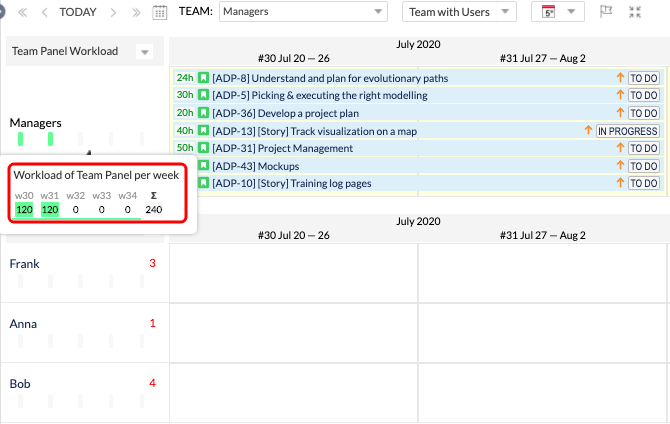
Conclusion
Activity Timeline is not only a great way to visualize the workload of your team and find bottlenecks. The feature helps you plan ahead without wasting any time. It's easy to use and understand. Discover more useful information about ActivityTimeline features, Schedule a Demo, or Start a Free Trial on the Atlassian Marketplace.
FAQs:
How Does Workload Mode Work?
Set a “Worklogs and Workload” Mode on the Dashboard. The remaining estimate will be excluded from the timeline in the Past Days, and you could track only actual tasks.
What Tickets are Calculated in the Workload Indicator?
All estimated tickets will be calculated in Workload Indicator.
How Does Workload Indicator Shows the Workload for Jira?
The colored indicator shows how many hours a person has been working on an activity per day in relation to what is considered ideal for that person. If it's green, the person is fully utilized. If the indicator is red, the person is overloaded and cannot take on any more tasks for that day. You can use this information from ActivityTimeline to determine which members of your team might need changes in the schedule.
Does the Workload Indicator for Jira include Vacations, Days Off, and Holidays in the Calculation?
Yes, all vacations, days off, and holidays.
How Could Jira Workload Management be Useful for My Planning?
You are not focusing on tasks that are in “Done” status. If the task is logged for a long period and just a little amount of work is done, then a remaining estimate will be pulled upfront to the rest of the future scheduled period.






