Personal and working lives always go hand in hand with each other, so people try to create a balance between them. Sometimes checking your work calendar and personal schedule with everyday life tasks starts to annoy you, as it takes much time and effort, so we've decided to share a great life hack with you. What about a single place containing both daily tasks and all Jira issues which can be added there in a few minutes?
Discover the new article on our company blog on how to get a calendar with Jira tasks and personal task arrangements with the help of ActivityTimeline!
What do We Need to Know about Calendar Sync?
Integrating Jira with a calendar can be a useful feature to enhance project management and collaboration. Exporting Jira issues to personal calendars is handy because it helps people keep track of their work. By adding Jira tasks to their calendars, they can see their deadlines and meetings alongside their other plans. It's a way to manage time better and avoid taking on too much.Plus, any updates made in Jira, like changing due dates or assigning tasks, will automatically show up in the personal calendar. This makes it easier for teams to coordinate and work together. You can easily be informed and be up to date with all your tasks. Personal calendars also send reminders, so people won't forget important tasks. And even when there's no internet, they can still access their schedules.Exporting Jira issues to personal calendars can be beneficial for individuals and teams for several reasons:
- Visibility and awareness: Consolidated view of work items and commitments.
- Time management: Effective task prioritization by managing tasks on the go.
- Synchronization: Automatic updates between Jira and personal calendars. Always be up to date with Jira tasks.
- Collaboration and coordination: Better teamwork, resource allocation, and quick responses to any changes.
- Notification and reminders: Timely alerts for tasks and deadlines.
- Offline access: View work items even without internet connectivity.
- Enhanced organization, time management, collaboration, and holistic view of work and commitments.
ActivityTimeline add-on allows you to connect Jira issue on a timeline or custom events with third-party applications or to integrate third-party calendars such as Microsoft Outlook, Google Calendar, and Apple iCal. Let's take a look at the specific documentation provided by the chosen integration to get detailed instructions tailored to your integration needs.
Jira Issues Synchronization with Personal Calendars (Google, Outlook, or Apple Calendar)
The setup process takes only a few minutes, and after that, you'll receive a comprehensive view of all upcoming plans and activities – important work meetings, sprint planning, supermarket visit, a date or reminder to pick up the kids from school – all will be reflected in your Google Calendar, Outlook Calendar or Apple Calendar! Plan work in Jira and reflect it in the personal calendar.

Jira Google Calendar Integration
Let's take the first example with Google Calendar. Primarily, the Google Calendar integration process:
- Open your ActivityTimeline and go to “My Account” settings.
- Click on “Calendar Integration” and “Renew Calendar Link” to generate a unique iCal Data Feed URL.
- Copy the link.
- After that just open your Google Calendar
- Move to the “Other calendars” field and press on the plus sign (+), select “From URL” in the pop-up menu
- Add a previously copied link in the “Settings Menu” after redirection.
- As for now, you can see personal and work plans altogether!
Jira Outlook Calendar Integration
The software integration process with Outlook Calendar looks almost the same:
- Click on the “Account” field and move to an “Calendar Integration”.
- Choose – “Renew Calendar Link”, copy this link and proceed with the Outlook Calendar.
- Click on “Open Calendar” → “From Internet”.
- Paste the copied URL into the field, click “OK” and then the “Yes” buttons.
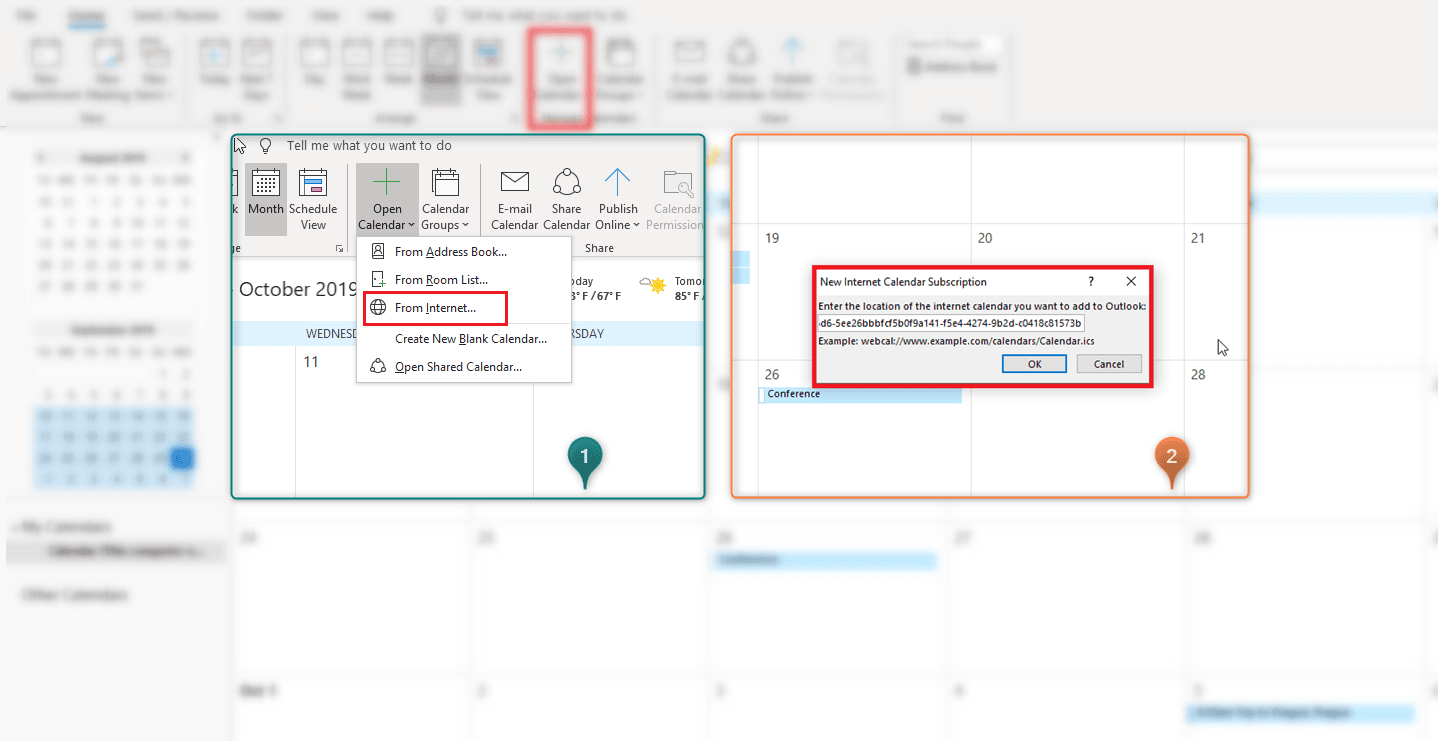
As for now after calendar sync Jira issues and custom events scheduled on your timeline will appear in Microsoft Outlook Calendar.
Jira Apple Calendar Integration
People from Apple EcoSystem can also enjoy this feature. To connect calendars follow the next instructions:
- “Account” field → “Calendar Integration”→“Renew Calendar Link”.
- Copy this link and proceed with the Apple Calendar.
- Open the “File” tab → click on “New Calendar Subscription”.
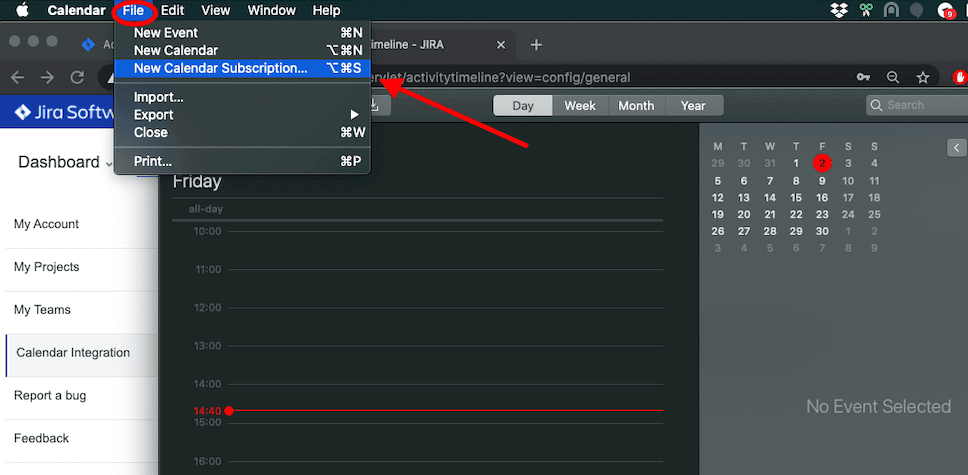
- Name your new calendar and click “OK”.
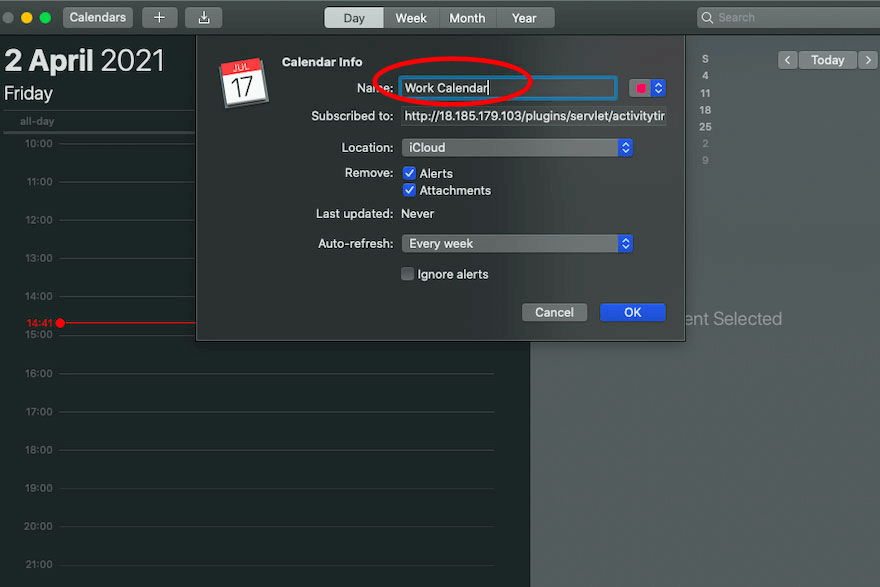
That’s it! The integration process took only a few minutes.

What Calendar Events Can We See?
Now after the calendar sync, all your tasks like Jira issues, tasks, events, bookings, holidays, days-off, and others will be accessible for you. You will see the Jira issue name with all the main details including the issue key, link, status, priority, and other event name information. After any updates in Jira, the information will appear in your calendar after calendar sync (time depends on the calendar type). Depending on the functionality of a calendar you can set different notifications that could be very helpful for urgent tasks.
Conclusion
Connect Jira Cloud and your personal calendar events it's a game-changer for managing your work and personal life together. By following the steps of calendar sync provided by ActivityTimeline you can easily display your Jira issues alongside your personal tasks and events. Whether you use Google Calendar, Outlook Calendar, or Apple Calendar, the process is straightforward and only takes a few minutes. This allows for better time management, and coordination, and ensures that nothing slips through the cracks.Curious about how to improve Jira resource planning? Discover How to do Resource Planning in Jira using Apps? and find us on the Atlassian Marketplace!






