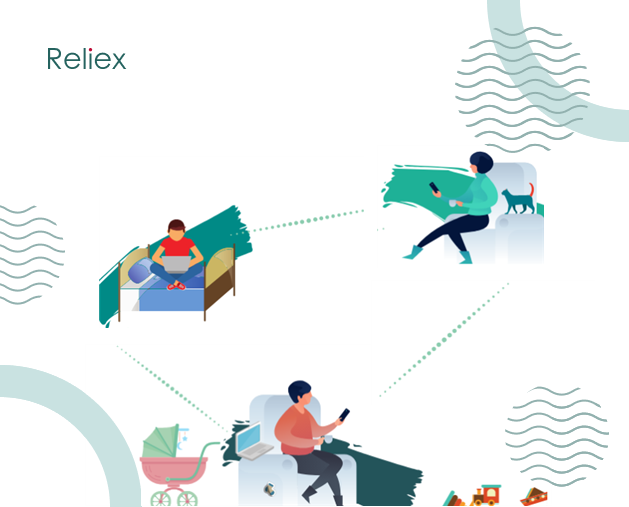In the fast-paced world of project management, every moment counts. As organizations expand globally and teams work across different time zones, it becomes crucial to account for public holidays and non-working days to ensure accurate scheduling, work estimates, reports, and time tracking. Tracking holidays and non-working days in the biggest management tool like Jira is a struggle too. This is where the Jira Holiday Scheme comes to the rescue.
ActivityTimeline from Reliex will help you not to forget such moments.
Set the non-working days in Jira
The only option for Jira to create non-working days is to Go to Board settings -> Working days tab -> In Non-Working Days, click Add Date to add holiday or one-off dates during which the team will not be working.

This option is specified for one board and all teams. But if you need more granular control over non-working days, such as setting different holidays for specific teams, projects, or regions, you might need to consider using ActivityTimeline.
Holidays for Remote Teams
Very often teams are dispersed across the world and even members of the same team can work far away from each other. For example, you have 3 different teams: Developers, Designers & QA Engineers, they are mixed between the USA & the UK, so it could be a challenge to track their holidays & team members' vacations correctly.
In order to set up the correct holiday schemes, we may use classic teams as an example. We create Classic teams based on users' location in addition to already existing teams, e.g. Developers, Designers, and QA Engineers.
- First of all, we need to create a classic team and call it – a “US-Based Team”;
- Then, we form the second team named – “UK Based Team ”.
To create new teams go to Configuration > Teams > Click on the button “Create new team” > Choose “Classic Team”, then choose the team name and its members.
Create Holiday Schemes
The next step is to set up 2 Holiday Schemes, based on location, and apply them to the corresponding teams.
Holidays Schemes provide a set of different schemes for your employee, you can create or import schemes for one or more ActivityTimeline's employees or teams. It's like a holiday calendar adjusted for different teams, countries, or different occasions.
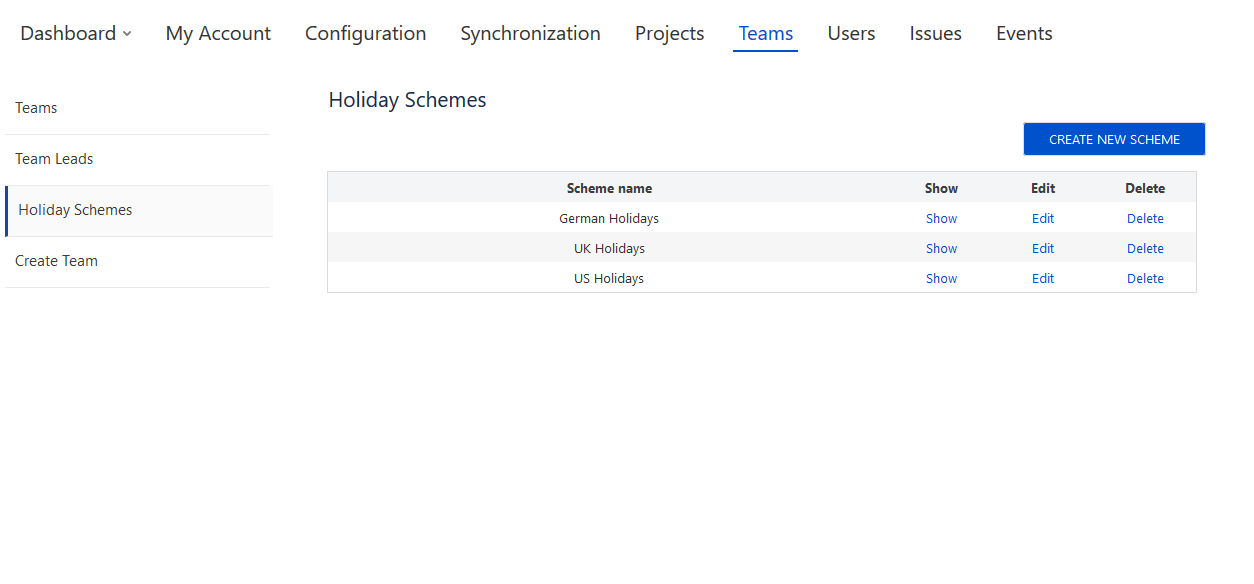
To create a holiday scheme go to Configuration > Teams > Holidays Schemes. On this page, you can see already created various calendar schemes.
To create a new Scheme follow the steps:
- Click on the “Create new scheme” button;
- Choose one or more teams to which the scheme should be applied;
- Enter the name of a Holiday Scheme;
- Click on days to mark them as Holidays > Holiday will appear in the Holidays list;
- Fill in the name of a holiday. If a holiday name is not applied then the date only will be saved > Click “Create” to save the scheme.
- In one scheme possible to define holidays for multiple years per a single Holiday Schema (for example: holidays for three years from 2020 until 2022 years together in one scheme).
After that, Holidays will begin to appear on the timelines of the teams.
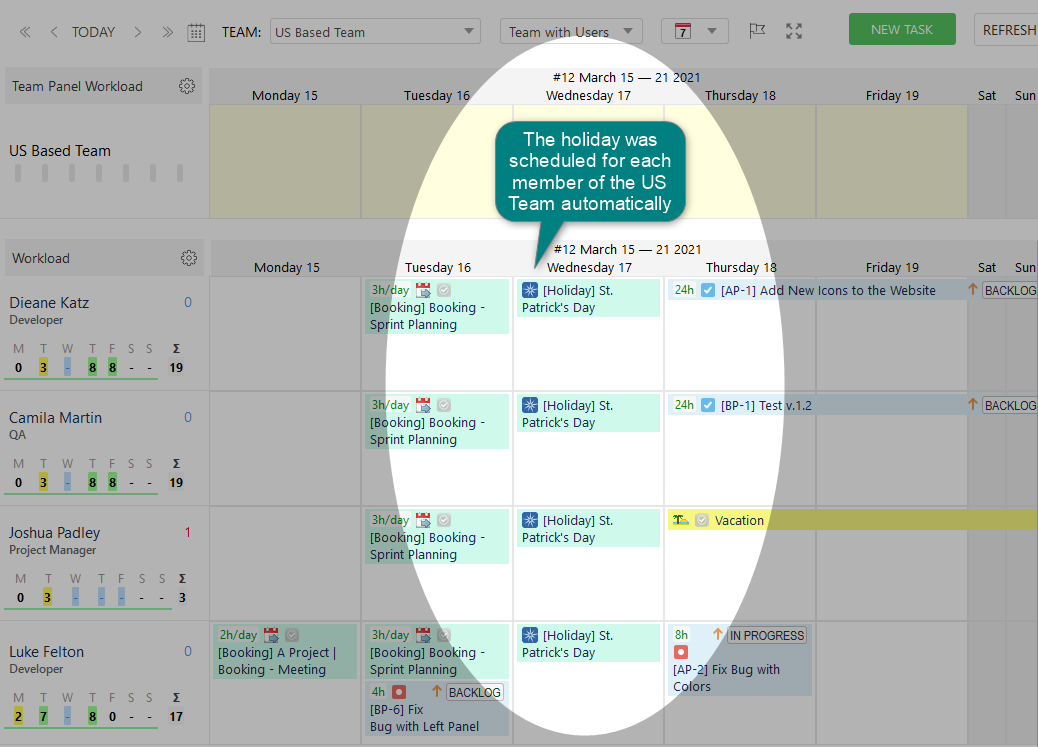
You will be able to find scheme details and delete or edit them due to your user preferences.
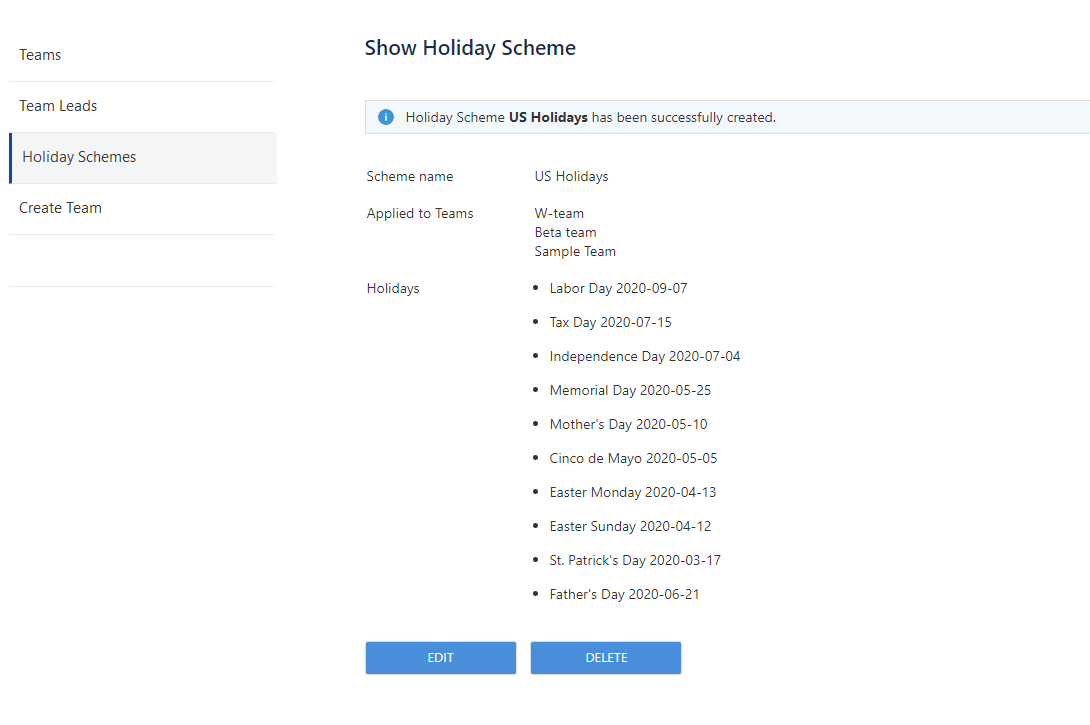
As for now, Frank can congratulate Kate on the Queen's birthday and Kate will be able to congratulate him on Father's Day, or they both can celebrate St. Patrick's Day together.
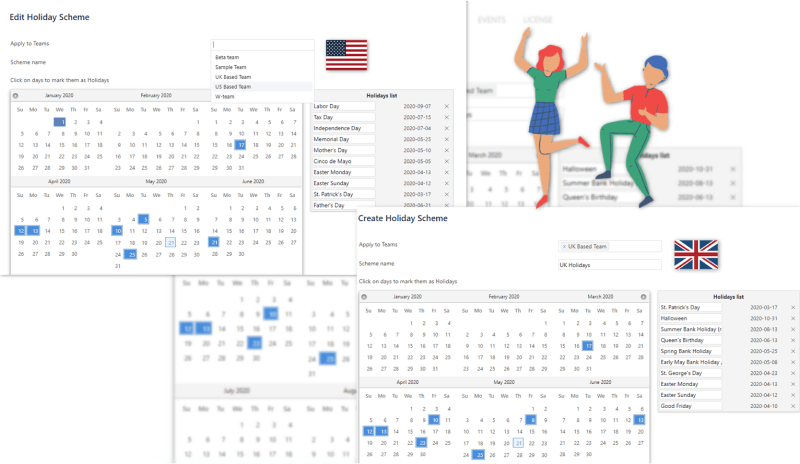
Export Jira Holidays from Tempo or Big Picture
If the team already using different types of calendars like Tempo or Big Picture there are great options. ActivityTimeline has the option to export holiday calendars.To import the schemes go to Configuration > Teams > Holidays Schemes > Click on the Import Holiday Schemes button.

After clicking on Import Tempo Schemes or Import Portfolio Schemes the holiday schemes will appear immediately on the Holiday Schemes page.The scheme imported from the Tempo Timesheets plug-in is marked as [TEMPO]. The scheme imported from the Jira Portfolio plug-in is marked as [PORTFOLIO].
Stay closer to your teams despite the distance with ActivityTimeline.
To discover more useful tips for remote working, check this out – A single source of truth for managing remote teams or How to manage business trips, sick leave, or any kind of events - Create your Jira custom events in ActivityTimeline.