Every day we face with dozen tickets in Jira and searching for the proper issue is not an easy task. We face duplicates, and tickets that someone else has already submitted. So, as a result, users often need to find duplicates in Jira to prevent confusion.
In Jira duplicate issue means that cloned issue corresponds to the same project. To prevent the needless job you should try to make sure that the issues you report are not duplicates. Otherwise, those bugs will be closed or will create a mess in tasks.The main advantage of using it is that you will no longer waste your time searching for similar issues manually. The system will return the results immediately preventing you from logging a ticket that was already logged before.The list of potential duplicates will be displayed on the right panel of any existing Jira ticket. Find Duplicates plug-in works in Create/Edit/Link Issue dialogs.
How to Find Duplicates in Jira?
There are 5 ways to see possible duplicates:
- while you are Creating the issue
- while you are Editing the issue
- in the Link dialog
- on Issue page
- in the Quick search for Jira issues from the main Jira header search panel
Let’s use bug clones as an example:
A duplicate bug is a case when a QA engineer reports an issue that is already in the system and in the same project. To ensure that there is no duplication of bugs follow the steps below.Using the Find Duplicates add-on for Jira you can easily simplify your work and save your time.To identify the duplicate issues follow the next steps.
While you are Creating the issue
In the first case, in order to see the list of potential bug - clones while you are reporting a new issue follow the steps:Start with searching the issues:
- Start to search for "Open" and "Closed" issues. Closed issues have crossed out issue keys. You can select how a list of duplicated issues will appear with the “Issue Appearance” customization.
- Open Create Issue dialog
- Start typing the title in the Summary field→ The potential duplicates list is instantly revealed.
- Click on any item from the list to open it:
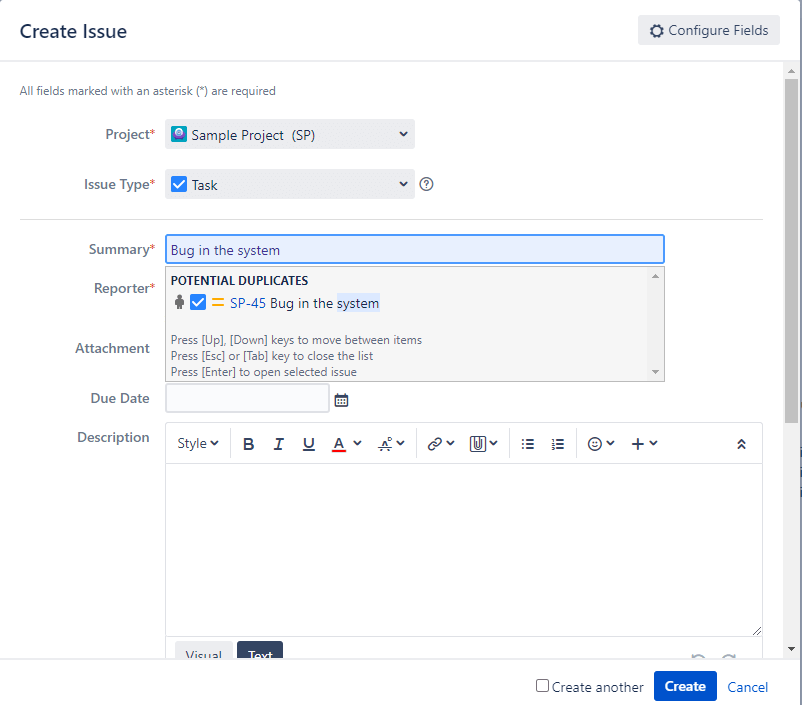
- The next step is "Filter" – try unique keywords. Some common words (such as issue, problem, solution, good, component, etc.) are automatically excluded. Use the “Words to ignore during duplicates search” field in Settings to exclude frequently used words.
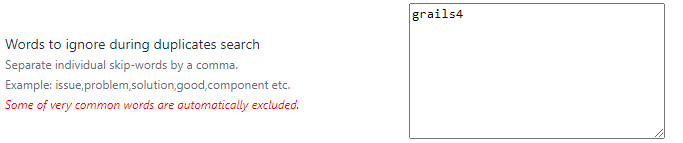
- Try different keywords in the title – the whole title or title with the main area.
- To narrow down the results search by "Issue type" (Bug, Task, etc) or/and within the same project. Customize “Always search for duplicates within the same issue type” and check “Always search for duplicates within the same project” in the add-on configuration.
While you are Editing the issue
There is also an editing function on the issue page, where you may see the possible duplicates almost in the same way as you did while creating the issue.
In the Link dialog
Find Duplicates plugin not only allow to see the potential duplicates while the user creates a new issue, but also automatically shows potential duplicates when the user creates the links between issues.This helps the user to save time as he/she does not have to do a manual search before linking the related tickets.To see the potential list of duplicates linking the issues follow the steps:
- Open Link Issue dialog
- Type the issue name in the Issue field
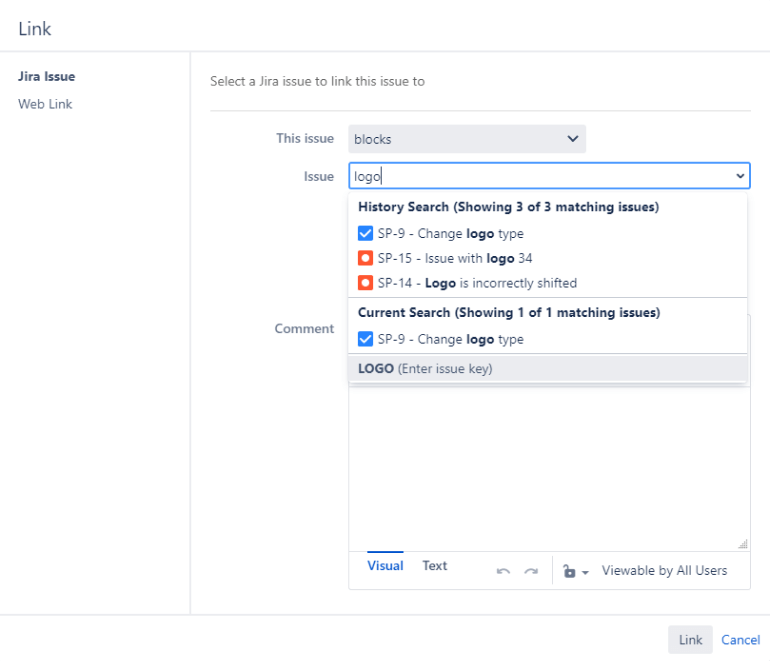
Include Quick search
Find Duplicates also enhances Jira's header search box to a support quick search based on keywords, issue key, and issue number within a current project.
- To use filtering and browser search together check “Keep browser's auto-suggest list on issue creation” in the configuration. It will be easier to use filtering and browser search together. If there are more keywords to try and you have not found a duplicate yet then keep trying different keywords in the browser search. All potential duplicates will appear in search results.

- To find potential duplicated issues start typing in the Jira Quick Search field:
- Search by one or multiple keywords
- Search by issue key:
- Search by issue number within a current project (current project is DMO in this example):

On Issue page
The potential Duplicates panel is shown on each issue page of the enabled project.
- To keep an eye on duplicates use the “Show ‘Potential Duplicates' panel on each issue page” option and the “Use plug-in's Quick Issue Search in Jira header search box” option to have the ability to search for the right task.
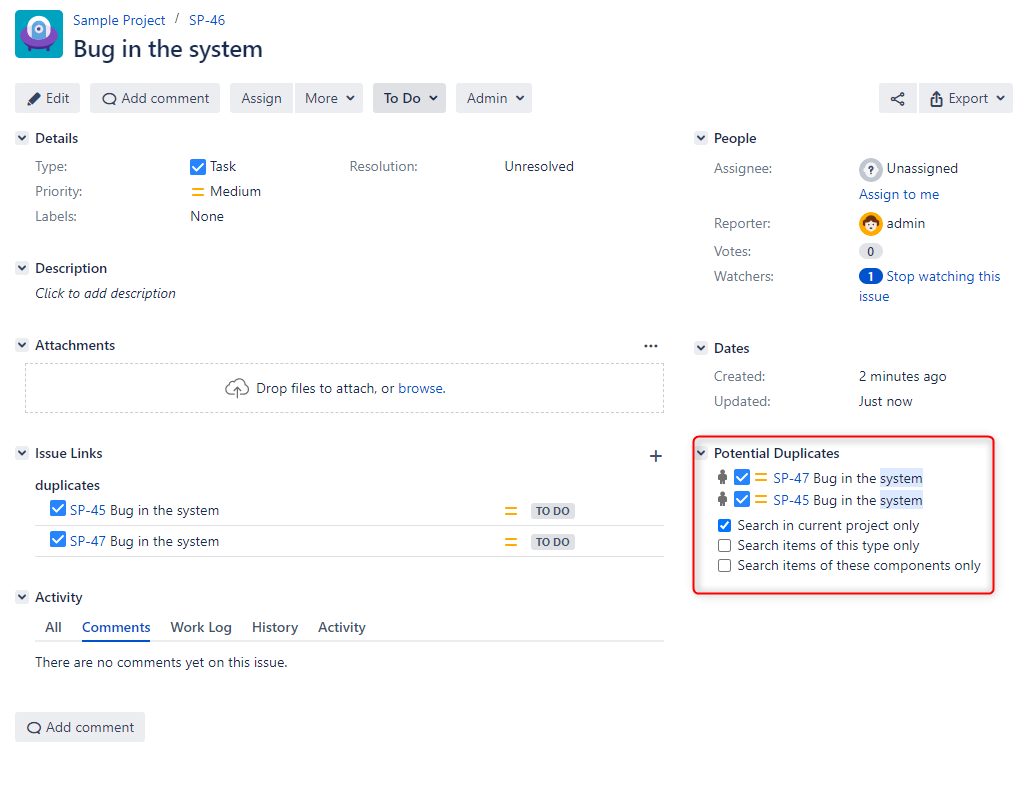
- Looking at the title is not enough and it is better to read the description or look at the video and screenshots. Open issue duplicates in a new window by customizing the “Open issue duplicates in a new window” checkbox. It is necessary to use keywords and open all similar suggested issues.The panel has three additional features:
- Limit duplicates within the current project
- Limit duplicates by issue type
- Limit duplicates by component
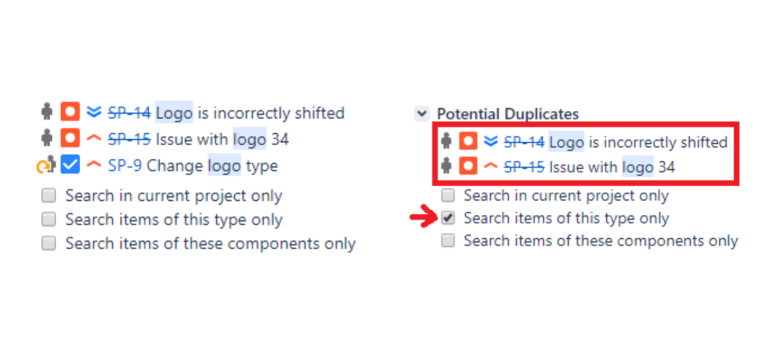
What you can do with a duplicate Jira ticket
- If you find an already existing issue duplicate include a link to the old issue with the next steps to mark this duplicate defect: open issues, click "Link" on one of the issues, and click on a plus icon to link the relevant task.In addition, you can close duplicate issues in Jira after linking the issue.
Find Duplicates is compatible with the Jira Service Desk plug-in (see duplicated or similar requests as Service Desk Agent).

How do you prevent duplicate bugs?
Install the Find Duplicates add-on for Jira and all protentional duplicated tickets will appear on the stage of creating a new issue.Find Duplicates also integrates with Zephyr and synapseRT Test Management plug-ins making reporting a bug easier and quicker.To read more about linking an issue in our documentation here. To try a free trial of FindDuplicates on Marketplace.





