Time tracking is crucial in every working process. It doesn't matter if you run one or two teams, small or big company, remote or in-office employees, the main point is the same - time tracking is always a must. Objectives can be very different. We need time tracking in order to evaluate people’s progress and performance or to calculate the final cost for the employee's work. Time tracking is also needed for the сomparison of the expected results with current execution in Actual vs Planned reports.
How to Track Time Efficiently?
One of the most popular ways is tracking in Excel. Yes, many companies work in such a way, but agree, with the development of resource & time tracking apps, this approach has become somewhat obsolete. It’s uncomfortable, especially if you combine it with Jira tasks. It usually takes an extra amount of your working time (e.g. up to 30 minutes, or even more) to calculate your worked hours and fulfill the tables. Employees can spend this precious time on something more useful than filling the columns. And note, creating reports on this Excel data is another challenge.Jira is a powerful software that helps teams plan, collaborate, and deliver projects. It provides a wide range of useful features. As part of its functionality, Jira offers an inbuilt time tracking system.Jira time tracking is the process of recording time spent on work activities. It helps to understand how many hours employees spend on a particular project/task. Jira software time tracking doesn’t only track time spent but also helps to plan resources accordingly. Despite the many benefits of Jira, time tracking is not well-developed. Yes, users can see the time frames for task completion and log work, but everything connected with advanced time tracking is not fully presented.So, which way is the most convenient?
Jira Time Tracking with ActivityTimeline
Many users are curious about how to track time in Jira in the most effective way. Jira provides a wide variety of add-ons for different objectives. ActivityTimeline is a resource planning app for Jira, that allows to manage and track your resources effortlessly. The app provides standard Timesheet Reporting capabilities, but it also has some additional functionality on top of Jira’s worklogs: tracking of non-Jira tasks, different categories of worklogs (ie. billable & non-billable time), as well as approval workflows for individual timesheets.
Individual Time Tracking with ActivityTimeline
Users can log worked time simply on the main dashboard or from the personal cabinet. But the main challenge is to track how much time they have actually worked! Here the Timetracker feature comes. Users have the possibility to track time via a timer in the Work module.
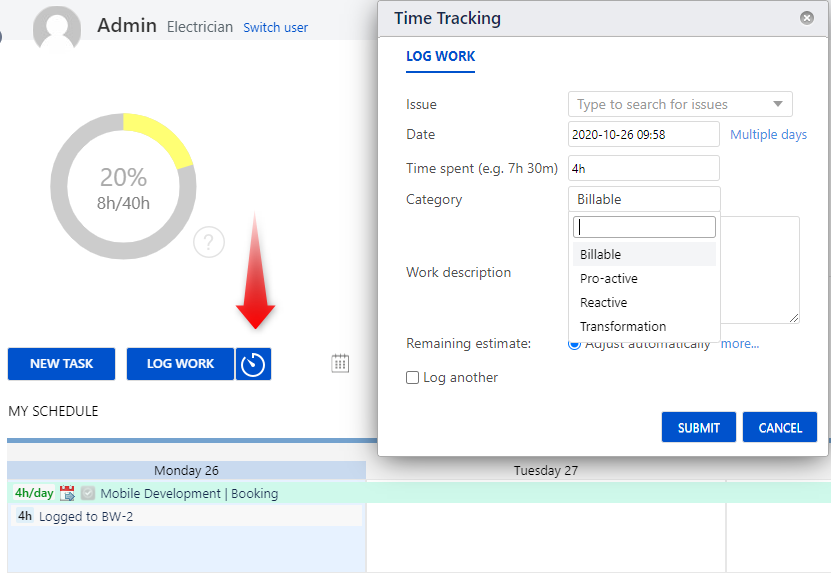
When a user starts the working day, he/she can click on Timer which will start to calculate working time. When the user clicks on 'Stop', it automatically opens the 'Log Work' dialogue with data, about the time this user has spent on work. This helps to control your working hours and makes time logging easier.
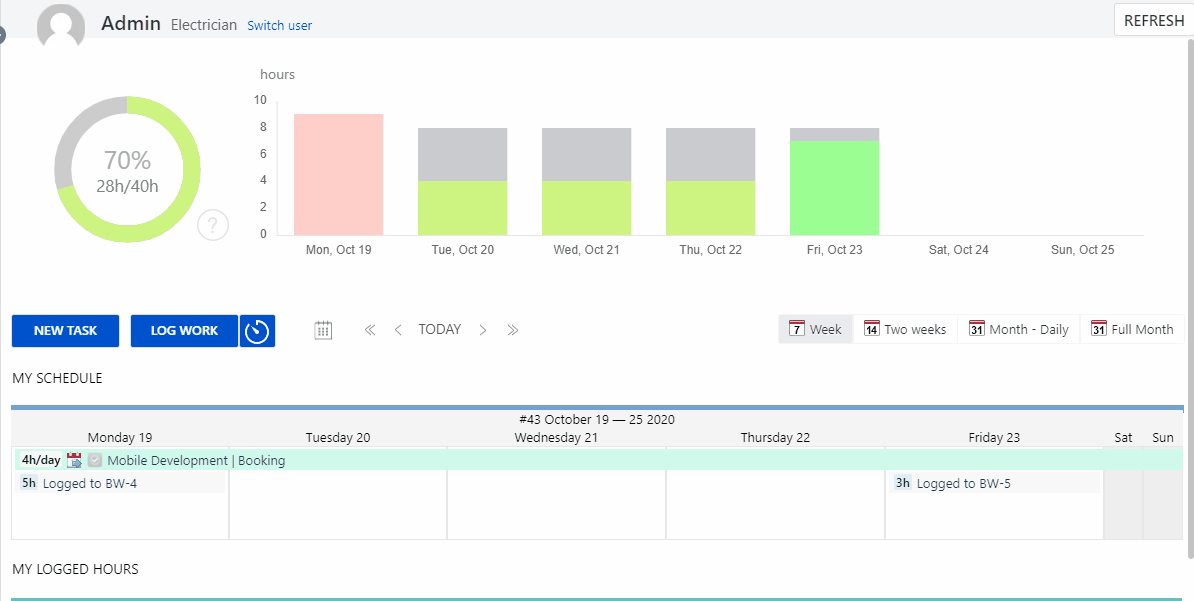
ActivityTimeline also allows choosing Different categories for spent time.
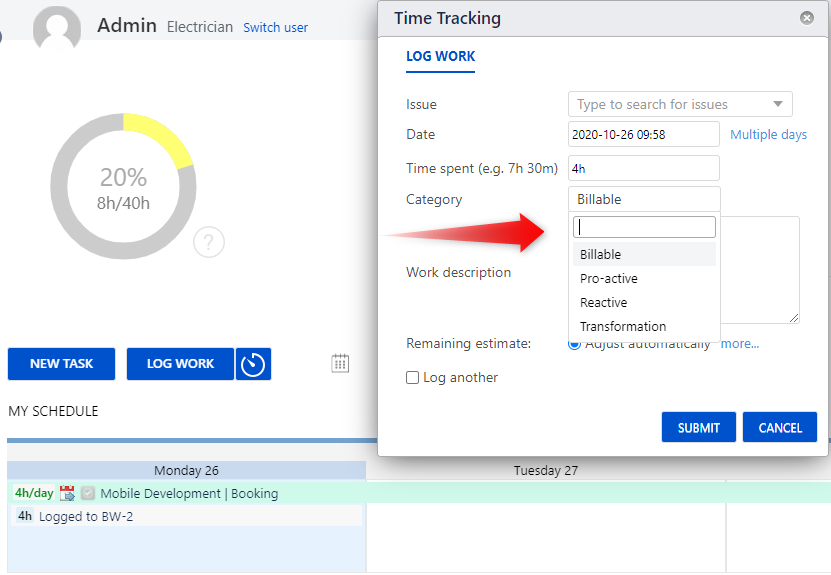
Users can create their own categories for their convenience in addition to the default Billable/Non-billable categories. This feature helps to group tasks and work logs by different values in order to evaluate payment for each task properly.
Track Time with ActivityTimeline Timesheets
The third stage for your advanced time tracking is Timesheets Creation. Choose the needed team, projects, timeframes, worklog categories, and generate timesheets.
Time tracking is a vital part of the workflow which influences the success of future undertakings, as, without proper evaluation of progress and time spent, we cannot create future plans effectively.
ActivityTimeline helps to save time and get more useful insights as it provides advanced Jira time tracking for your outstanding work.Still don’t know whether your teams are underloaded? Come here and discover more useful hacks!





