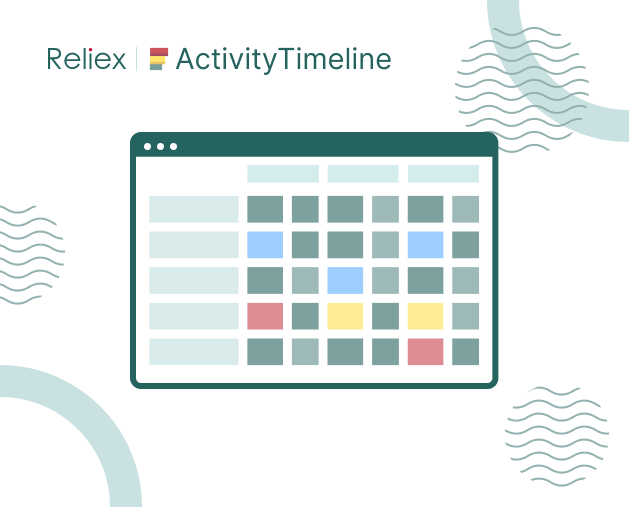Tip of the Week #4:
In addition to Jira's standard issues, offers a range of local custom events that give you more control over your team's workload. These are not part of the original Jira features, but they offer extra flexibility in managing tasks. In this “Tips and Tricks” series we will discuss how to create custom event types in ActivityTimeline for Jira and we will give you some ideas about their creation.
Why do we need Custom Event Types in Jira?
Custom events in Jira with ActivityTimeline are designed to give you more flexibility over your team's workload. You can create and configure a custom event type to track specific tasks or activities related to a project. This allows you to plan ahead and keep better tabs on the progress of your projects.Examples of custom event types are “sprint planning”, “training session” and “team meeting”. You can give the custom events any name that makes sense for tracking your team's workload and progress on different projects.Here are some ideas where you can use Custom Event Types that can be useful for you:
Meetings:
Tracking meetings related to a project is important, as it allows you to plan ahead and keep better tabs on the progress of your projects. This could include weekly check-in or status update meetings, retrospectives, team training, etc. Custom events are a great solution here.
Brainstorming Sessions:
As brainstorming sessions are creative and iterative in nature, tracking them can be useful for teams that want to stay organized while exploring different avenues of thought during brainstorming sessions. It also helps in keeping track of ideas produced at these discussions. Also, this type of event could be non-billable and it is better to track them separately.
Retrospectives:
Tracking retrospective custom events provides an opportunity for reflection and improvement on each sprint which furthers productivity within the team over time by making sure improvements suggested from previous reviews have actually been implemented with measurable outcomes recorded against them if necessary. If this type of custom event is fired repetitively it is a good practice to create a Booking type and set a recurrence for all teams.
Demos & Presentations:
Keeping records of demos/presentations held internally or externally is essential when presenting information publicly or sharing updates internally on how specific tasks are progressing. That can help inform stakeholders' decisions quickly without having to comb through multiple emails or conversations between staff members. It could be useful to create a custom event as a Booking event type to make sure this time is booked for sure.
Sprint Planning:
Custom event types like ‘Sprint planning' allow teams interested in Agile methodologies an efficient way for preparing upcoming assignments before starting their next development cycle. So that nothing gets left out due to lack thereof beforehand. The same goes with the training session event type where new employees learn about company processes so no one has any ambiguous queries down the line regarding those matters thus ensuring optimal performance standards are maintained.
Team Activities:
These events allow teams to stay connected, while also allowing managers and team members the flexibility of scheduling remotely or in-person group activities that bring everyone together regardless of their location. It's important for this type to be tracked since these social interactions help build relationships between users and colleagues, which is beneficial when it comes time to collaborate on projects as a unit later down the line.
Admin Task:
When it comes to administrative tasks, sometimes these mundane yet important activities need special attention and tracking for the team. Tracking admin tasks separately is also a way of ensuring that staff does not forget about them when planning out their workloads, as well as giving managers more visibility into what each member of their teams is working on.
Maintenance:
Maintenance events provide an opportunity to keep all equipment in optimal condition by keeping track of different maintenance cycles such as software updates or hardware replacement cycles. Creating custom events for every maintenance will make your tracking easier.
Bug Fixes:
Tracking bugs separately from other tasks ensures that no bug goes unnoticed or unfixed when planning out a workflow. Creating a custom event type devoted solely to fixing issues such as these provides the necessary structure for making sure all patches are released on time without any errors sneaking through production systems. The best way to track such activities is by creating a Placeholder this further chance to assign a Jira ticket to specific team members.
How to create custom events in Jira?
Jira offers a custom event as an issue created event. Simply, it's a customizable issue type. The system events have the same workflow transition and notification scheme as in all issue type events.
How to create a custom event type in ActivityTimeline for Jira?
ActivityTimeline offers a wide range of custom events that have been already added to the system by default: sick leaves, vacations, day-offs, holidays, notes, bookings, placeholder, over-time etc.However, we understand that every company is special and every user has created its own need. So we made this list configurable, so you can create the new items that you want.
How to create a custom event:
- Log into your JIRA account and go to ActivityTimeline tab.
- Go to ”Events”-> “Timeline event types” page on the configuration panel
- Click on “Create a new timeline event type” button and insert your custom name there.
- Enter a name for your new type, such as “Sprint Planning” or “Team Meeting”. You can also add a description of what this type will be used for if necessary.
- Select an icon that best describes this type by clicking on one from the icon list.
- Choose your event type; either “Booking” which allows people to book specific time slots or “Placeholder”, which is a general event type that doesn't require any booking and can be configured with Jira tickets for assigning tasks within it.
- Once done click on the “Create” button you can go to Work or Plan view to create a new event.Conclusion
Creating custom event types in ActivityTimeline for Jira allows teams to plan ahead and be more organized when it comes to tracking their workload. This also provides a layer of visibility into what each team member is working on as well, making sure no task goes unnoticed or forgotten while still meeting deadlines efficiently.
Try the custom events feature now!
See our other article “The easiest way to create a booking for the Jira task”.
Discover more useful information about ActivityTimeline features, Schedule a Demo, or Start a Free Trial on the Atlassian Marketplace!