What do you think, to which factors we should pay attention to during the work process? Comfortable workplace, equipment, or the weather outside? Each of these and many other factors may influence our work, but the main thing we should consider is the human factor. Obviously, we are not robots and sometimes we can make small or big mistakes or simply forget something. If you are working with lots of issues and projects, it’s possible to forget some information about them, but it’s not a big deal if you use Find Duplicates.This add-on shows all possible clones in your projects, it helps you not to be misguided and confused by issues with similar names and prevents the ongoing process from chaos.How to ensure that defect duplicates in Jira? Just check out how it works and you will understand why it’s so required.
There are 5 ways to see possible duplicates:
- while you are Creating the issue
- on Issue page
- while you are Editing the issue
- in the Link dialog
- in the Quick search for Jira issues from the main Jira header search panel
Let’s use bug clones as an example:
A duplicate bug is a case when a QA engineer reports an issue that is already in the system and in the same project. To ensure that there is no duplication of bugs follow the steps below.
1) In the first case, in order to see the list of potential bug - clones while you are reporting a new issue follow the steps:
- Open Create Issue dialog
- Start typing the title in the Summary field→ The potential duplicates list is instantly revealed.
- Click on any item from the list to open it:
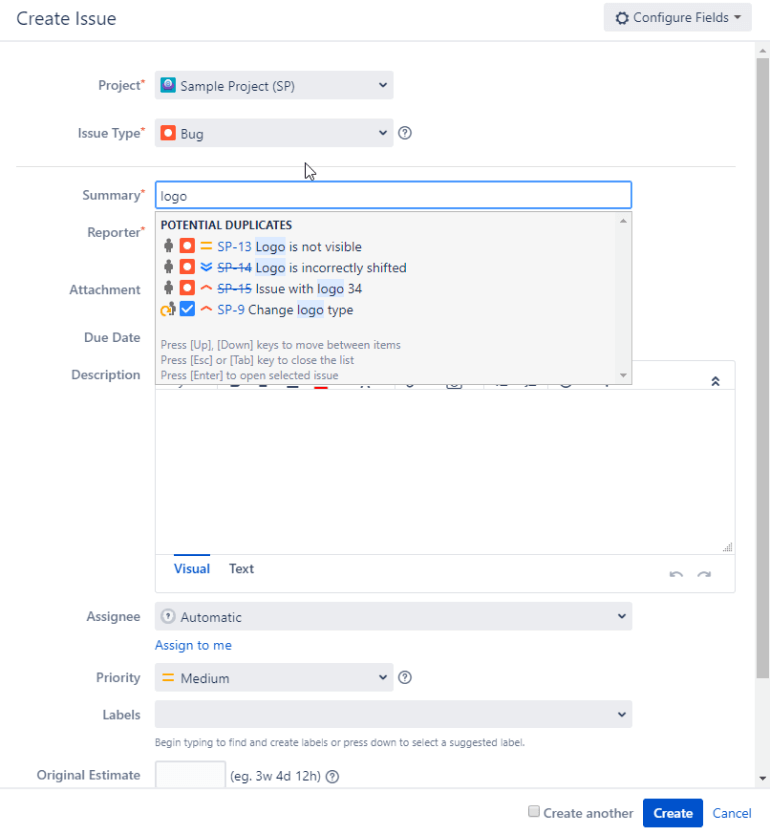
2) Potential Duplicates panel is shown on each issue page of the enabled project:
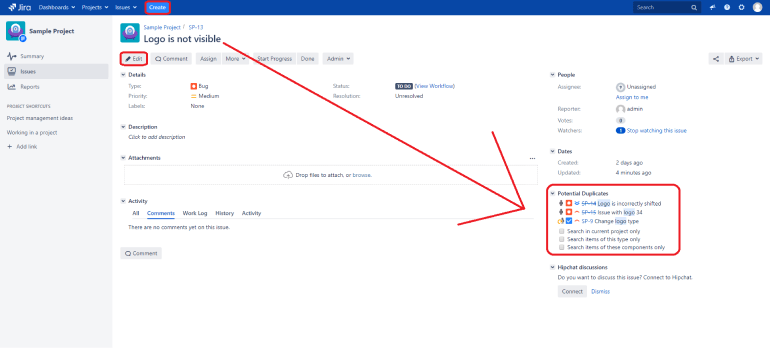
The panel has three additional features:
- Limit duplicates within the current project
- Limit duplicates by issue type
- Limit duplicates by component
The user can switch on or off the search restrictions of his/her choice. You may see only bug clones with the help of the “Limit duplicates by issue type” option.
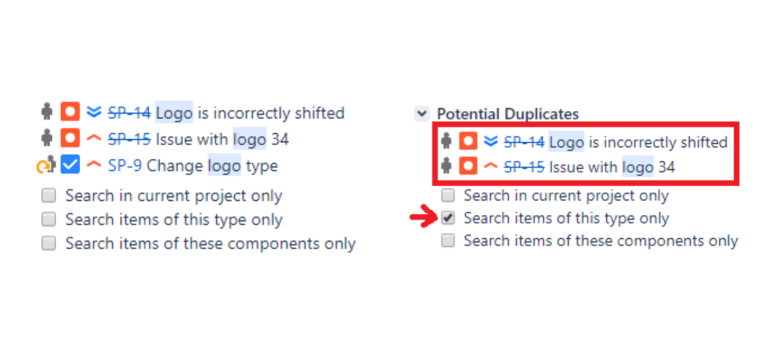
3) There is also an editing function on the issue page, where you may see the possible duplicates almost in the same way as you did while creating the issue.
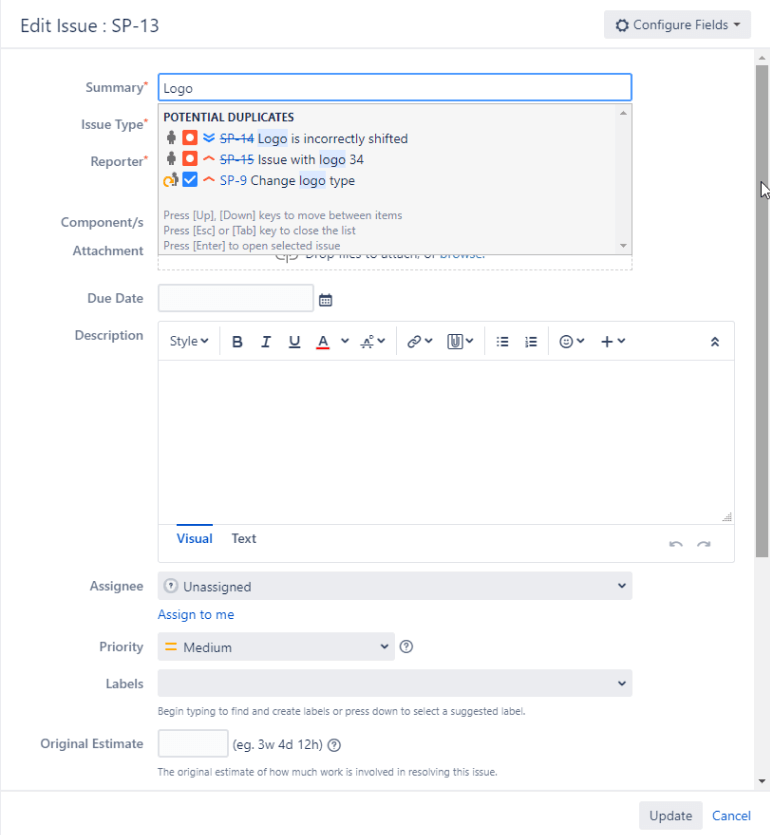
4) Find Duplicates plugin not only allow to see the potential duplicates while the user creates a new issue, but also automatically shows potential duplicates when the user creates the links between issues.
This helps the user to save time as he/she does not have to do a manual search before linking the related tickets.To see the potential list of duplicates linking the issues follow the steps:
- Open Link Issue dialog
- Type the issue name in the Issue field
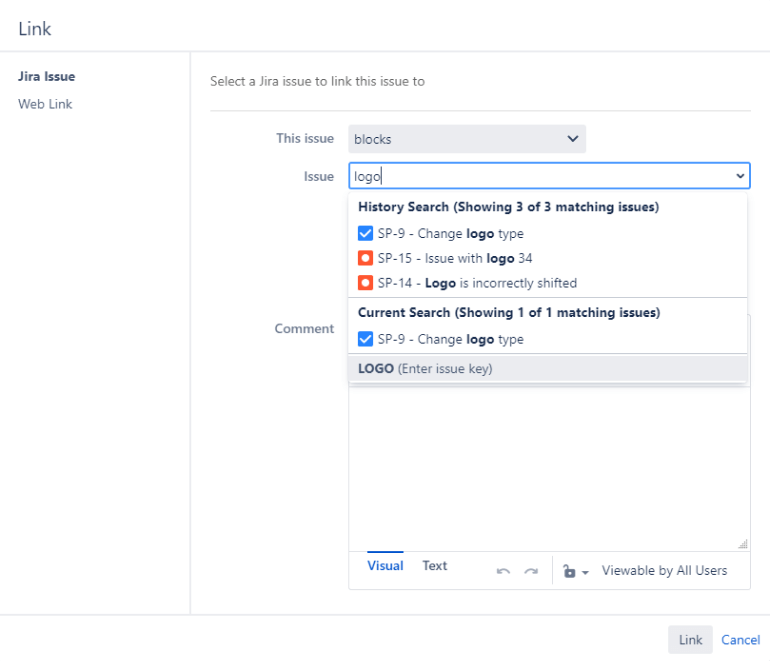
5) Find Duplicates also enhances Jira's header search box to have a support quick search based on keywords, issue key, and issue number within a current project.
To find potential duplicated issues start typing in the Jira Quick Search field:
- Search by one or multiple keywords
- Search by issue key:
- Search by issue number within a current project (current project is DMO in this example):

To find out more about Find Duplicates go here How to find duplicates in Jira?
Just try a free trial of Find Duplicates on Marketplace.






