Workload management in Jira is quite challenging if you don’t have the right instruments. If users want to manage the workload of every team (as an entity), this task becomes even more challenging, but with the help of ActivityTimeline and its Team Panel Workload Modes you can do that effortlessly.
The app provides a team timeline that will show the total workload of the team on different levels. There are three types of workload indicators:
- Total Team Availability
- Total Team Workload
- Team Panel Workload
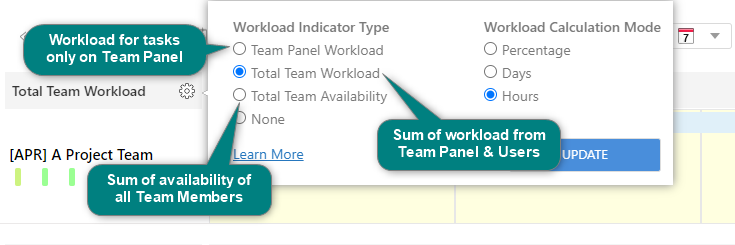
Total Team Availability
This mode displays the total availability of all its team members based on their personal capacity (involvement) and actual workload assigned to all users of the team as well as items that are assigned to the Team as a whole (on Team panel), not only on the users from the team.
Example: There are 3 users in a team: Frank, Anna & Bob, each has personal involvement (capacity) of 8 hours per day, which makes their total capacity (involvement) 24 hours/day. John & Alex both have 5 hours of tasks assigned to them for Monday, while Anna has a day off on that day, this means that the team total availability for Monday will be 6 hours. How it’s calculated: Anna is unavailable for a whole day, so the system deducts 8 hours from 24 and John & Alex are already booked for 10 hours of their time, so each of them has 3 hours still available for work, leaving us with: 24h - 8h - 5h - 5h = 6 hours or 0,75d or 25%
You can choose units in which this indicator will be displayed: in Hours, which is the most effective and common, on the team panel in Days, as some companies use the such called “man-hours“, or universal Percentages.

Total Team Workload
This mode displays the total amount of work that is allocated to a specific team, both assigned and unassigned, meaning it displays the sum of what is scheduled on users plus what is scheduled on the Team panel itself.
Example: There are 4 people in the team: Frank, Anna, Bob, and John, they work 8 hours a day, 40 hours a week, their total capacity = 160h. Frank & Bob are both booked for 50% of their time for this week (20 hours), while Anna is 100% booked (40 hours) and John is booked for 25% of his week (2 hours), additionally there 4 tasks (5 hours each) on the team panel, that is still to be assigned to the team members.In this scenario, Team Total Workload equals of all work scheduled on team members: Frank (20h) + Anna (40h) + John
(10h) + Bob (20h) plus work from Team Panel (4x5h=20h), so team total workload = 20+40+10+20+20= 110h or 13.75d or 68.75%

Team Panel Workload
This workload mode only takes into account tasks that are scheduled on the team panel and ignores the workload that is scheduled for the team members of the selected team. This mode is good for pre-planning activities when all the tasks are getting assigned to a Team as a whole and later get distributed to team members, once full capacity for the team for the chosen period is reached.
Example: There are 3 users in the team: Bob, Frank and Anna, each has a personal capacity (involvement) of 8 hours per day, meaning that the total capacity for the team is 24 hours/day or 240h for 2 weeks sprint.This means that their manager can assign up to 180h worth of tasks to their team for a span of 2 weeks.
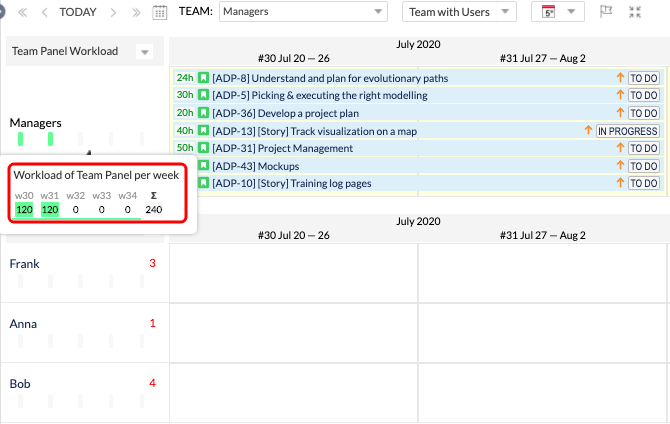
Check out more useful Tips&Tricks for your efficient resource planning.






