Are you looking to streamline your project management processes using Jira? A Jira multi-project board can be a game-changer when managing multiple projects simultaneously. Multi-project boards enable you to consolidate multiple projects into a single view, making it easier to track progress, identify bottlenecks, and allocate resources efficiently. This feature promotes better collaboration among team members and stakeholders.
This guide will take you through the process, providing expert insights and tips. Whether you're a seasoned Jira user or a newcomer, you'll find valuable information to help you master the art of multi-project management.
How to Manage the Jira Project?
Jira, developed by Atlassian, is a widely used project management software that allows teams to plan, track, and manage their work efficiently. With its flexibility and customization options, it can cater to various project management needs.
Jira project management in Jira involves a variety of tools and features that help you plan, track, and execute your projects seamlessly. Users Here are some key components of managing a Jira project:
Project Templates in Jira: Create a New Board
Project templates in Jira are pre-defined project configurations that help you kickstart your project with ease. These templates are designed to align with common project management methodologies, making it simple to set up your project with the right workflow, issue types, and permissions. Users can create multiple projects (company-managed project type or team-managed).
To create a new project using templates:
1. Navigate to the "Jira Projects" field.
2. Click on "Create" and select "Project."
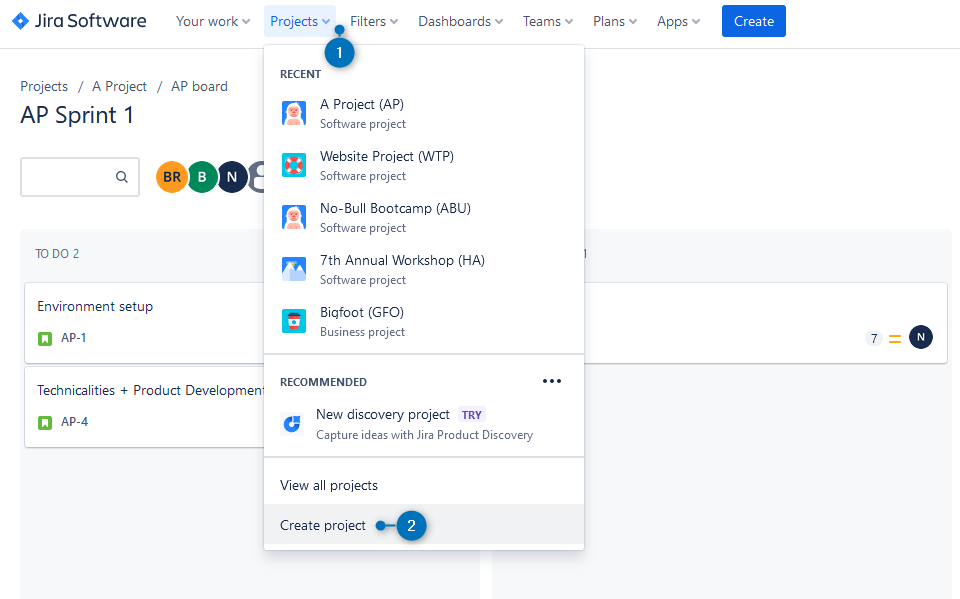
3. Choose a template that matches your project's requirements, such as Scrum, Kanban, or a custom template.
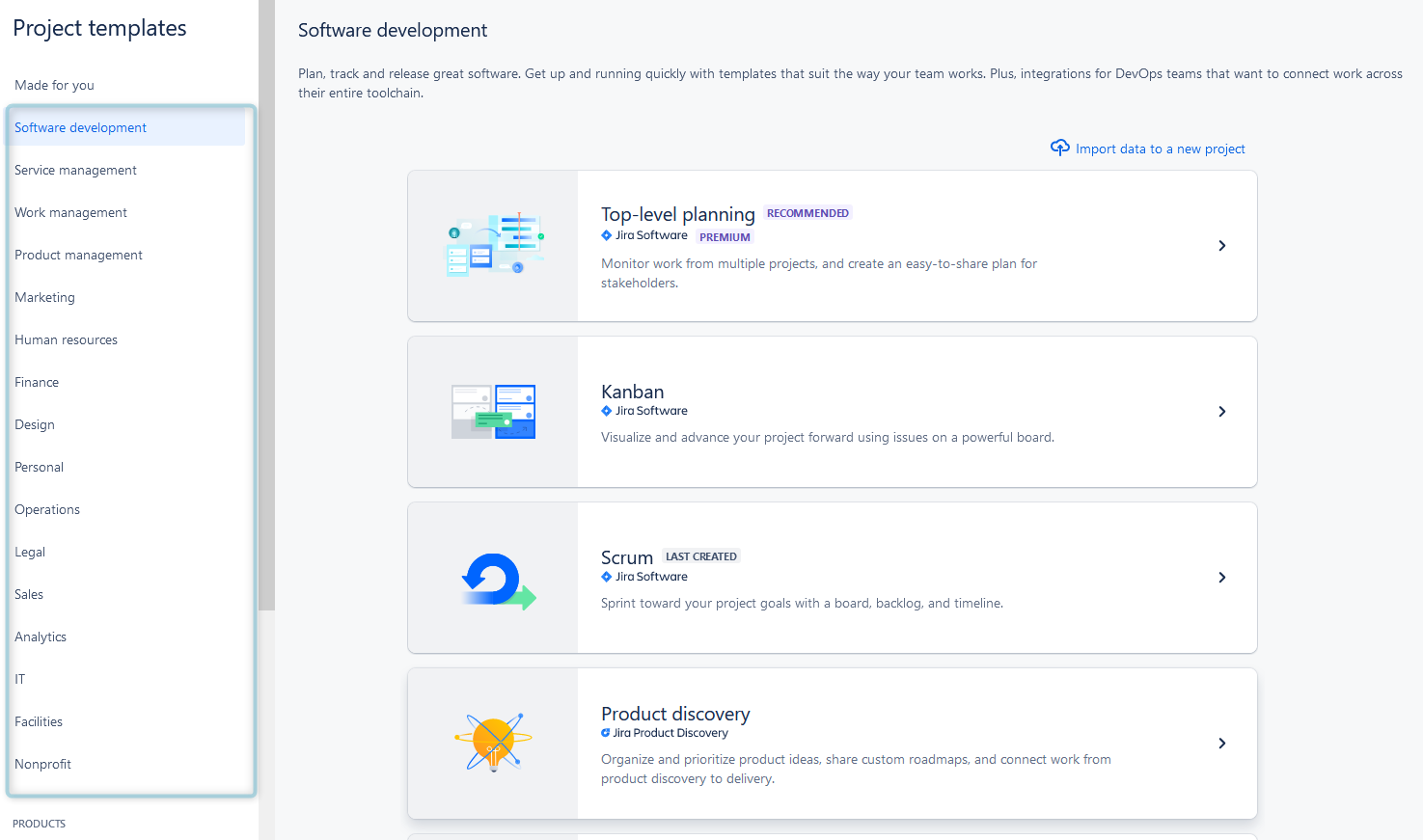
4. Follow the setup wizard to customize the project's details, including project name, key, and permissions.
Scrum Board
Scrum is an agile project management framework widely used in software development and other industries. Jira provides a dedicated Scrum board to help teams manage their work using Scrum principles.
These boards provide a visual representation of your project's progress and allow for better transparency and collaboration. The Scrum board's backlog is a prioritized list of work items, known as user stories or tasks, that need to be completed during the project. Teams can add, prioritize, and refine items in the backlog.
Sprint planning is also included. With the Jira board, users organize work into time-boxed iterations known as sprints. Teams plan and commit to a specific set of backlog items for each sprint, working on them until the sprint is complete.
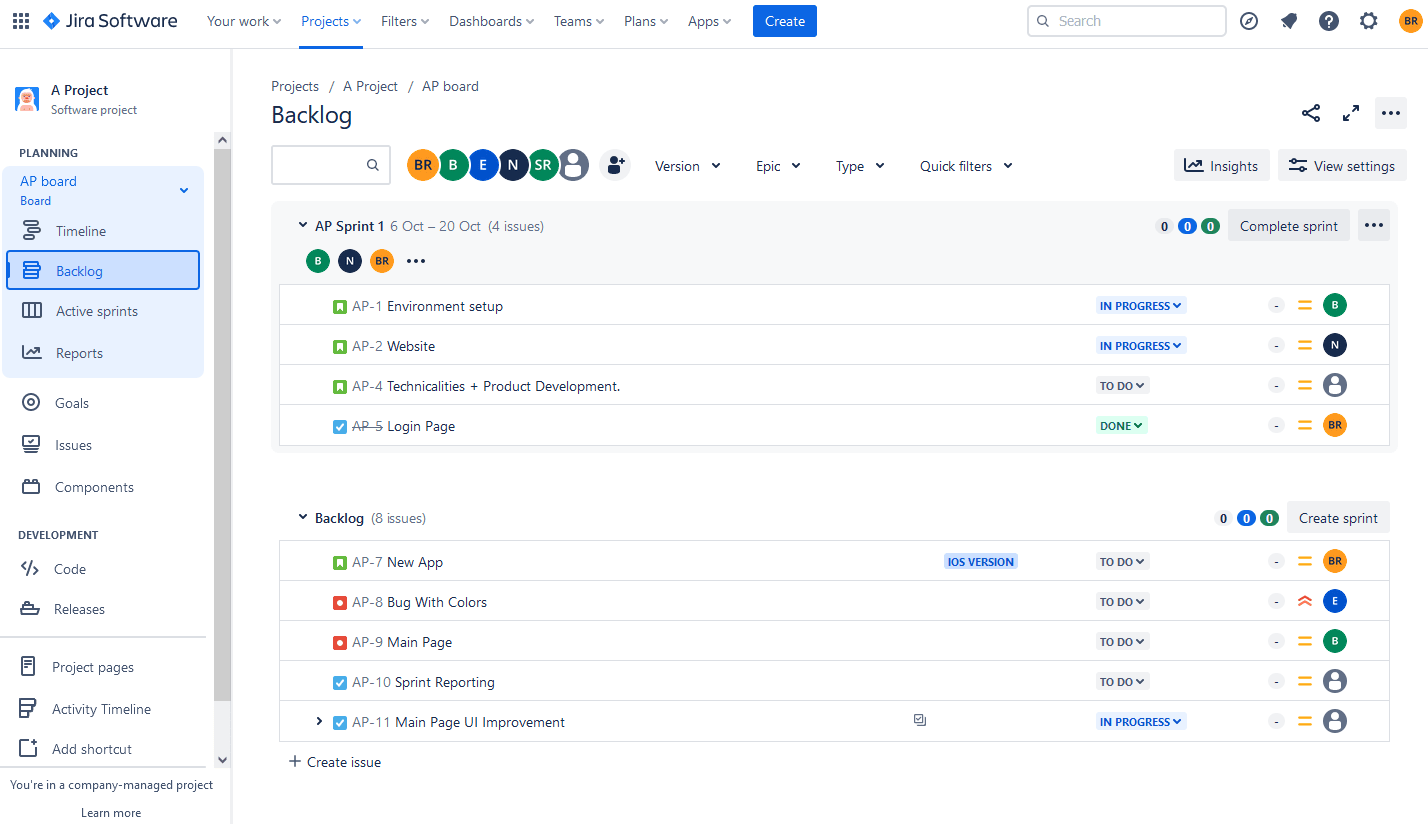
Kanban Board
Kanban is another agile methodology that focuses on visualizing and optimizing workflow. Jira offers Kanban boards that help teams manage work items efficiently. The project Manager can easily create board and set a board filter in Jira.
Kanban boards are highly customizable, allowing teams to define their workflow stages, such as "To Do," "In Progress," and "Done." Items are moved from one stage to another as they progress.
The Kanban board provides a clear visual representation of work, making it easy to spot potential blockers and prioritize tasks based on their importance and urgency.
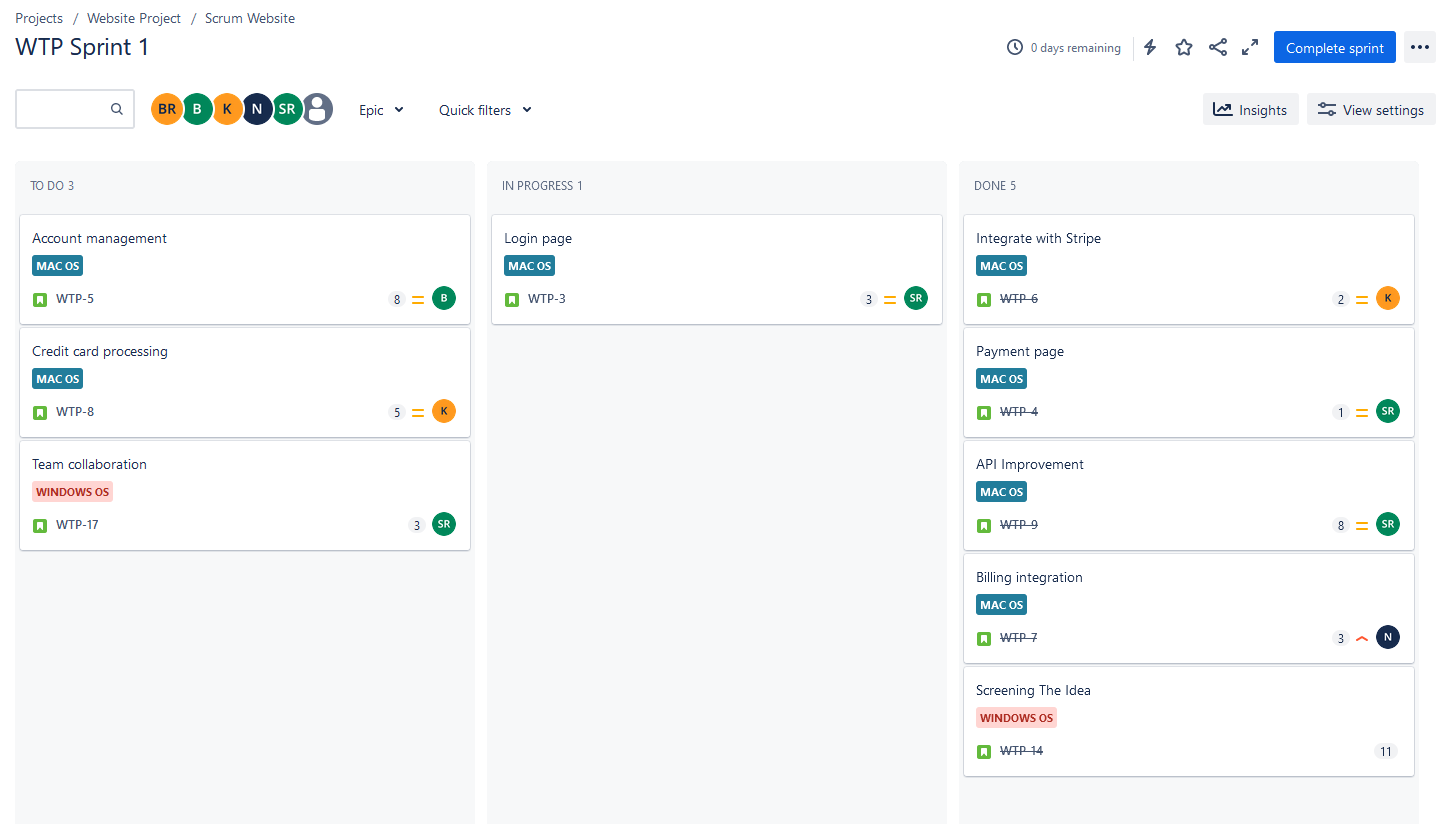
Jira Dashboards
Jira dashboards provide a customizable overview of your project's key metrics and data. You can create dashboards that include various gadgets to display information like burndown charts, issue statistics, and project progress. They are designed to keep teams informed and focused on their goals.
Jira dashboards can be tailored to meet the specific needs of your team or project. You can add and arrange gadgets to display data that is most relevant and important. Jira dashboards can be shared with team members, and stakeholders, or even made public. You can control access and permissions to ensure that the right people have access to the information they need.
Dashboards provide real-time updates, ensuring that team members have access to the latest project data and can make informed decisions.
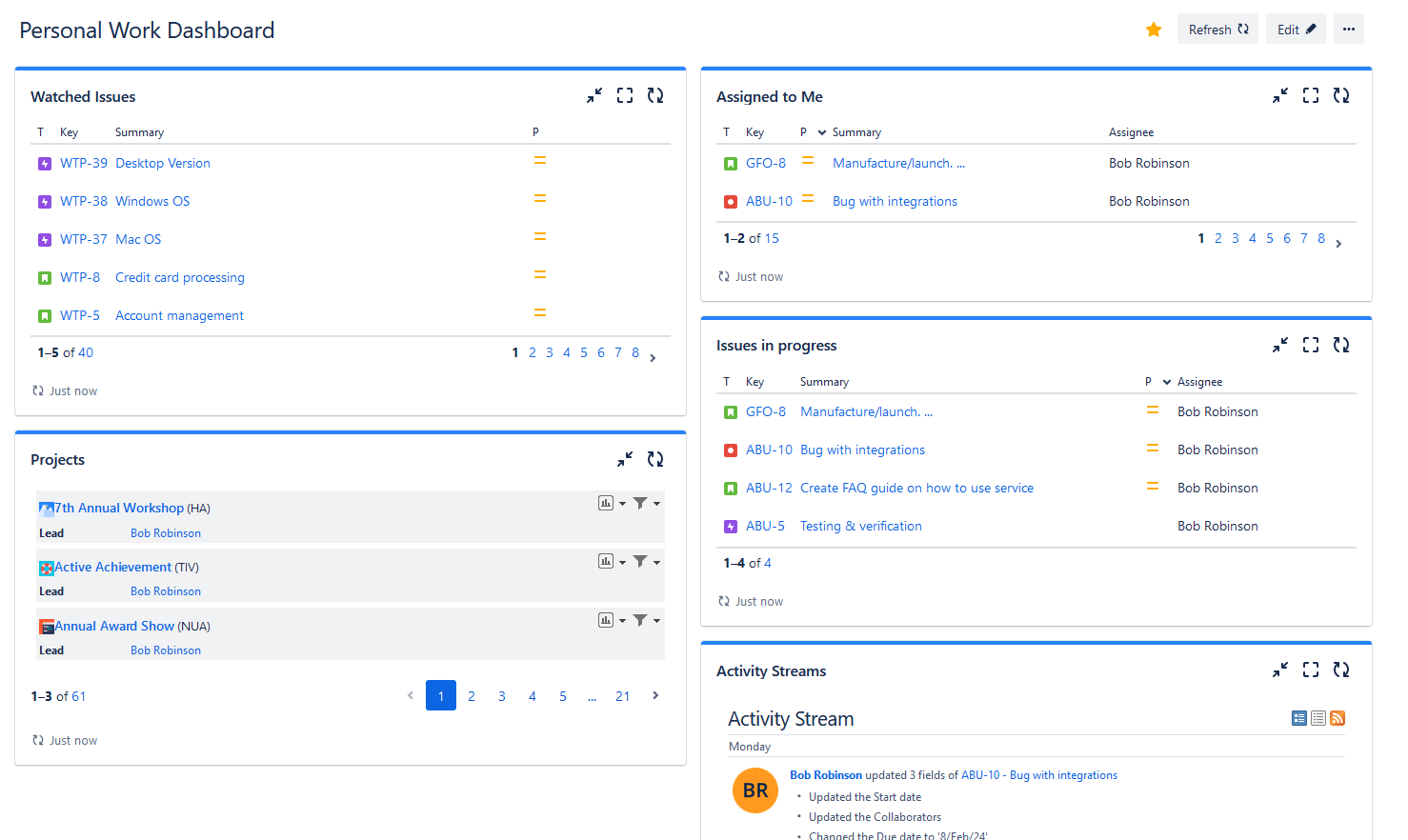
Each Jira board represents the workflow within a single project and can't show data on several projects or teams simultaneously. For this purpose, Jira users can try add-ons for Jira, like ActivityTimeline, that can advance their resource management and provide a perfect space for tracking the progress across multiple teams and projects.
Managing Multiple Projects with ActivityTimeline
The ActivityTimeline offers a comprehensive overview of their team's activities across Jira projects. It provides a high-level visualization through user and team timelines, which assists in identifying important trends and patterns for effective decision-making and improving issue management.
The app offers a planning dashboard that presents project activities in a user-friendly graphical format. This allows users to identify inefficiencies and optimize the project workflow. The add-on offers various advanced features that make it easy to analyze project activities quickly. Additionally, the application offers timesheets and reporting capabilities to streamline project analysis.
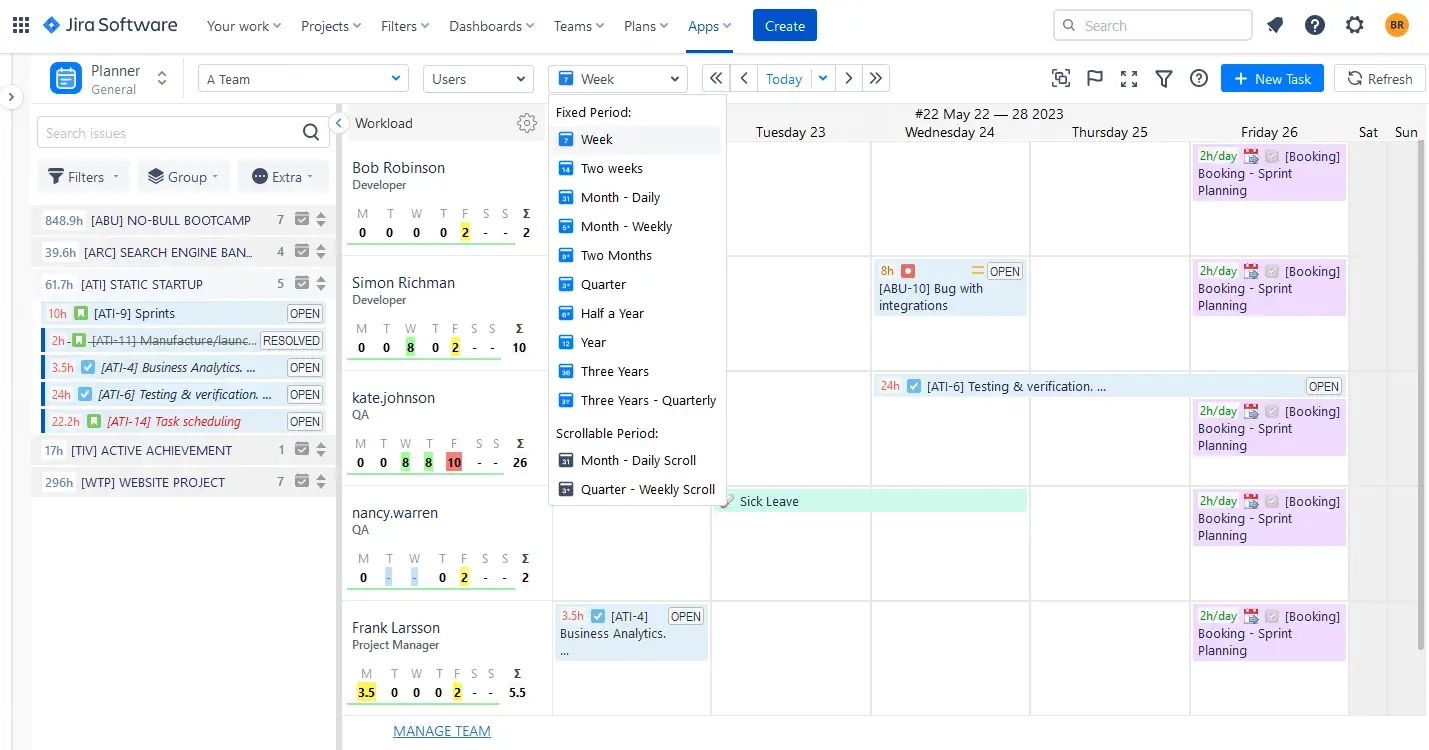
Comprehensive Planning Dashboard
This dashboard contains all the projects, teams, and tasks in a single place. Its Left Panel displays Jira projects with tasks, so users can schedule them directly on the team or user timelines with a single drag-n-drop, or create new tasks directly from the dashboard:
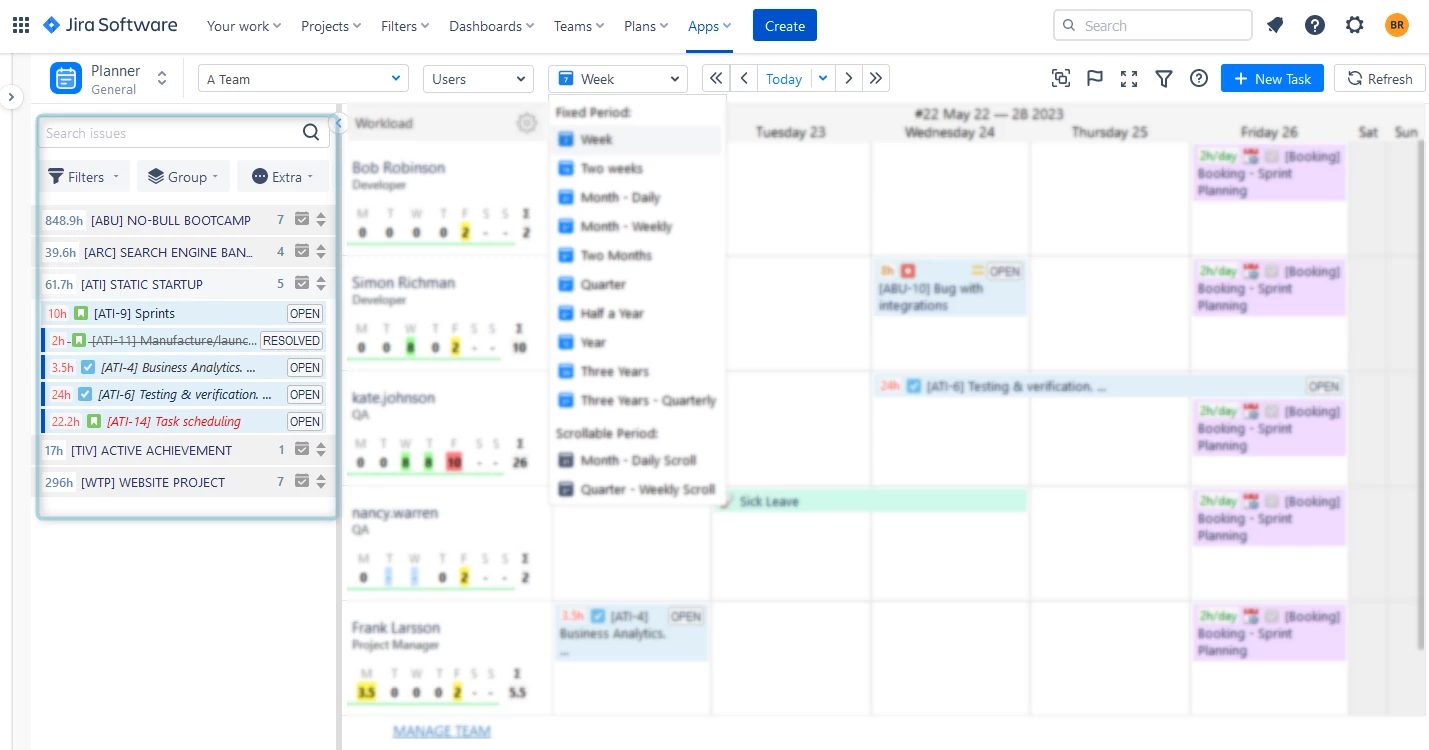
Each timeline has a special workload indicator showing the resource utilization. It can also be changed to show the resource availability or the number of issues assigned:
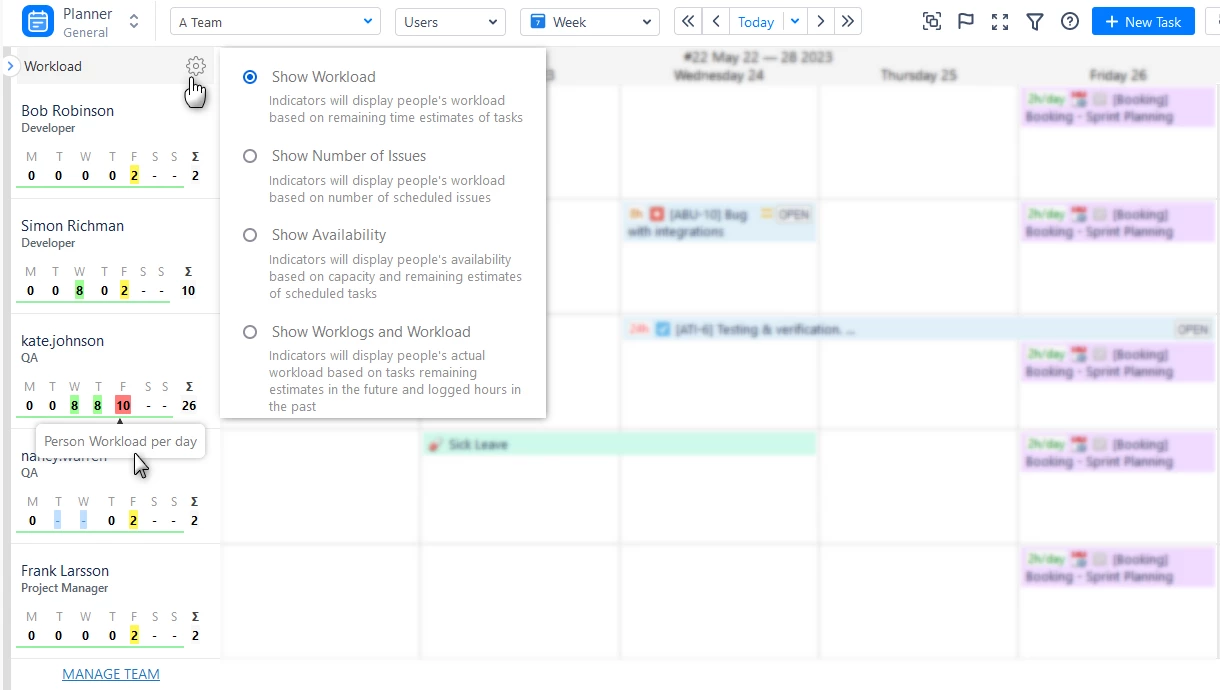
Moreover, the application's dashboard offers functionality to handle holidays, enabling efficient planning and supervision of team availability and workloads. The application encompasses a range of customizable events, simplifying the administration of days off, sick leave, and holidays.
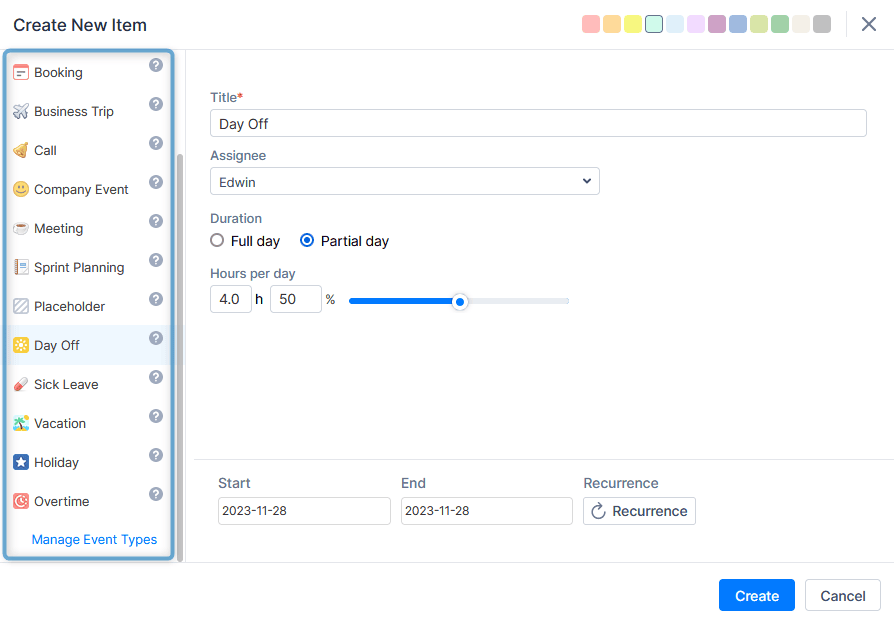
Team and User Planning Levels
Jira users often face challenges in gaining a comprehensive view of their entire team's activities. ActivityTimeline addresses this issue by offering a clear and dedicated Team Panel, allowing users to gain a deep understanding of team activities and progress. This feature aids users in planning across different timeframes, ranging from short-term to long-term. The Team Panel provides extensive planning and scheduling options, along with high-quality visualization of all processes at each stage.
Managers can schedule tasks for the whole team, without mentioning individual users and track team workload:
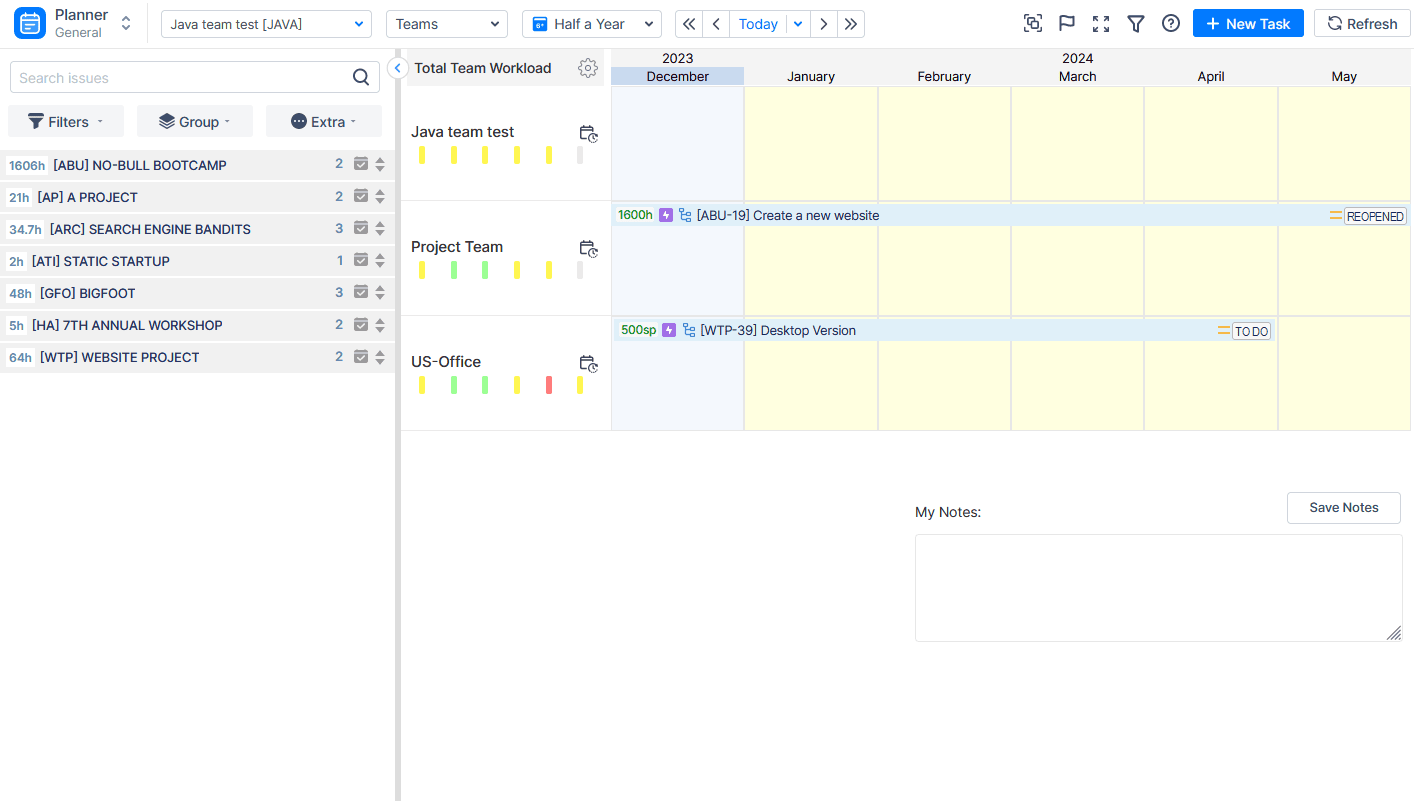
Personal Workspace for Each Employee
This application offers each team member an individualized workspace tailored to their needs. Within this space, users have access to their work schedules, showcasing a variety of tasks and projects. Through a personalized timeline, team members can effectively oversee and monitor tasks, establish deadlines, track progress, and prioritize their work based on their individual preferences. It also provides insights into their workload, indicating whether they are occupied or have availability during a specific timeframe. Furthermore, users have the convenience of logging their hours worked, distinguishing between billable and non-billable time, directly from their workspace.
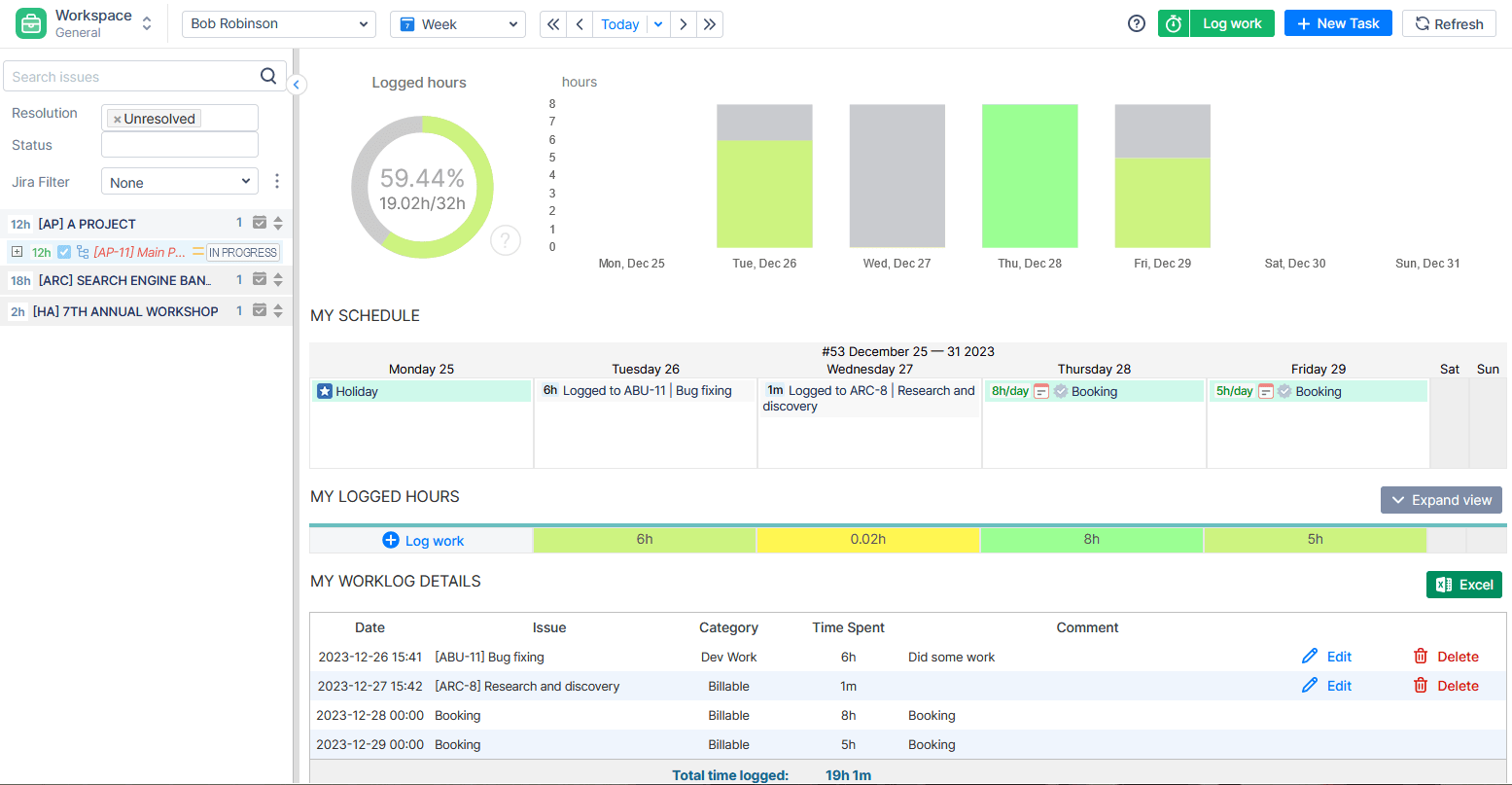
Advanced Team Timesheets
Effective planning always includes the monitoring of the team's performance. ActivityTimeline allows for the generation of various Timesheet reports, covering different aspects such as projects, users, issues, and epics.
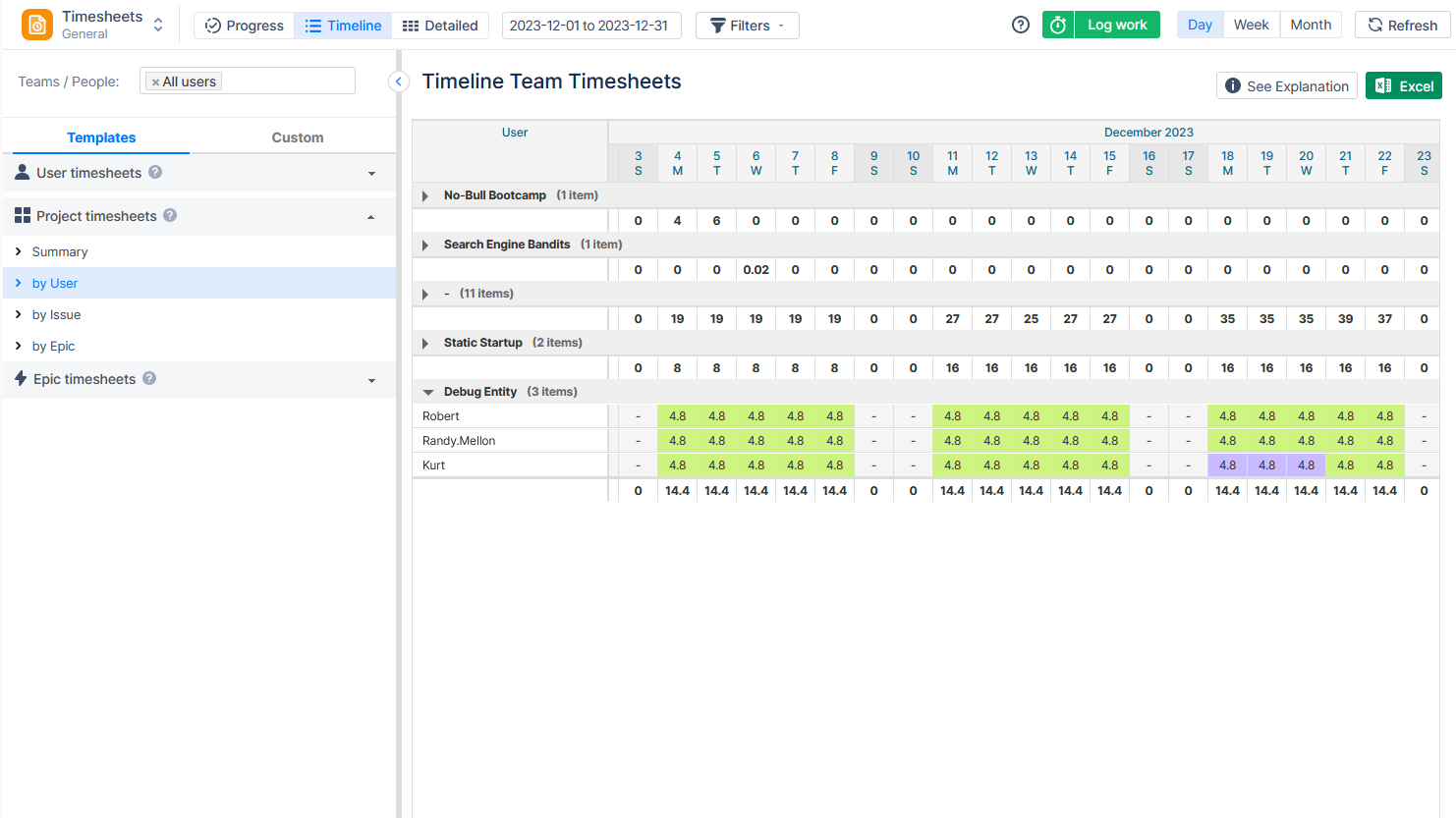
Customizable Project and Resource Reports
Apart from timesheets, the application provides a wide array of resource and project reports as well as charts.
For example, using the Project Resources Report, you can effortlessly monitor how resources are utilized within the chosen projects across various scopes:
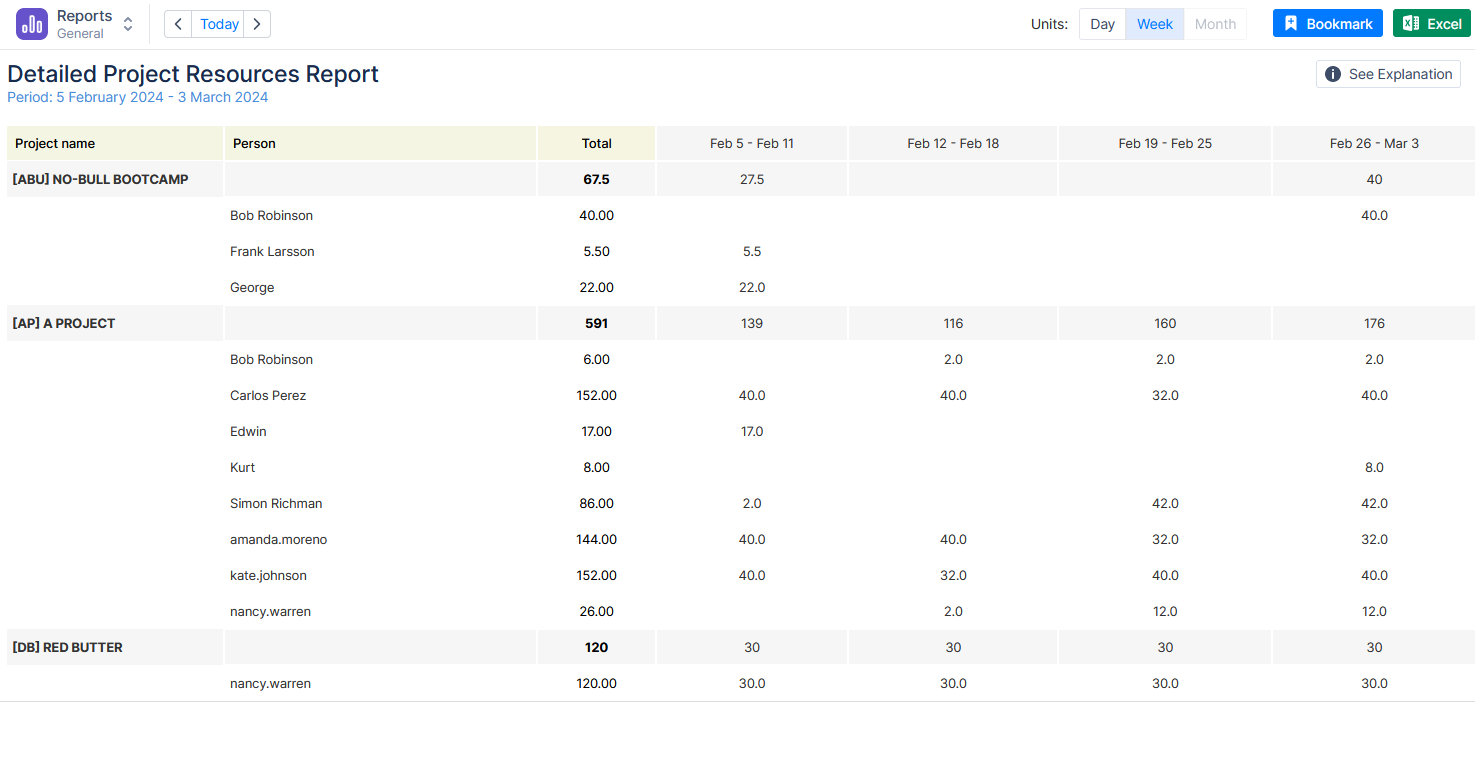
Conclusion
Managing multiple projects is not an easy task, but with the right tools and approach it can be effortless. A multi-project board is a powerful tool for streamlining project management across multiple projects. It offers the ability to consolidate projects into a single view, enhancing progress tracking, identifying bottlenecks, and optimizing resource allocation.
Mastering Jira's capabilities and using add-ons like ActivityTimeline can significantly improve your project management efficiency, whether you are handling a single project or multiple projects simultaneously.
Is it possible for a Jira board to display information from multiple projects?
Jira board can display information only for a single project. To get a board with data on multiple projects, you need to try Jira add-ons, like ActivityTimeline, that provide a cross-project overview.
What is the maximum number of boards that can be created in Jira?
You can create boards as needed for your projects. Each board equals one project, so if you want a board showing multiple Jira projects with issues, you will need to try Jira add-ons, like ActivityTimeline to gain this feature.






