Capacity evaluation and project management go hand in hand. Generally, capacity planning has “double sides of the coin”. Sometimes we need to understand the resources' workload in a comprehensive view, but another time it's necessary to have a picture of the resources' availability in a more detailed view.
Unfortunately, Jira doesn't really provide such capabilities, managers cannot effortlessly get the availability and workload of their users in Jira.In such situations, we can suggest you check out capacity reports that are offered in the ActivityTimeline app for Jira, which show resources' capacity at different levels.
How to Use Capacity Report?
Whatever industry you're in, your company is dependent entirely on your resources. Therefore, preparing for demand for any type of resource requires preparation. These techniques have been termed capacities planning and the process in which the amount of resources required is estimated.A capacity report could show what company would need to change its capacity. By using Jira workload and availability reports you will what exact changes you need.Once we will have the capacity report, we have to start working. At a quick glance, the capacity report will tell you where teams have exceeded capacity, giving you the tools to correct conflicts. Let's explain common capacity conflict and what should be addressed.
Resource Workload Report for Jira
Imagine, a big company has a lot of teams ready to complete a big amount of work and do their best by any means, but their caring PM Jane doesn't want them to be overwhelmed, so she needs a report, that shows which team has enough work, and which can complete more tasks and stay in a comfortable working regime. Jane just opens the Team summary workload report and sees that C Team has available hours to complete that type of work:
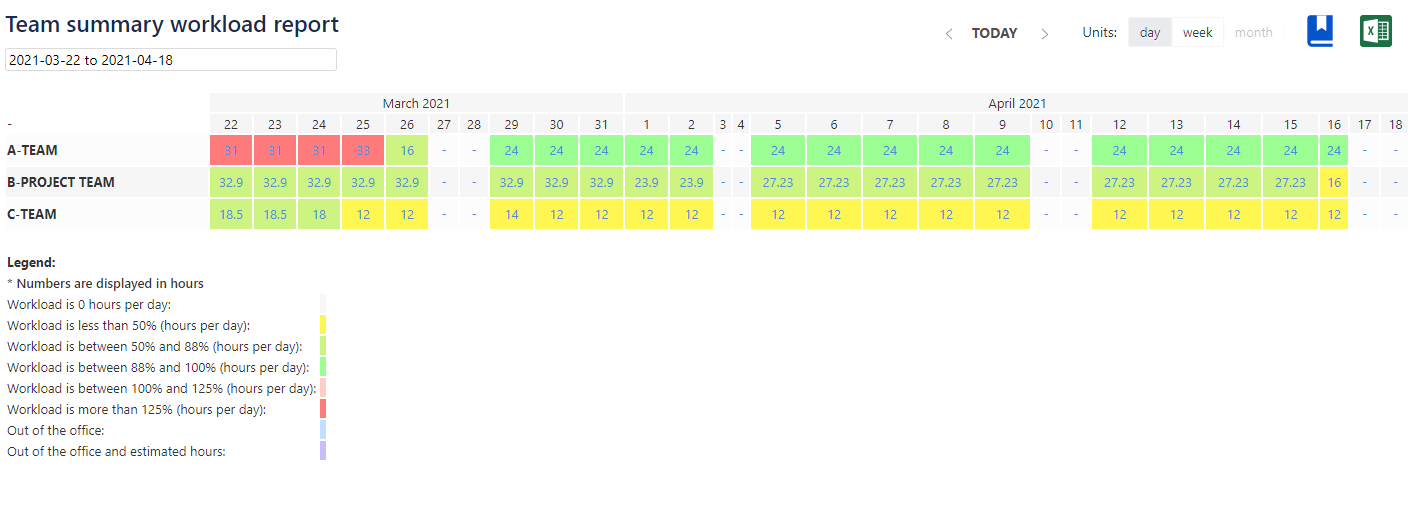
If Jane was asked by another PM to transfer a couple of people to another project, she can open the detailed report and observe the current & future workload of each user: Erica, Adam, and Frank have available hours, so they can help another PM to complete some work for A- Project!

Availability Report for Jira
In another situation, PM Oliver lacks additional 120 man-hours in a month for the specific project, so he asks his colleague Jane to provide him, with several people additionally. When we need to know how many available hours users of other teams have, we can generate the ActivityTimeline’s Availability Report. Jane followed our example and checked the availability report. As for now, we can see that A-Team has extra free hours in a month:

When Jane opened a detailed availability view for every member of the C-Team she saw that senior developers Adam and Erica can help with other projects:

How to Create Capacity Reports with ActivityTimeline for Jira?
ActivityTimeline contains the big section - Reports, where possible to find various reports for capacity analysis. You can see the full list of reports in the space if you choose "All Reports". Or use the most popular reports in ActivityTimeline. Every report is customizable. There is the ability to customize the units, selected period, and team. Afterward, all customized reports can be bookmarked for use in the future again.
Discover more hacks about reporting here -Top Popular Reports for Jira!






