Keeping a clear view of your commitments can feel like juggling flaming torches. Paper planners, sticky notes, and multiple apps often add to the chaos rather than solve it. Thankfully, ActivityTimeline offers seamless integration with popular external calendars - Google, Outlook, and Apple - so you can consolidate work assignments, personal plans, and team events into a single, unified view.
Why Consolidate Your Calendars?
- Eliminate App Overload
Stop switching between half a dozen tools. Once linked, all forthcoming tasks and events - whether they originate in Jira or your personal calendar - appear in one timeline. - Avoid Scheduling Conflicts
View overlapping commitments at a glance. Busy managers, remote teams, and cross‑time‑zone collaborators gain full visibility into potential clashes. - Boost Productivity
With every deadline and meeting displayed side by side, it’s easier to prioritize, delegate, and adjust workloads on the fly.
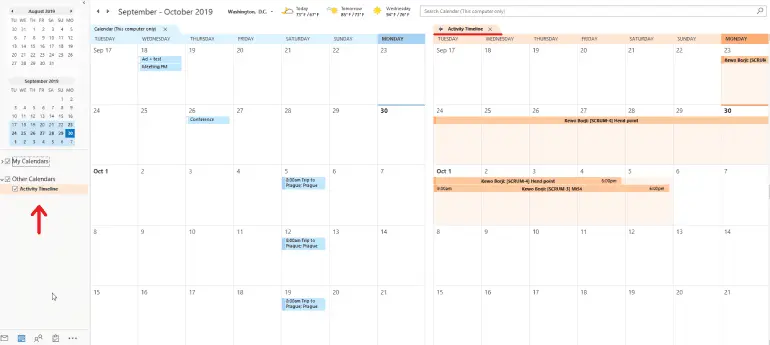
Supported Integrations
Quick-Start Guide: Syncing Outlook with Your Timeline
Follow these steps to export your ActivityTimeline schedule directly into Microsoft Outlook:
- Generate Your Unique iCal Feed URL
- In Jira, click the Activity Timeline link in the left panel.
- Select Administration → Account → External Calendar Integration.
- Click Renew Calendar Link to produce a fresh iCal data‑feed URL, then copy it to your clipboard.
- Add the Feed to Outlook
- Open your Outlook Calendar and choose Open Calendar → Add Calendar → From Internet.
- Paste the iCal URL into the dialog box, then confirm by clicking OK and Yes.

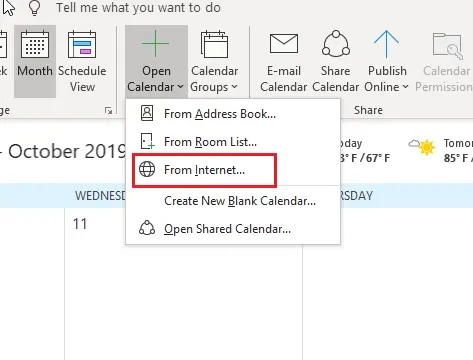

- Customize Your View
- On the left panel, toggle your newly added timeline on or off.
- Layer it with existing calendars or view it independently for an uncluttered timeline.
- Troubleshooting Tips
- If you see “We can’t add the calendar right now”, navigate to your Microsoft 365 settings and ensure the Shared calendar improvements feature is disabled.
- Remember: shared Outlook calendars aren’t supported. Only users with ActivityTimeline access will see your bookings and custom events.
Integrating with Google and Apple Calendars
- Google Calendar
The process mirrors Outlook’s: generate an iCal link in the same External Calendar Integration panel, then use Add other calendars → From URL in Google Calendar. Your Jira tasks and personal events merge instantly. - Apple Calendar
Copy the iCal feed URL as above, open the Calendar app on macOS or iOS, and subscribe via File → New Calendar Subscription. The feed auto‑updates, so any changes on your timeline flow directly into the app.
Key Benefits at a Glance
- Unified Dashboard
No more flipping between browser tabs or apps. One combined agenda keeps you focused. - Automated Updates
Generate a new feed link at any time to reflect changes in task assignments, deadlines, or personal events. - Customizable Visibility
Choose which calendars you want to see together - professional only, personal only, or everything at once. - Cross‑Platform Compatibility
Works seamlessly with web‑based calendars, desktop clients, and mobile apps across all major ecosystems.
Ready to leave scattered schedules behind? Schedule a live demo or start your free trial at ActivityTimeline and discover how effortless calendar management can become when every meeting, milestone, and task lives in one clear timeline.






