Jira is one of the leading project management, bug tracking, and agile software platforms. With Jira, you can manage projects, create & assign tasks, track the project/issue/user progress, and manage project features. You can also sort your tasks by priority and predict their time to completion.
Task scheduling is quite simple and due to the classic Jira approach, it is possible to schedule tasks only for separate users, but now companies are increasingly in need of this feature not only in detail but on a more general level.
Task Scheduling for Teams with ActivityTimeline
Jira offers a great variety of plugins to complement its main features. ActivityTimeline is a resource management tool for Jira that helps to see who is doing what effortlessly. The app also offers many local features, that users are amazed by. One of them is a Team Panel that helps to assign & track tasks on the team level.
The Main Planning Dashboard helps to get a clear overview of all of the ongoing processes, project/tasks/ user progress, team utilization, etc.
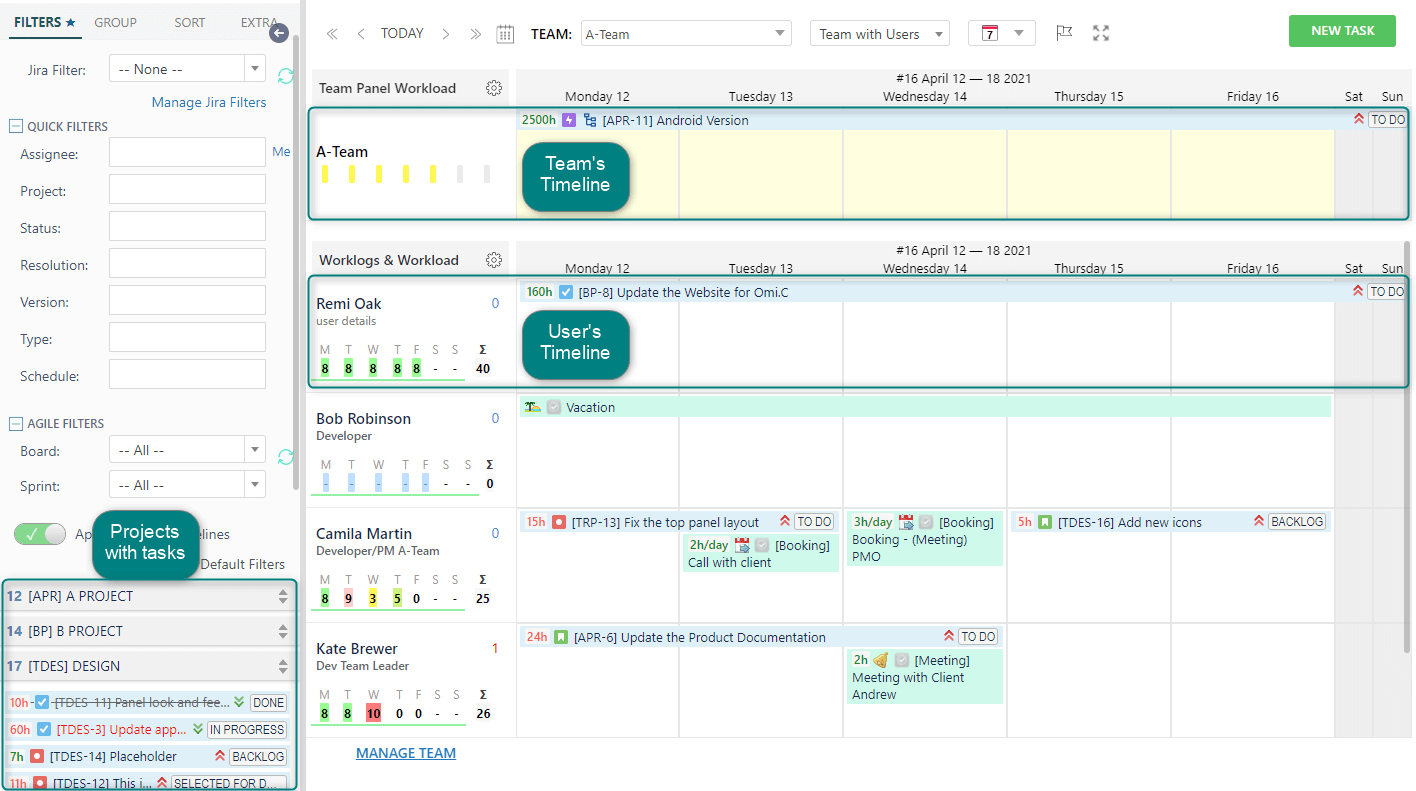
It offers three different views (detailed and general) for the users' convenience:
- Team View
- User View
- Team with Users view
Here you can find a special panel that shows only the team’s tasks. This is a perfect option when you need to schedule a big scope of work (Epics, Program Increments), to plan work for the departments or for the whole company. Choose between different scopes (short'-, and long-term). Plan for several teams at a time, and create long-term objectives.
The app has the possibility not only to assign tasks on our Team Panel but also directly from the Jira issue screen (Jira Cloud only) with the help of the Team Field. It can be created directly from the ActivityTimeline app. ActivityTimeline also integrates with the Advanced Roadmaps with the help of the Team field.
How to Configure the Team Field in Jira?
The setup process is quick and easy:
1. Go to ActivityTimeline Configuration → Jira Integration page
2. Click on the Show Advanced Configuration link, then Create Team Field button:
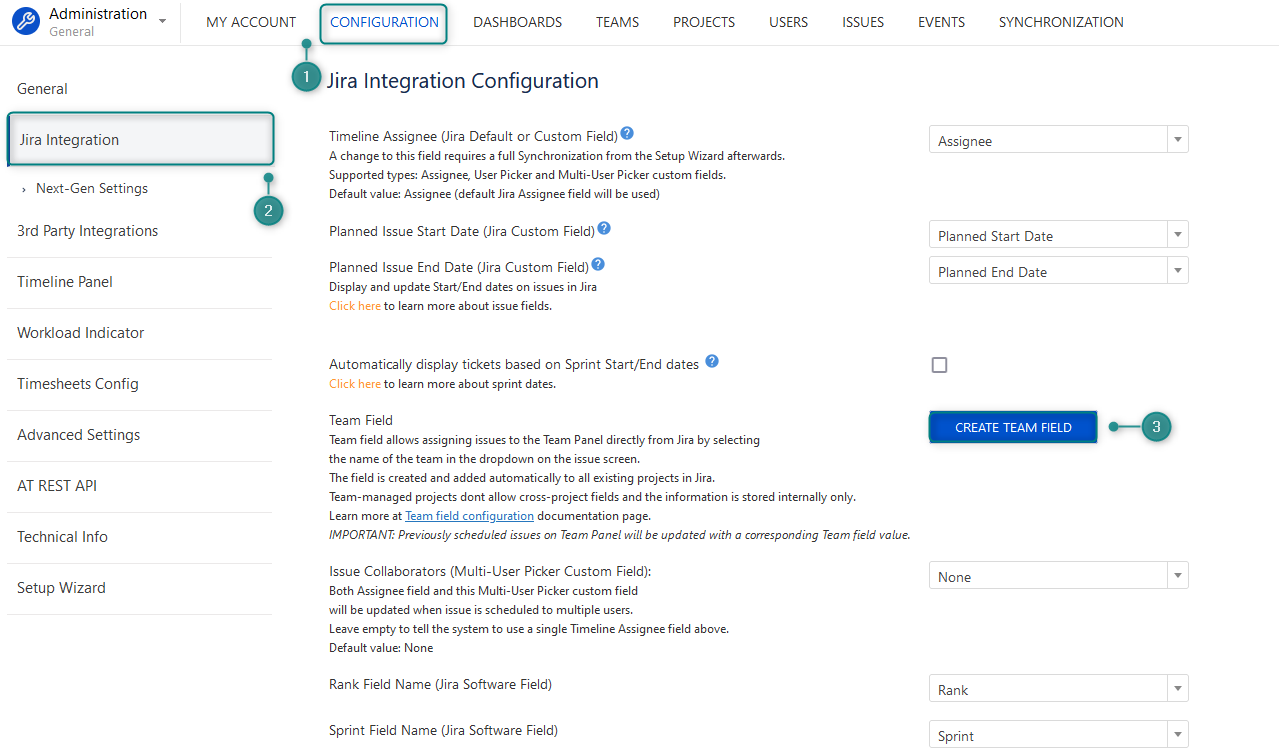
3. Choose the name for your Team Field & click ‘Submit’

After you click the ‘Submit’ button, ActivityTimeline will create a new custom field in your Jira and add it to your Jira issue screens. Afterward, the system will update all issues that are currently scheduled on the Team Panel with the corresponding Team field value, this may take a couple of minutes depending on the size of your Jira instance.
4. You can now go to Jira and assign tasks directly on the Team Panel:
When an issue is dropped to the Team Panel, the system will clear the information about the assignee of the issue and set ‘Team Field’ information.
You should also take into account the following notice:
- The assignee field takes precedent over Team Field, so if an issue is assigned to both User & Team, it will be shown on the user’s timeline
- Team Panel does not support Issue parts, hence it’s not possible to partially assign a task to the Team & partially to an individual
- Jira instance must allow ‘Unassigned issues’, you can check if your instance allows this in Jira Settings->System
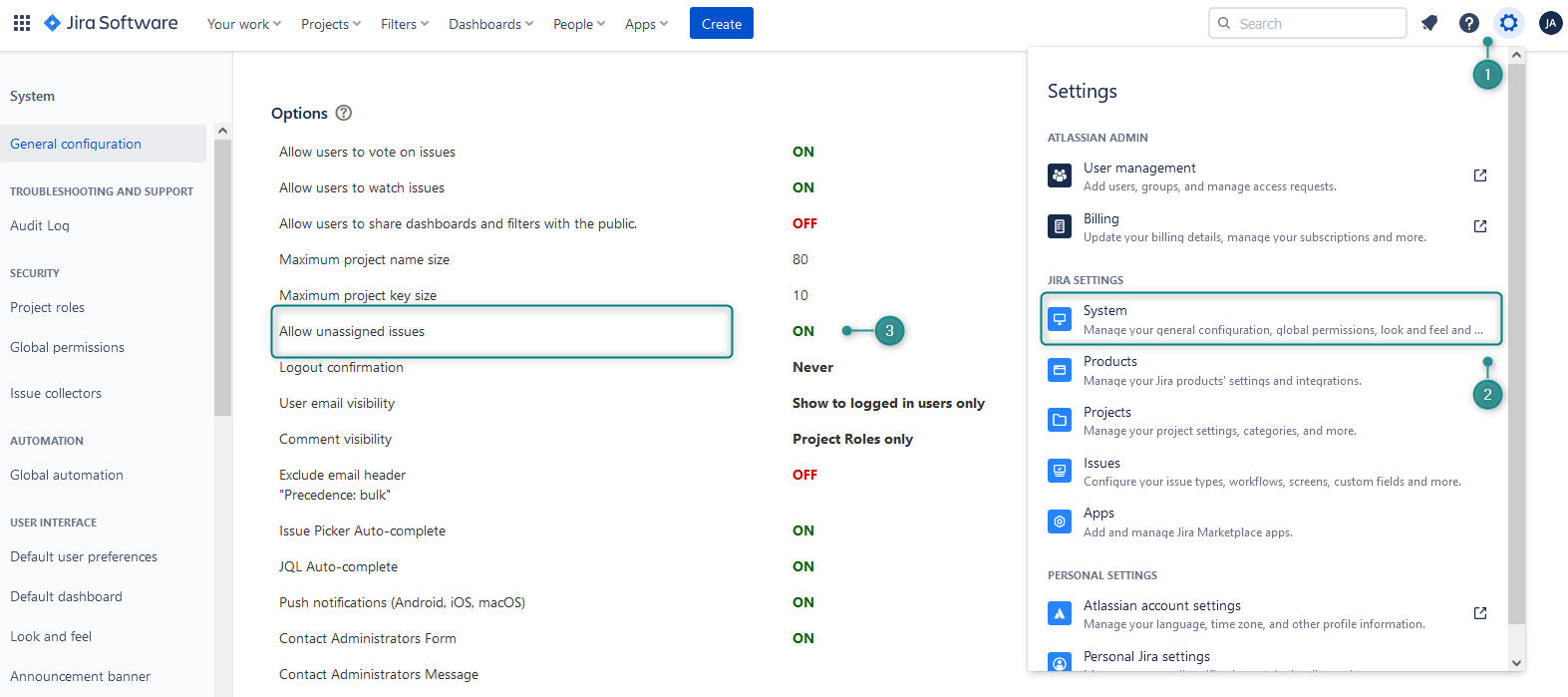
You can ‘unlink’ the field from ActivityTimeline and the system will no longer try to update it, after this, you can remove the field from your Jira instance. You can do this in ActivityTimeline Configuration->Jira Integration->Unlink

Resource management becomes effortless if you’re using the right tools. Get more useful tips for Jira resource planning here.






