Businesses are increasingly relying on data-driven decisions to improve their operations. To capture the data they need, they often turn to an auxiliary tool like Jira. Jira is a popular platform that helps teams track, analyze, and report on their work. It can be used to manage tasks, bug fixes, and feature requests, and it offers a range of powerful features, such as Jira reporting. But if you want to get the most out of Jira, you need to understand its strengths and opportunities.
In this article, we'll explore the best techniques for advanced Jira reporting. We'll cover how to create custom Jira reports and how to use third-party Jira reporting tools to get more out of your data. Let's get started.
Why Reporting is Important?
Reporting is the process of collecting and analyzing data to provide information that can be used to make decisions. Reporting is essential for businesses to monitor their performance and identify areas of improvement. It is also used to track trends, measure progress, and assess risks.
Reporting can take many forms, from basic financial and operational reports to complex analytics, data analysis and dashboards. Regardless of the type of report, the goal is the same: to provide accurate, timely, and actionable information. This information can be used to inform decisions, develop strategies, and identify opportunities for improvement.
Benefits of Reporting in Jira
Jira is widely known as a powerful project management & task scheduling tool that allows teams to collaborate and stay organized while tracking, managing, and reporting on their work.
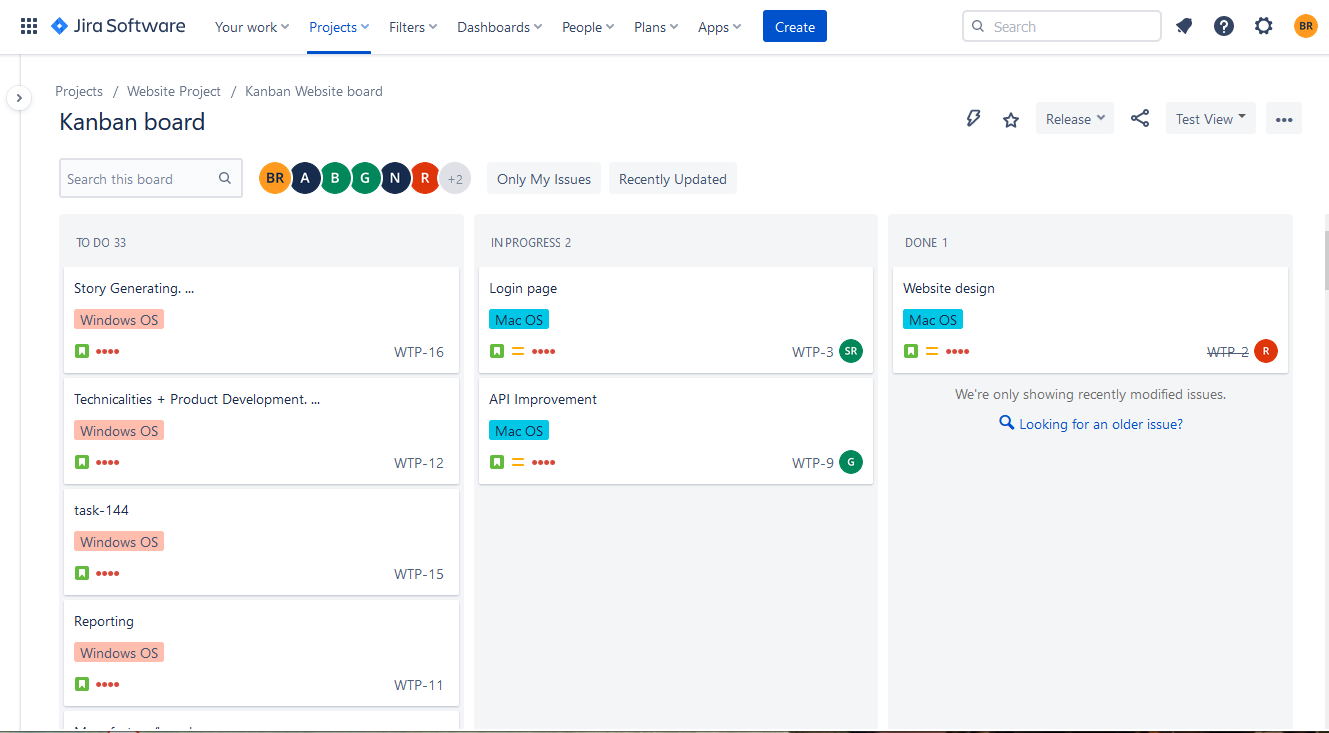
It provides a variety of reports that can help teams keep an eye on their progress and ensure the successful completion of their projects.
Jira Reports are based on the massive data stored in Jira regarding projects, issues, users, deadlines, etc. There is a huge variety of custom reports for every taste. You can create reports that track progress on specific tasks, bugs, and features, or you can create reports that track overall project performance. You can also create reports that compare different teams or projects.
Types of Jira Reports
Custom reports are easy to create in Jira. First, you'll need to select the data you want to include in your new report. This can include data from any of Jira's built-in fields, as well as any custom fields you've created. Once you've selected the data, you can choose the format for your reports, such as a pie chart, bar graph, or table.
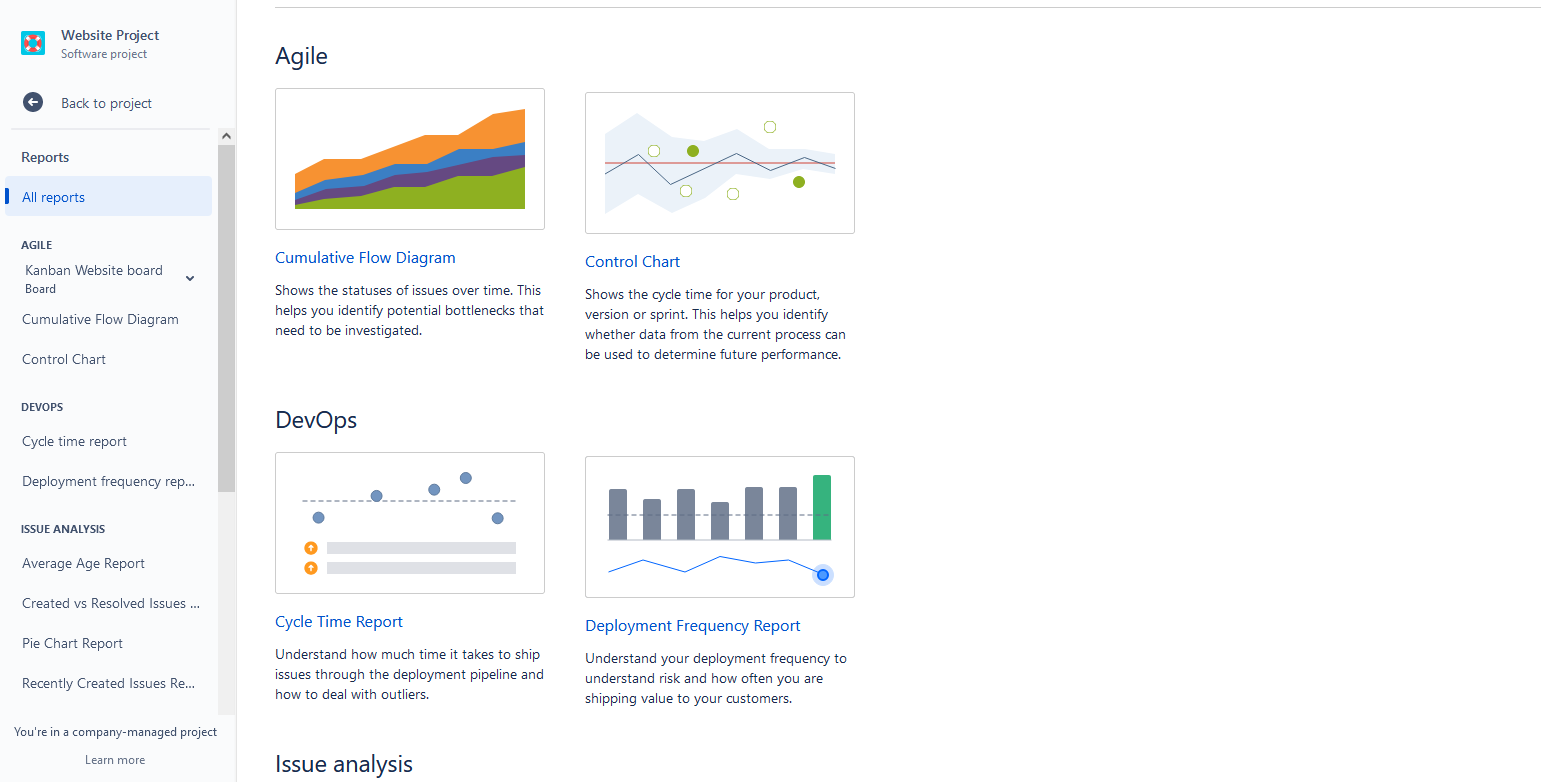
You can also customize and filter the report by adding filters, sorting, and other settings.
Main Groups of Reports in Jira
There are 5 groups of reports in Jira:
- “Agile reports” provide project teams with valuable insights into their progress and performance. They allow teams to track sprints, velocity, and burndown charts, as well as other metrics that help them to measure the success of their projects.
- “DevOps reports” provide valuable insights into the development process, such as deployments, performance, and errors, allowing teams to quickly identify and address any issues that arise.
- “Issues analysis reports” in Jira provide an overview of the number of issues that have been created, the resolution rate, and the types of issues being raised. These reports allow teams to identify trends in their issues and take corrective action to ensure timely resolution and optimal performance.
- “Forecast and Management Reports” in Jira provide project teams with an overview of their progress, performance, and budget. They allow teams to view the estimated cost, timeline, and resource allocation of their projects, as well as analyze their progress and performance over time. Among the most popular reports in this section users may find “Time Tracking Report”:
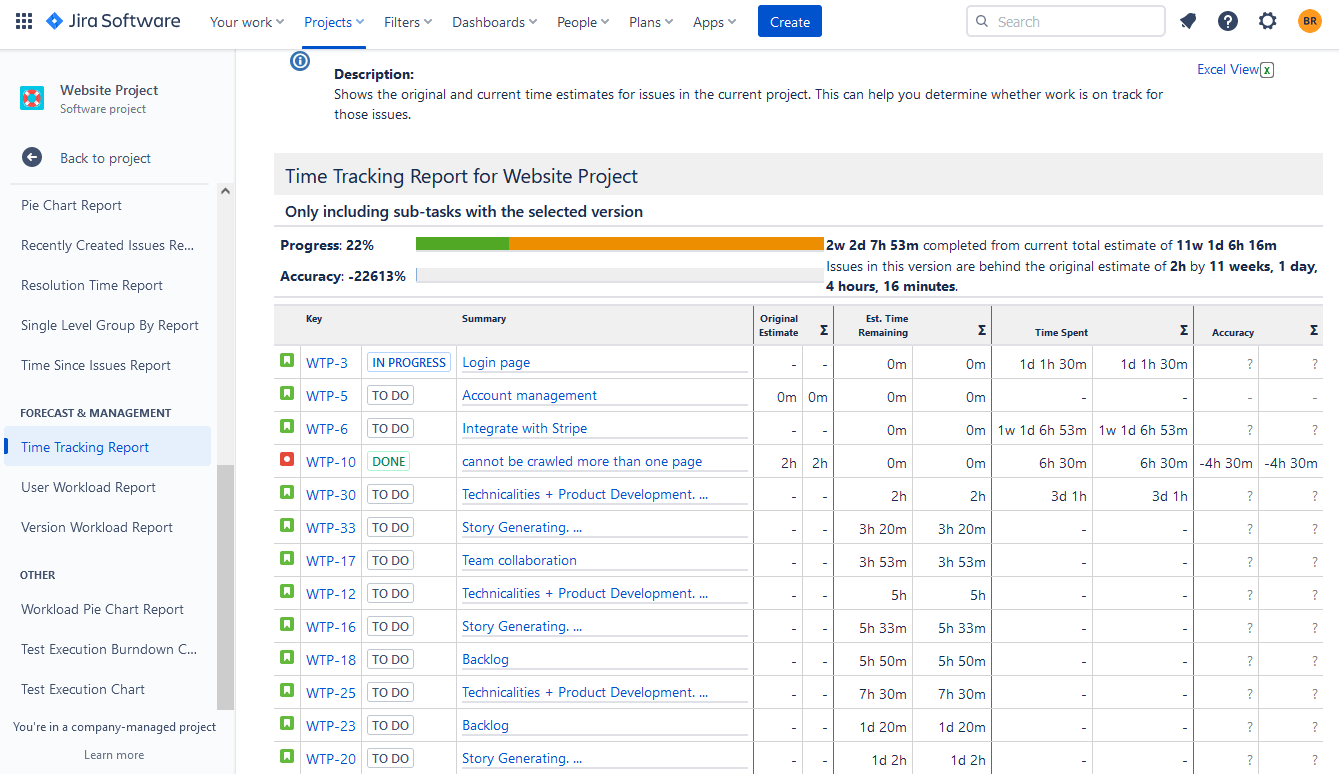
Another popular report is the “User Workload Report”:

The fifth group includes “Other reports”.
In addition to Jira’s built-in reporting features, there are a number of Jira reporting plugins that can be used to get even more out of your data. These tools allow you to create powerful, detailed reports on your projects and tasks.
Jira Reporting with ActivityTimeline
Many Jira reporting plugins also offer additional features, such as the ability to create custom dashboards, compare performance across projects and teams and track user activity. They can be used to track project progress, identify areas of improvement, and generate meaningful insights into your operations. ActivityTimeline is a third-party add-on for the Jira dashboard, that offers a variety of useful features for your successful resource planning & tracking.
ActivityTimeline for Jira is a great tool for teams that need to keep track of their projects, the progress of their tasks, and team members. Its intuitive timeline view makes it easy to visualize the progress of a Jira Software project, and its advanced features help teams to stay on top of their tasks and deadlines.
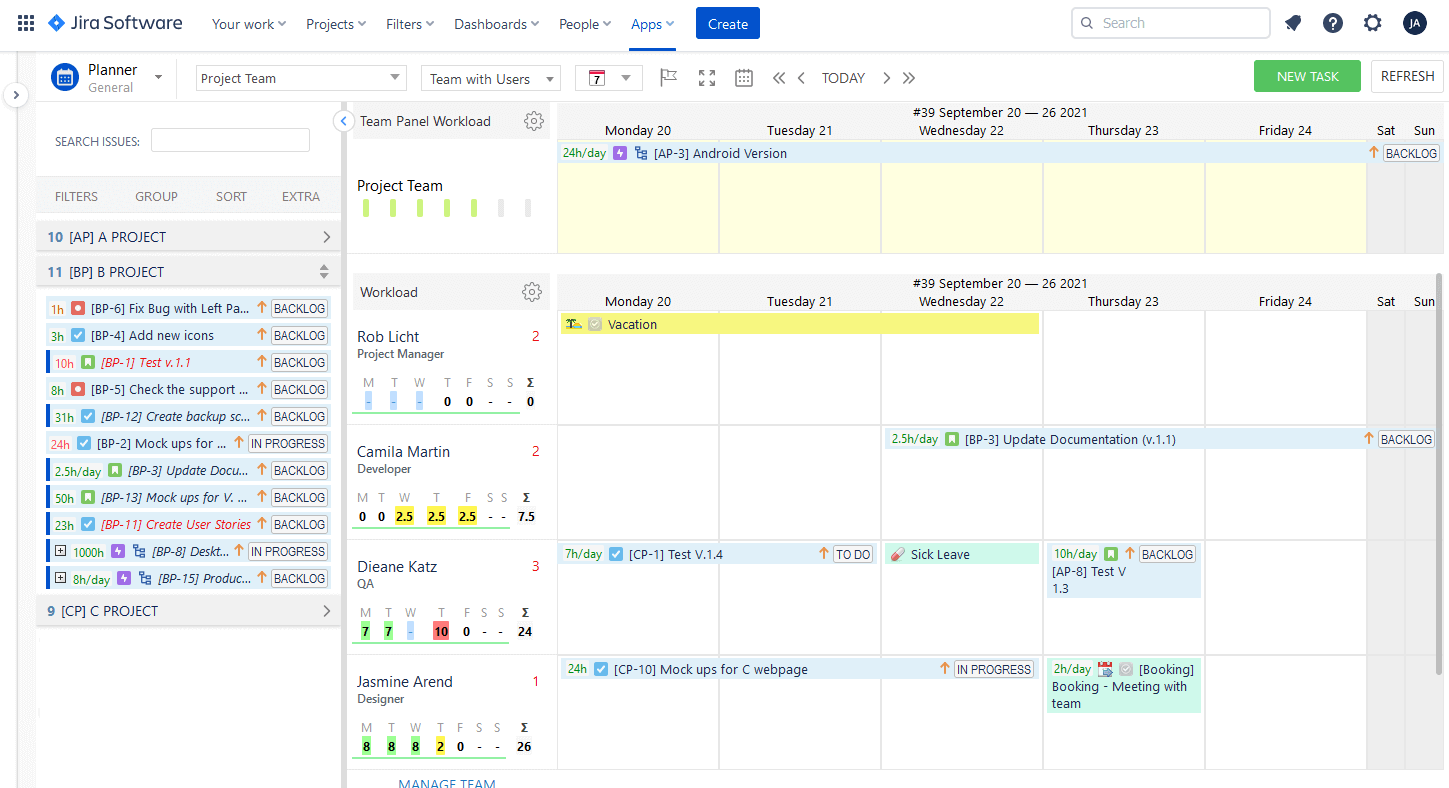
The app is fully synchronized with Jira. With ActivityTimeline, teams can quickly and easily track the progress of their work using jira and have better visibility into their projects.
How to Create Reports in ActivityTimeline?
ActivityTimeline's reporting section supplements Jira reporting. Users may find here a great variety of custom report and reports based on workload, skill level, availability, etc.
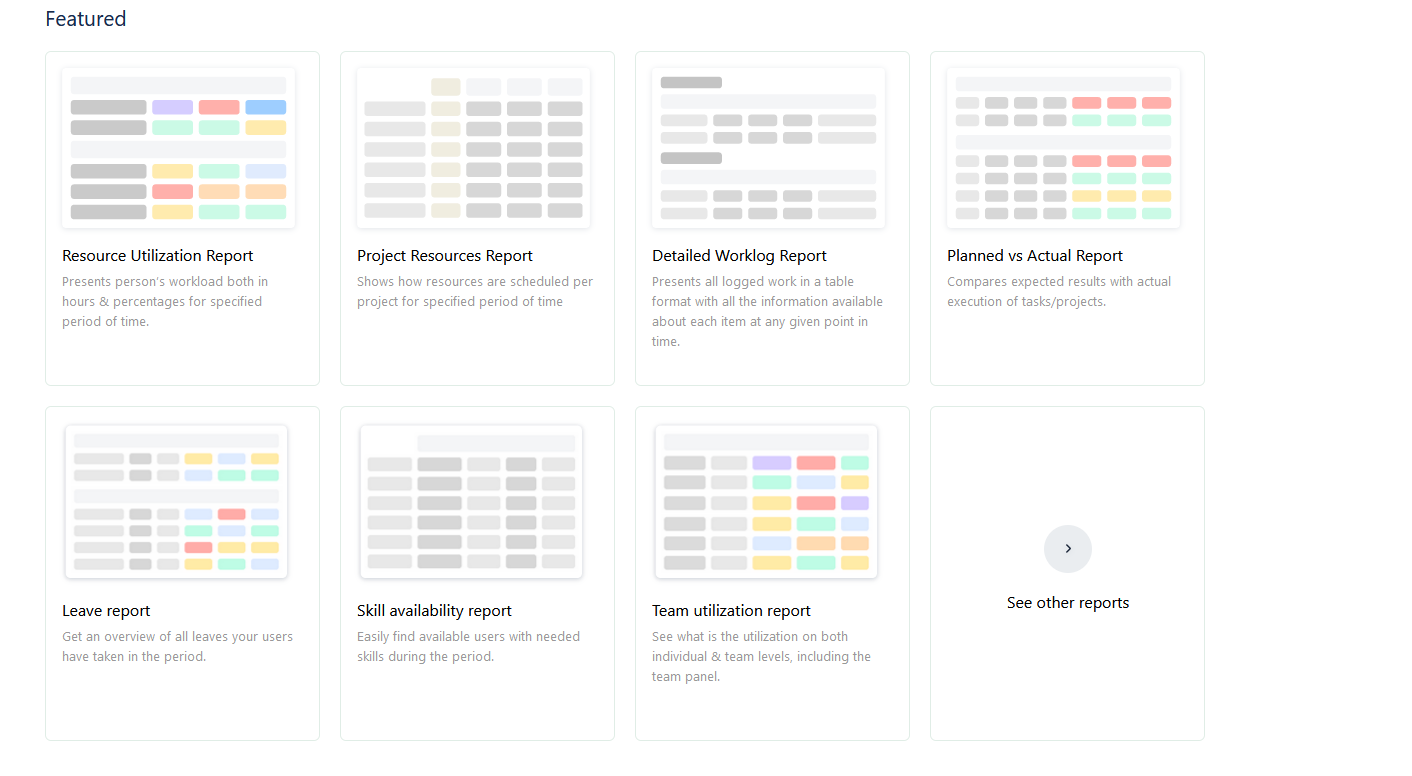
All of the reports are quite easy to use and can be exported as an Excel file. Users can choose between different values and create custom reports in a few clicks:
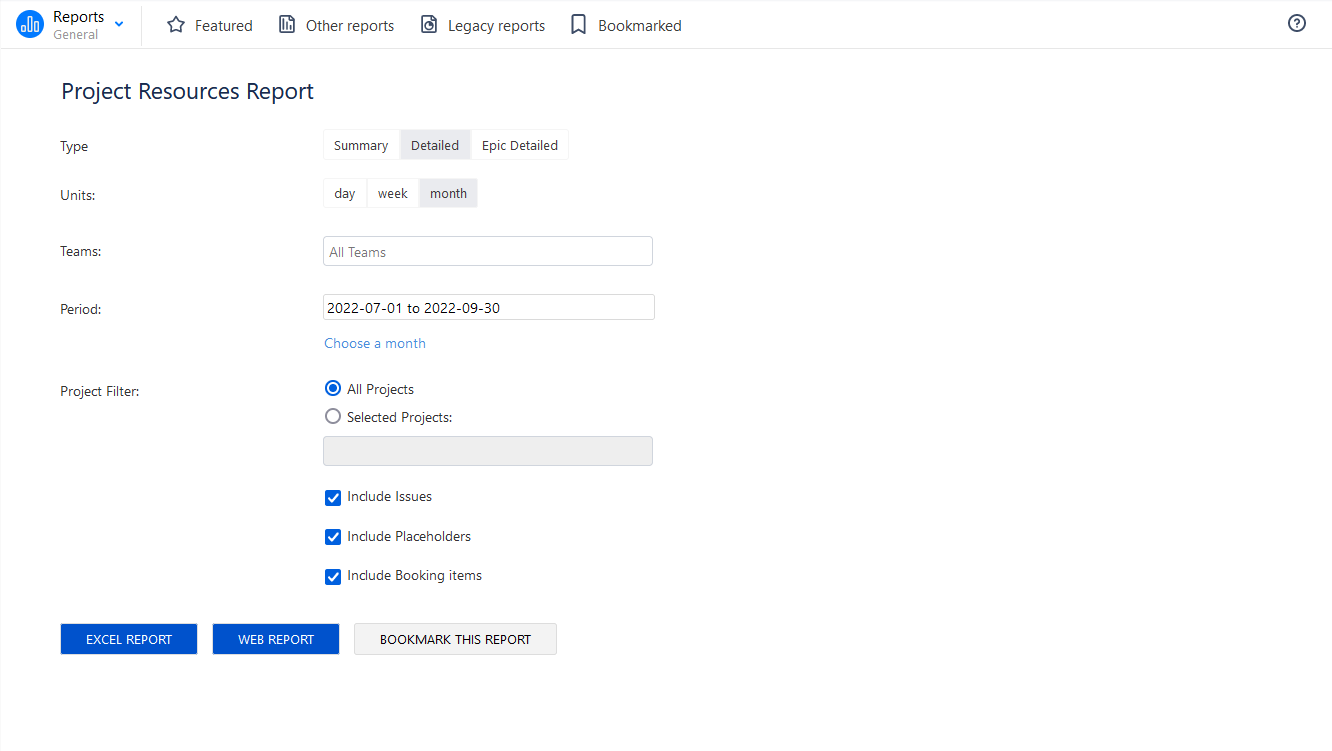
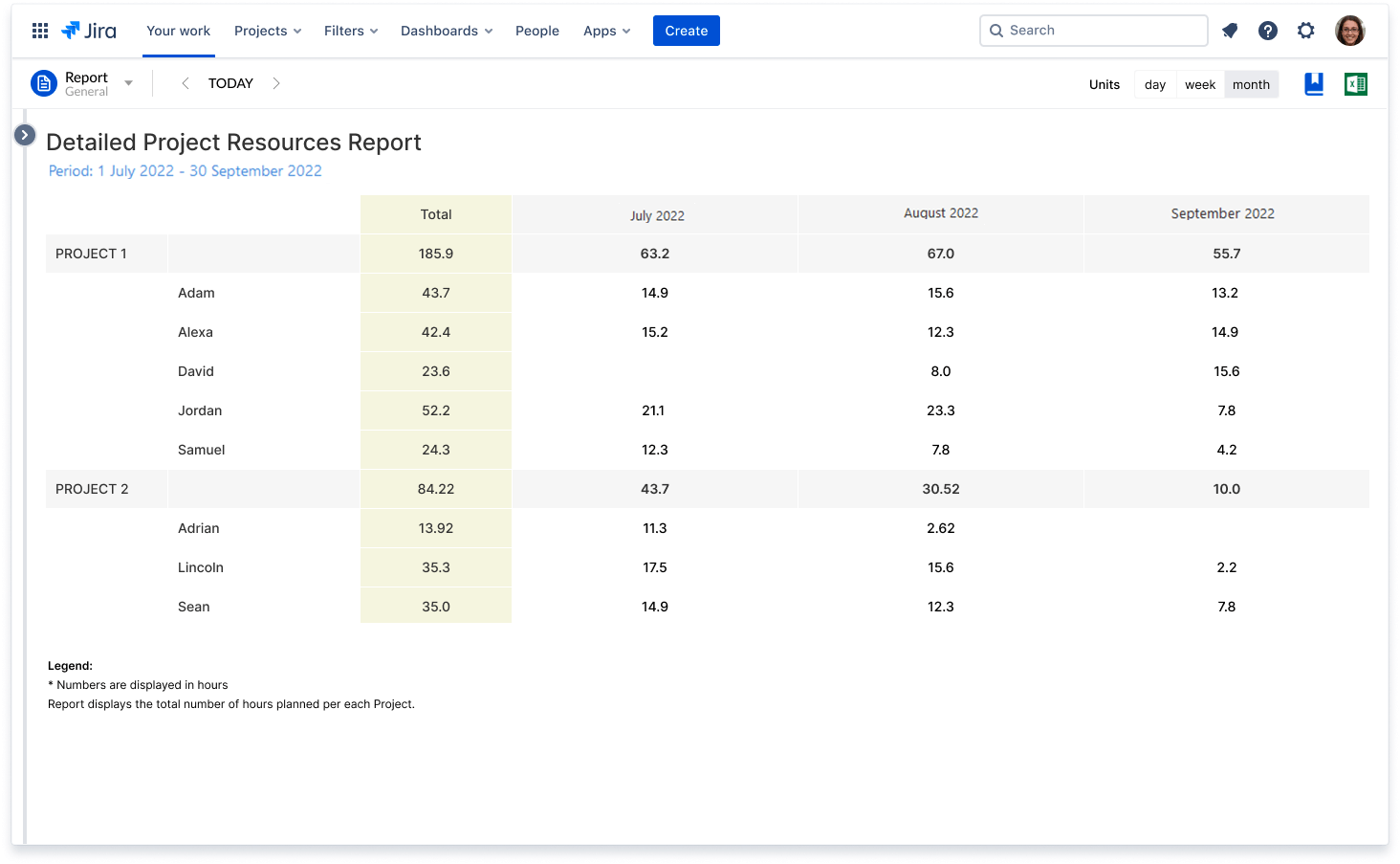
As we mentioned before, the Jira “Workload Report” is popular among users. ActivityTimeline also has a similar report but it is much more expanded. The “Resource Utilization Report” helps to understand whether your resources are utilized to the fullest extent, track workload, and prevent the work over- or underload.
The report is available on both team & individual levels to see the total available & used capacity.
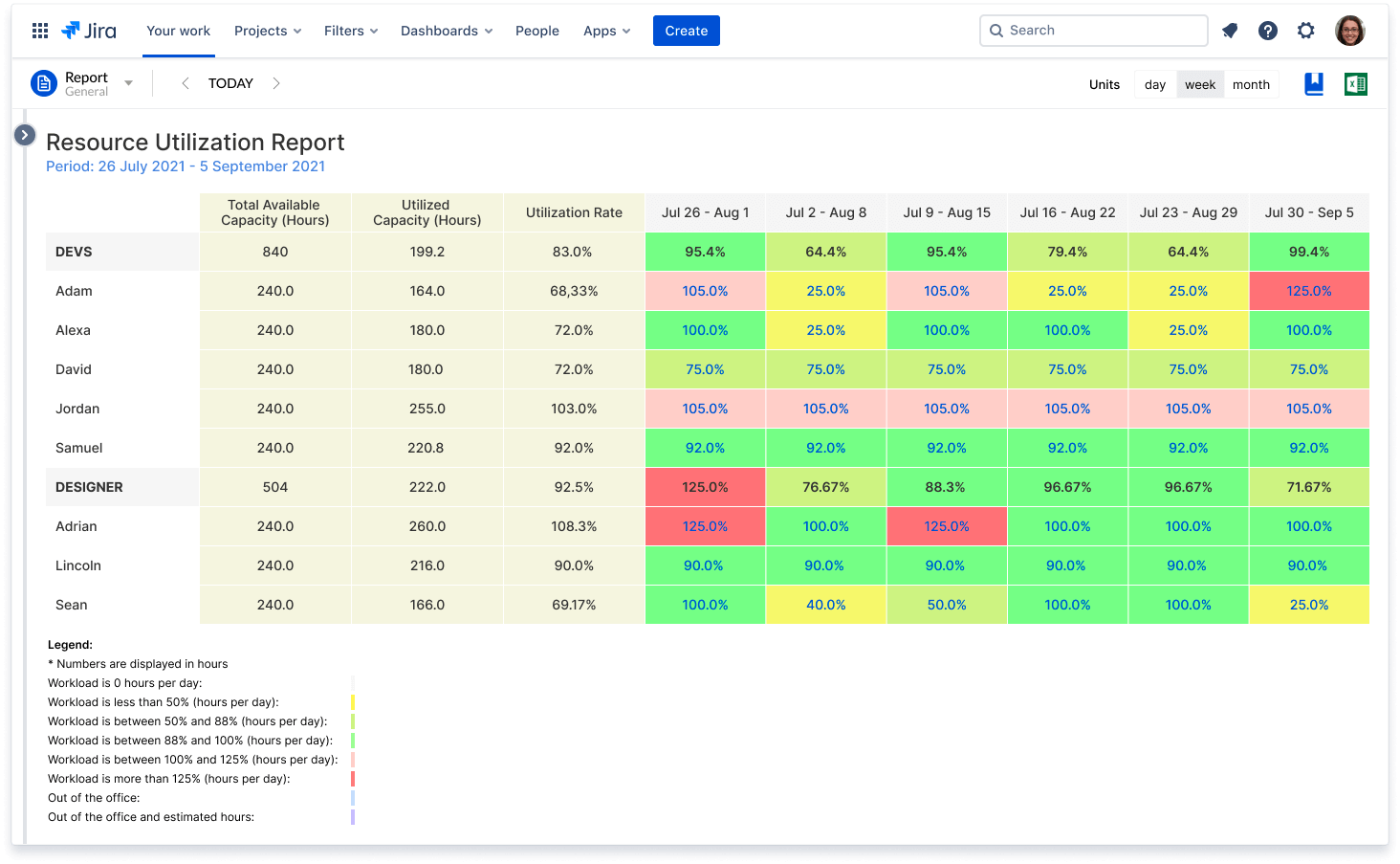
The app also provides specific reports that help to improve resource management and save a lot of time. For example, vacation & leave management reports that help to see the whole picture of the resource availability, or reports based on skills, that help to find the right people to complete specific tasks:
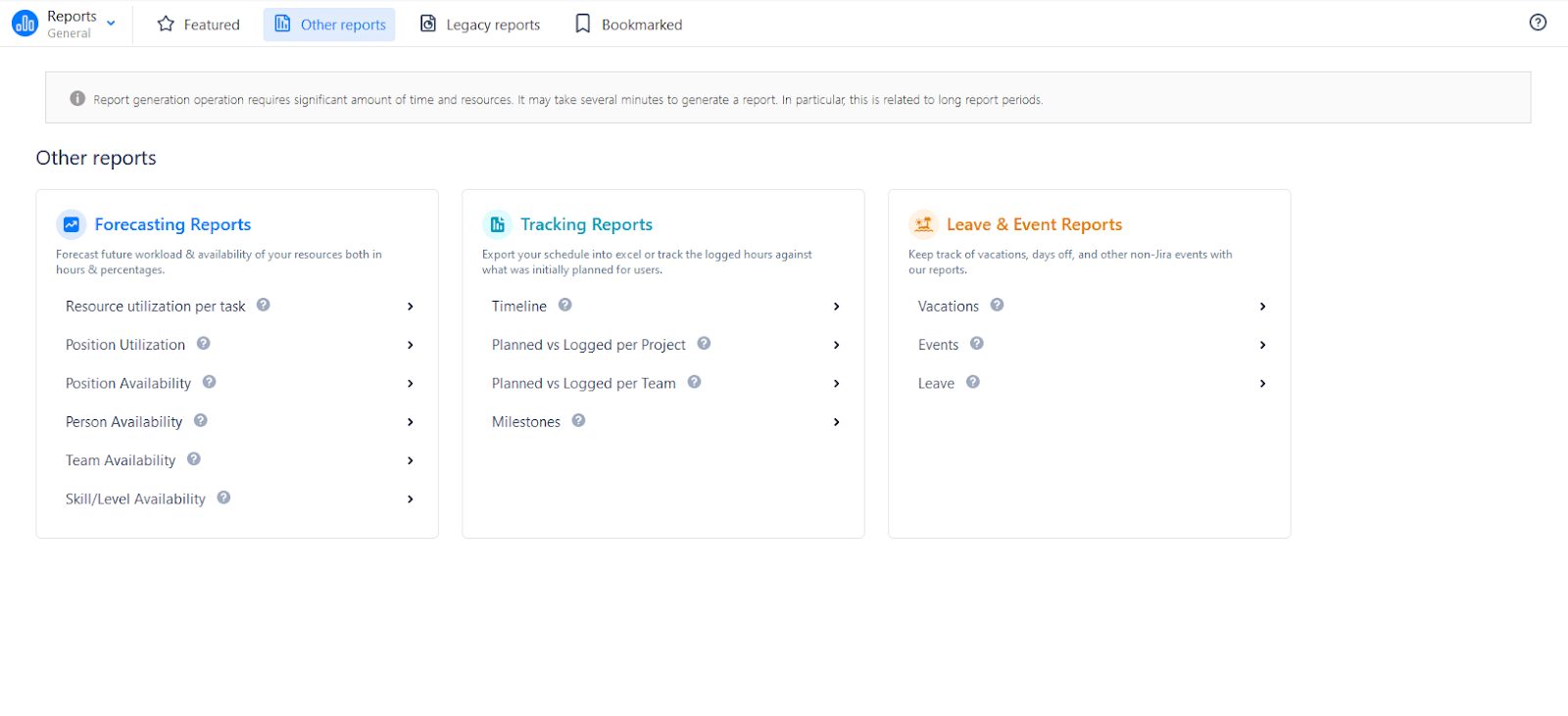
Jira reporting plugins, such as ActivityTimeline help to broaden your reporting skills and improve project management.
By taking the time to learn the best techniques for advanced Jira reporting, you can be sure that you're getting the most out of your Jira data and making the most informed decisions possible. So get started with advanced Jira reporting today and reap the benefits tomorrow.
Discover more useful information about ActivityTimeline features, Schedule a Demo, or Start a Free Trial on the Atlassian Marketplace!






