Jira Time Spent Report is a valuable tool that provides actionable insights for enhanced project management. Keeping track of tasks, allocating resources, and ensuring timely deliverables requires precision and streamlined tools. One such tool that has gained prominence in project management circles is Jira. Jira has established itself as a powerful tool for tracking and managing tasks. One essential aspect of project monitoring is tracking the time spent on various tasks. This article delves into the process of creating a Time Spent Report, providing a step-by-step guide to help you effectively manage your projects.
Jira Time Tracking Report: Basics
The Jira time tracking reports are an important feature within the Jira software suite, designed to provide detailed insights into how much time team members spend on various tasks and projects. By offering a comprehensive breakdown of time allocations, this report empowers project managers to make informed decisions, distribute resources more efficiently, and identify potential bottlenecks in project workflows.
Why do We Need to Track Time Spent by Teams?
The time-tracking report holds significant importance in project management and task-tracking processes. This report provides a clear and detailed overview of the time that team members have spent on various tasks, issues, or projects within the Jira software. It offers valuable insights into resource allocation, task efficiency, and project progress. Here are several key reasons why time tracking report is essential:
Task and Project Tracking
The report helps PMs and team leaders monitor the actual time spent by team members on specific tasks, ensuring that projects stay on track and within the allocated timeframes.
Resource Allocation
By analyzing the time spent by each team member on different tasks, managers can better allocate resources and make informed decisions about workload distribution. This promotes a balanced workload and prevents burnout.
Efficiency Assessment
The report enables the assessment of task efficiency by comparing the estimated time with the actual time taken, like in the ActivityTimeline's Planned vs Actual report presented below:
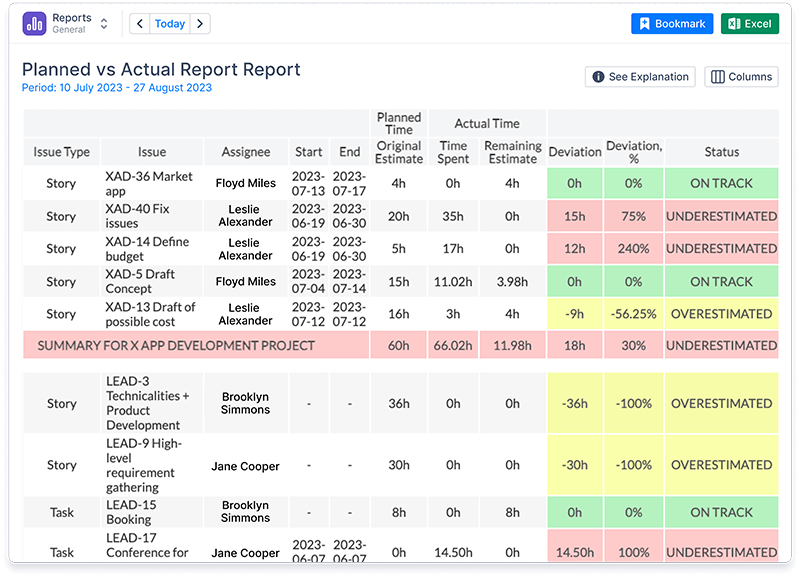
This information helps identify bottlenecks, streamline processes, and improve overall productivity.
Performance Evaluation
Managers can evaluate individual and team performance based on the time spent on tasks. This allows for recognizing high performers and providing targeted support to those who may need it.
Budget Management
For projects with financial constraints, the time spent report helps in managing budgets by providing accurate data on resource utilization and potential overruns.
Accurate Estimations
Historical time data from the report aids in making more accurate estimations for future projects or tasks. This leads to better planning and a higher likelihood of meeting deadlines.
Client Communication
Sharing time spent reports with clients builds transparency and trust. Clients can see the progress made on their projects and gain insights into how their resources are being utilized.
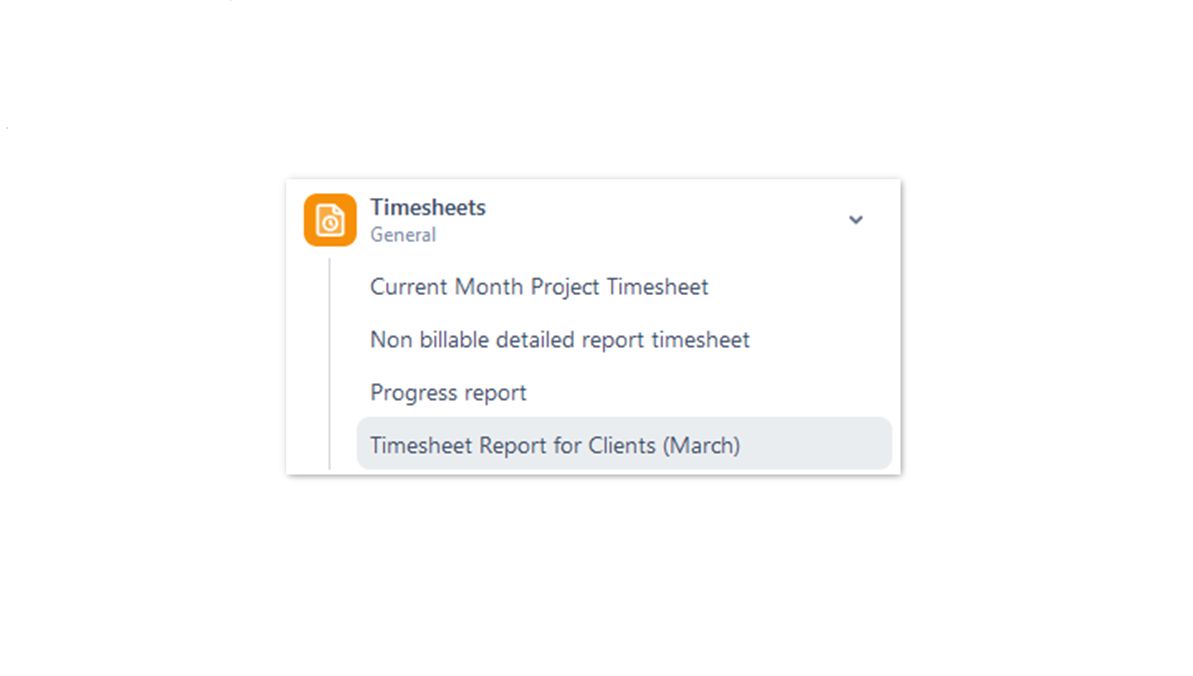
Data-Driven Decision Making
The report provides empirical data that supports informed decision-making. Whether it's deciding to reallocate tasks, adjust timelines, or optimize processes, the report's insights are valuable.
Project Health Check
Reports act as a diagnostic tool for project health. They allow project managers to identify areas where projects might be lagging, and take corrective actions to get things back on track.
Continuous Improvement
Regularly reviewing time spent reports can help teams identify recurring issues, implement process improvements, and optimize workflows over time.
How to create a Jira Time Tracking Report
Jira offers various reports for project management and time tracking.
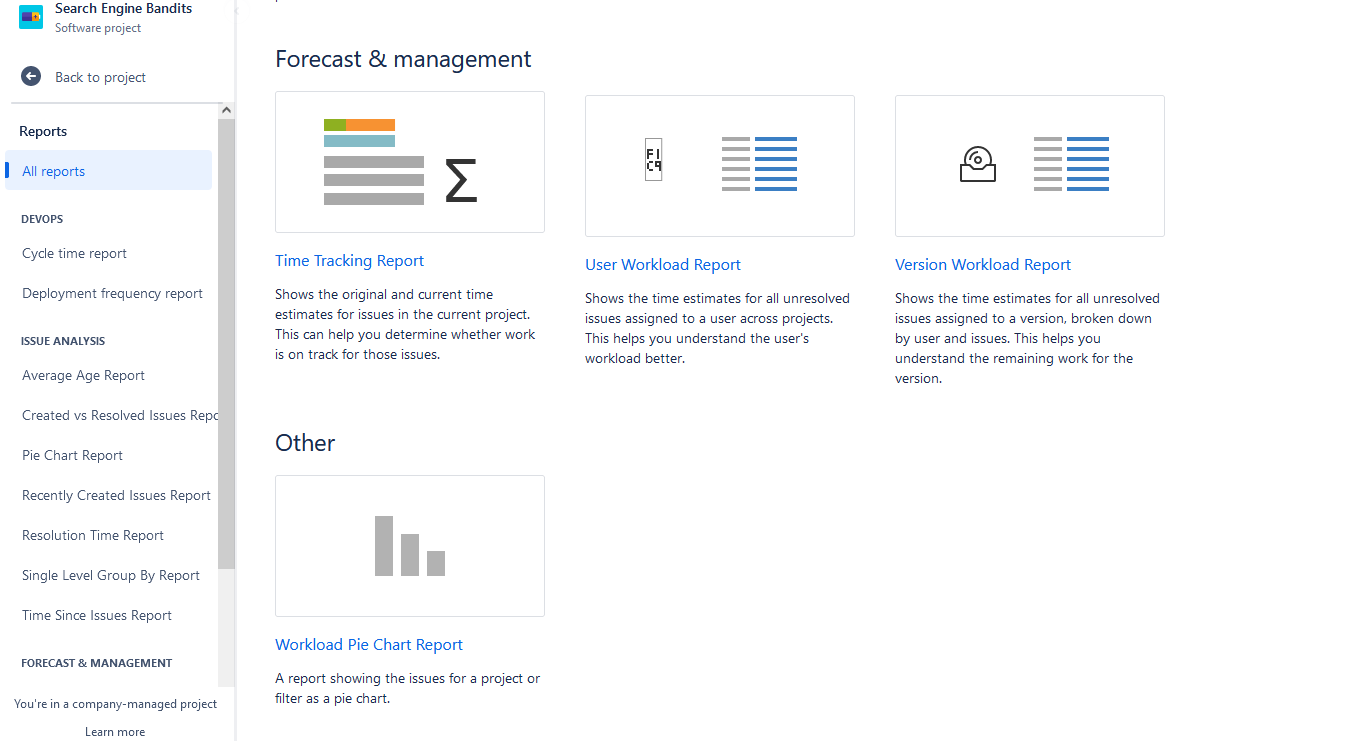
To generate a Jira time tracking report, follow these simple steps:
Access the needed Project: Log in to your Jira account and navigate to the project you wish to analyze.
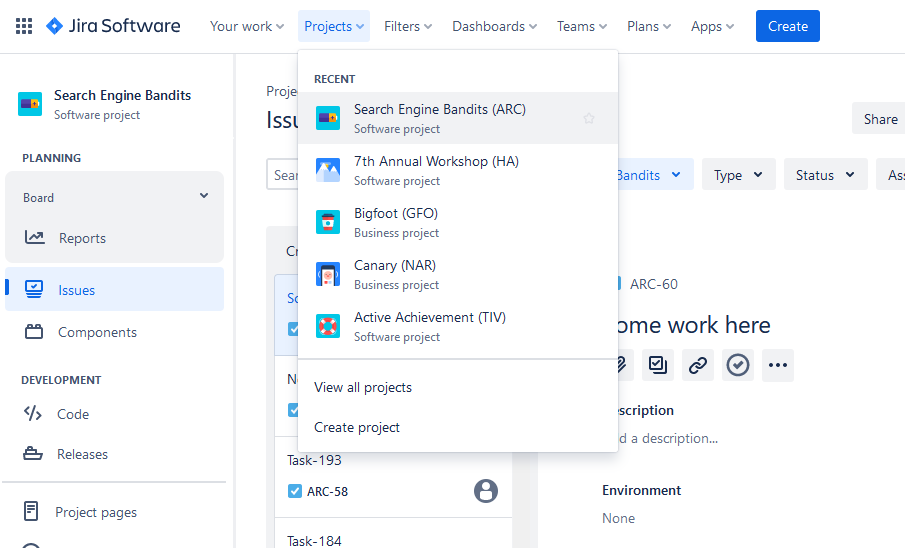
Find the Reports Menu: Click on the 'Reports' tab located at the left side panel of the project board.
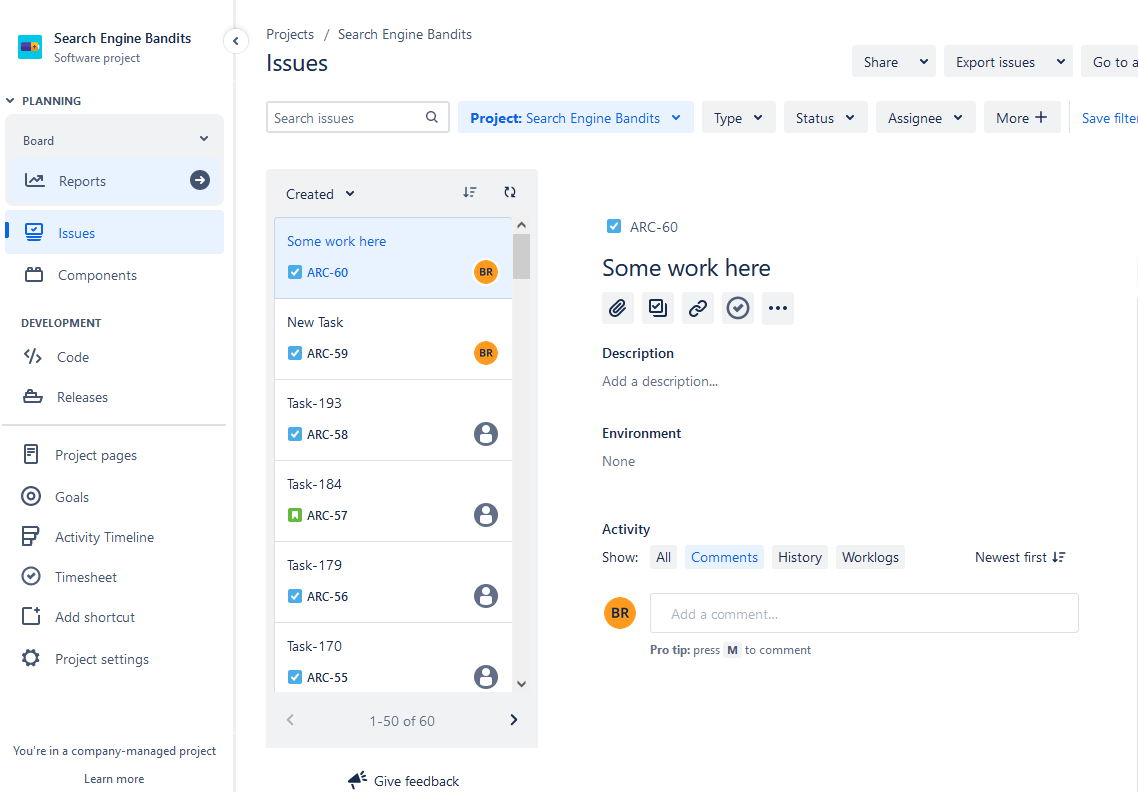
Choose 'Time Tracking Report': From the drop-down menu, select the 'Time Spent' option and Customize the Parameters, select the desired time frame, specific users, and relevant tasks.
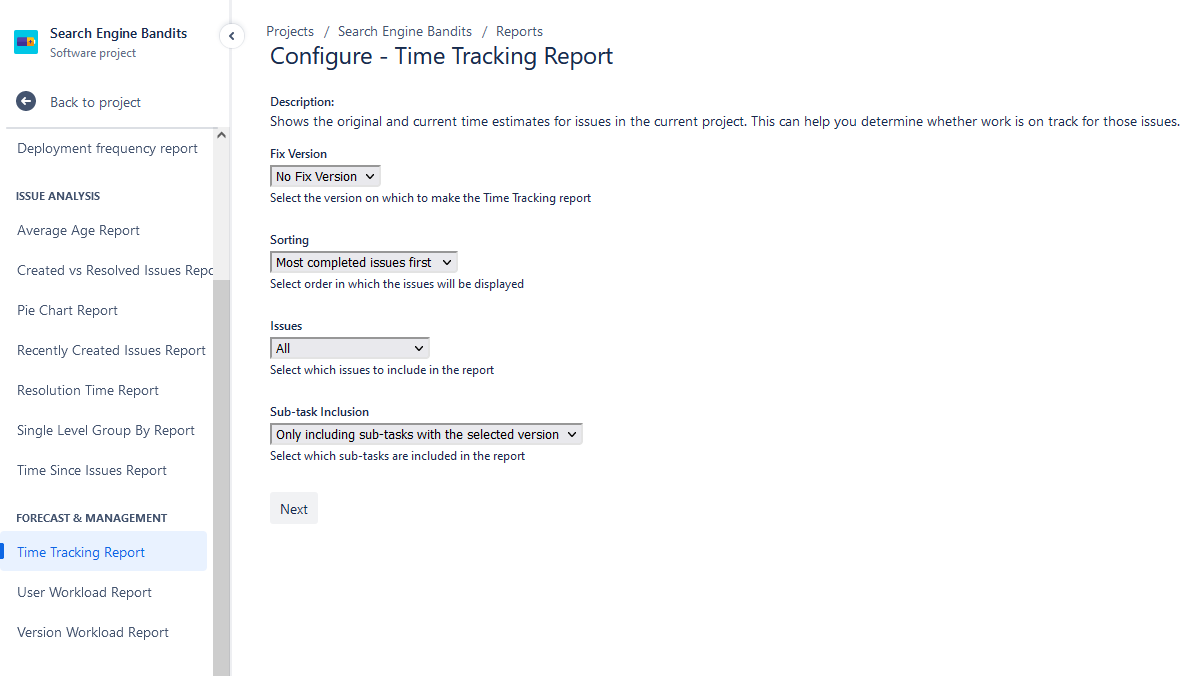
Generate the Report: Click 'Generate Report.
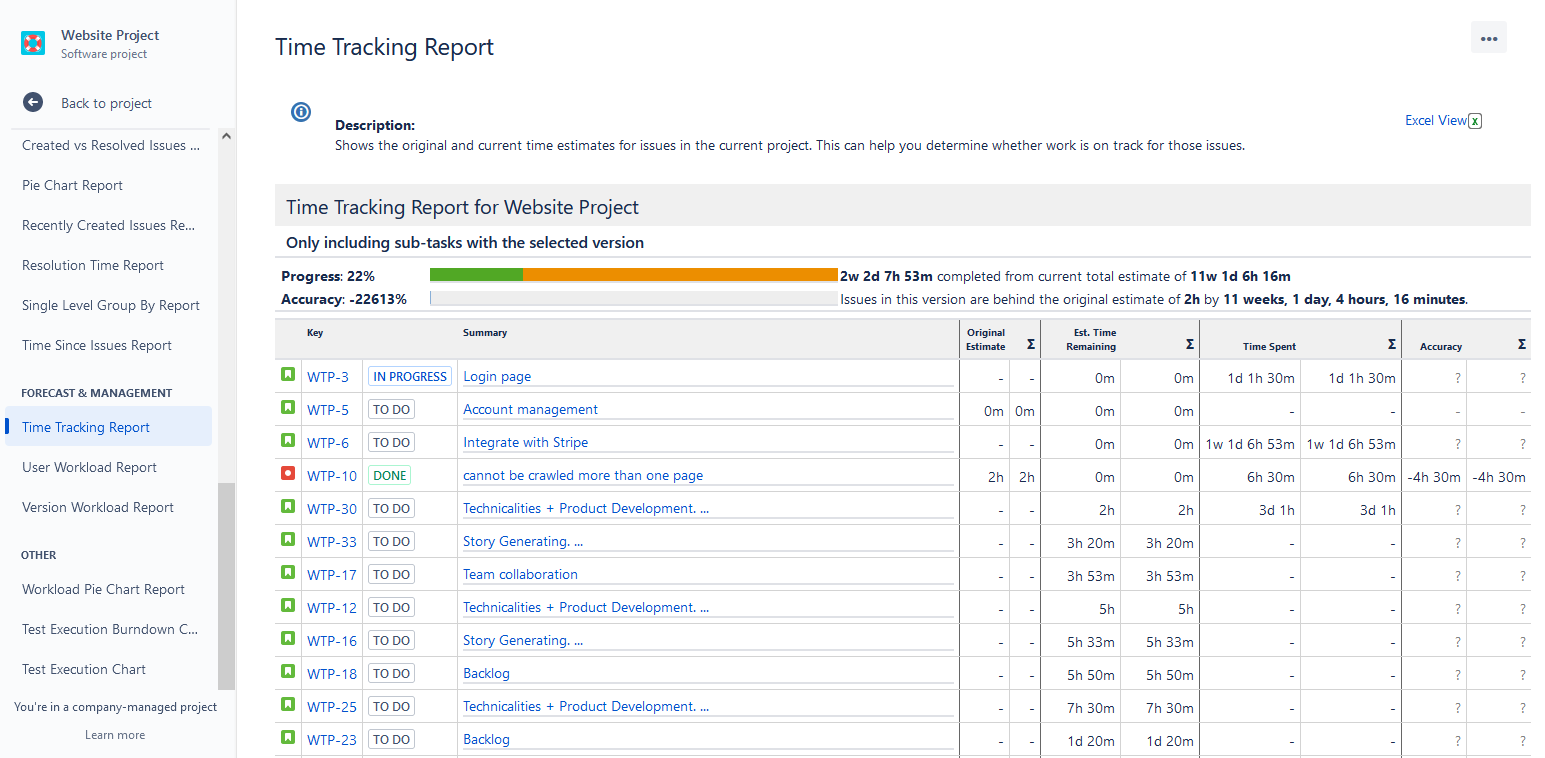
Additional Jira Time-Tracking Integrations
Those users who seek more advanced time-tracking functionality can surf through the Atlassian Marketplace and find various time-tracking add-ons for Jira. There are lots of them, so each user can find something interesting and useful.
As an example, we can name ActivityTimeline - a resource planning and time-tracking tool for Jira, that is used by thousands of Jira users, is a Platinum Marketplace Partner and offers robust planning, reporting, and time tracking facilities.
Track Time with ActivityTimeline
The application enables teams to visually monitor their progress using interactive timelines, serving as a centralized platform to oversee Jira issues, multiple projects, and teams in a single place. All information remains fully synchronized with Jira.
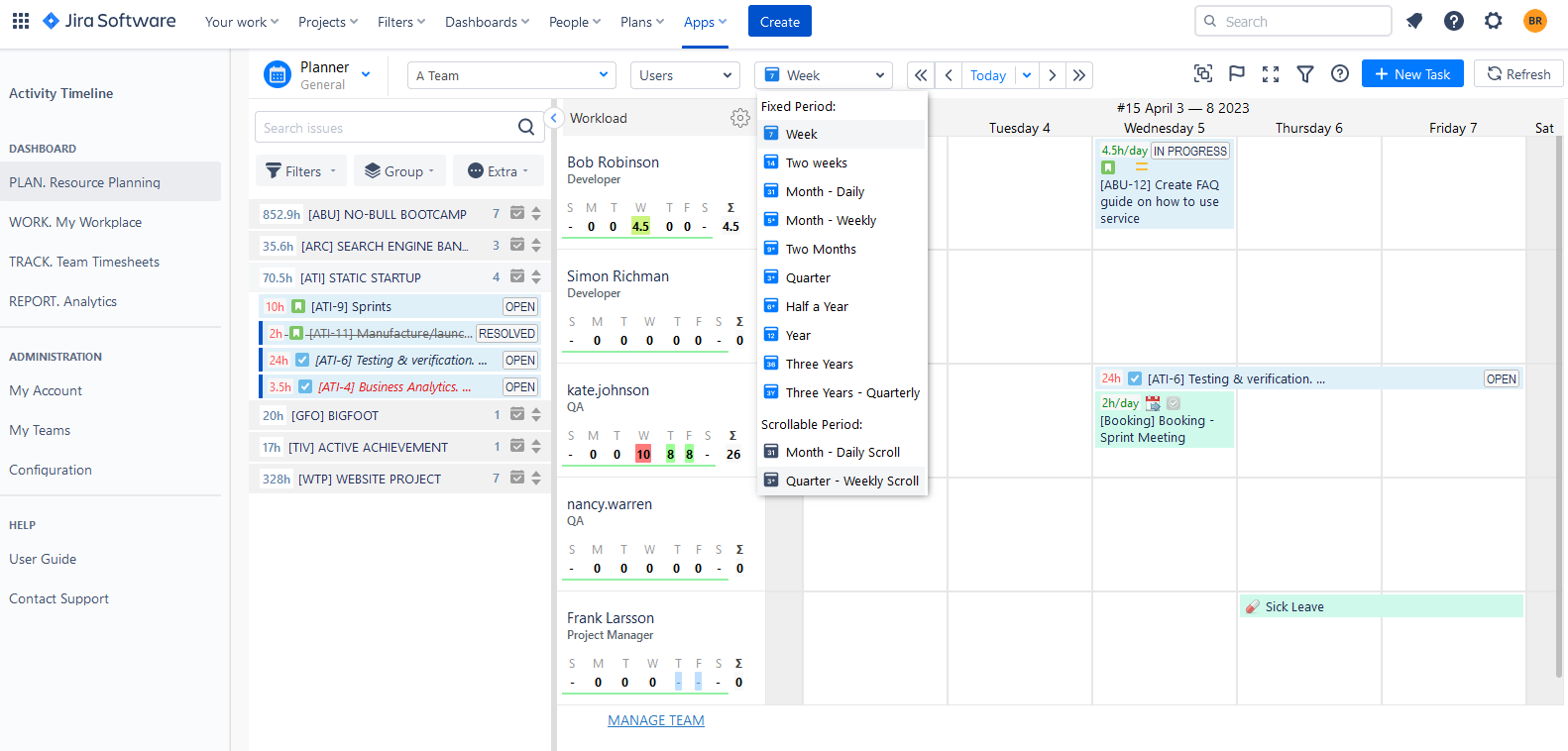
ActivityTimeline also presents advanced time-tracking and time-management capabilities. These functionalities empower users to log time, monitor how many hours were invested in specific tasks and projects, and formulate timesheets utilizing individual work logs. The timesheets encompass non-working days (such as sick leaves, vacations, holidays, etc.) and are exportable as Excel files.
With its user-friendly nature, intuitive interface, and diverse parameter options, generating timesheet reports becomes effortless. Furthermore, the app permits project managers to track project advancement and identify potential process bottlenecks.
ActivityTimeline's Time Reports
Accurate time tracking cannot be imagined without advanced timesheets. You can easily report on logged hours with the app's Timesheet Section.
Managers can track logged hours with the teams' and users' timesheets.
- Progress Timesheets
- Timeline Timesheets
- Detailed Timesheets
Let's discuss each of them deeper.
Progress Timesheets
This particular timesheet presents the designated and recorded hours for teams/users across various scopes, enhancing it with a progress bar for visual representation. Simply select users or teams, choose dates, and generate the report with a single click!
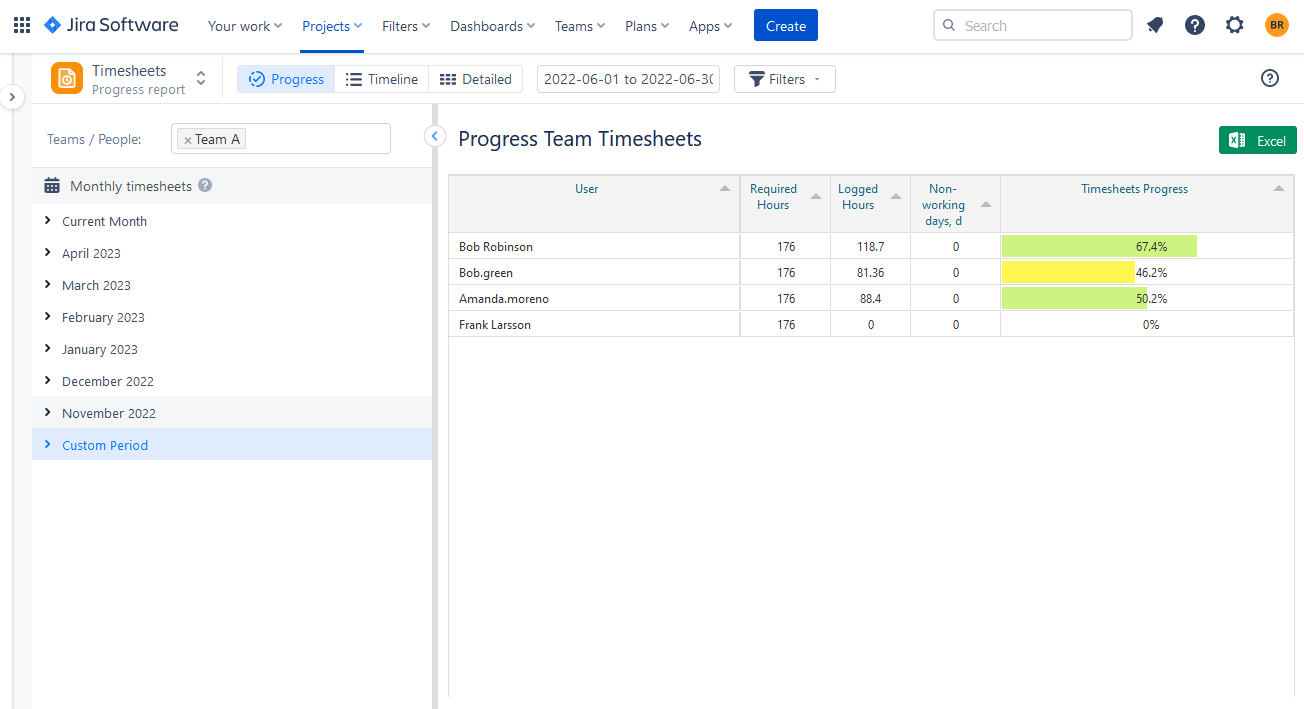
Timeline Timesheets
The following report gains enhanced functionality by presenting a selection of user, project, and even epic timesheet templates:
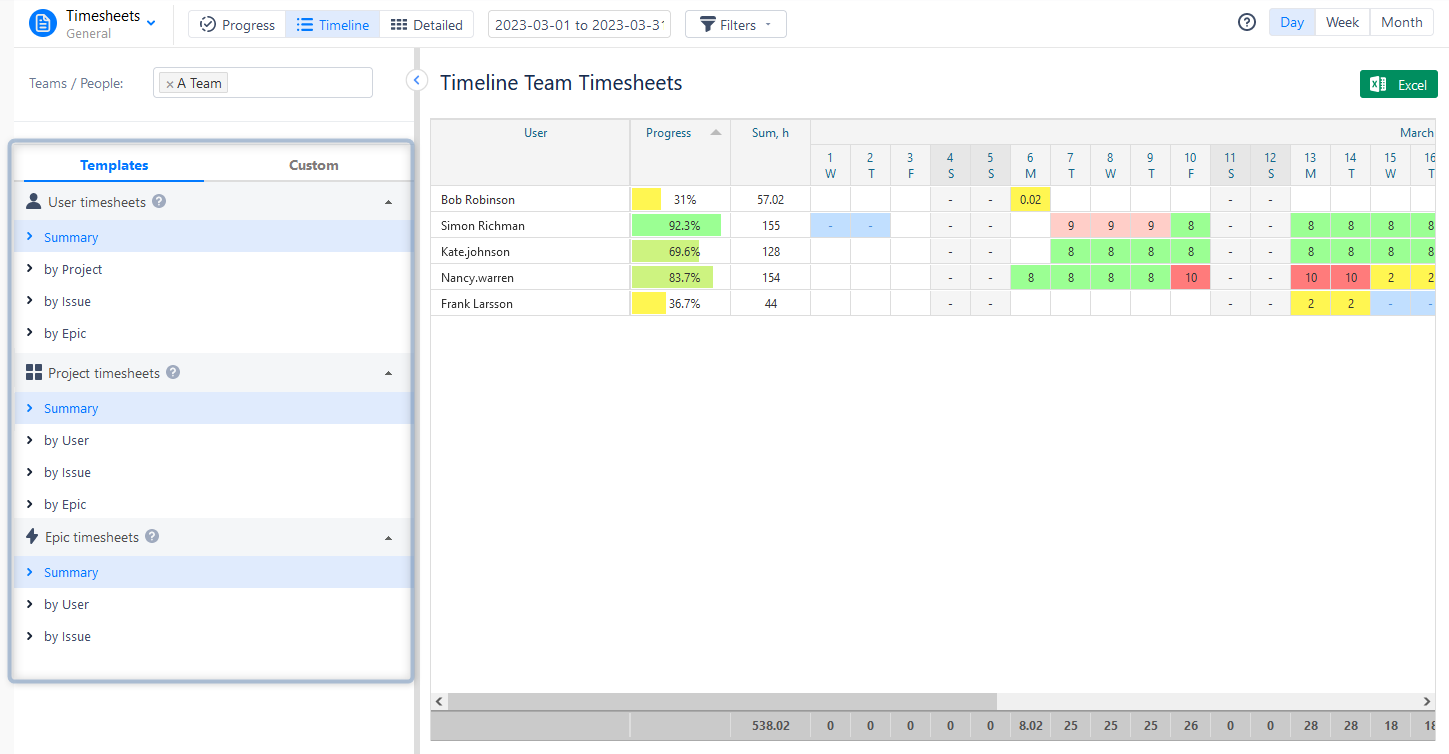
As an illustration, within this report, a manager may aim to concentrate on individual users to grasp the amount of time each team member has dedicated to different projects. In this scenario, the project manager selects user timesheets and arranges them by project, requiring a few clicks to produce a comprehensive timesheet with the desired information:
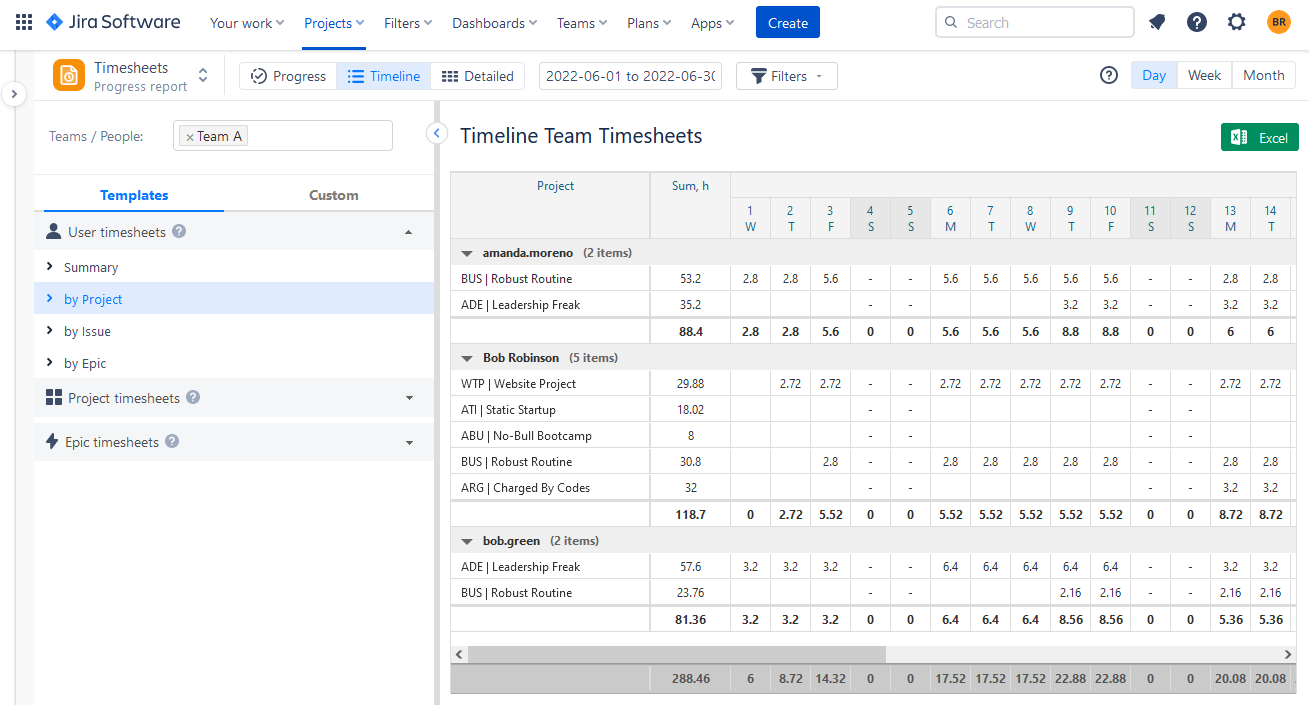
Detailed Timesheets
Discover the work logs of the specific user with the help of the Detailed Timesheets.
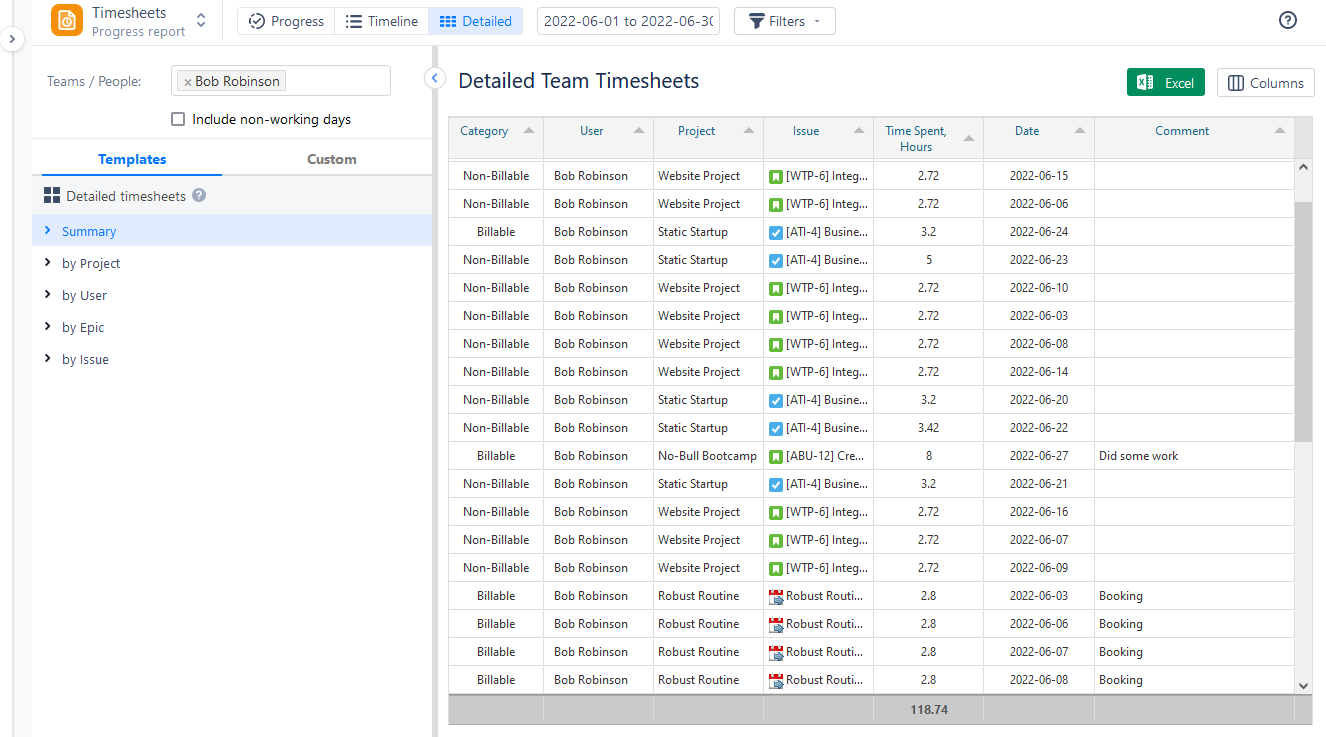
Conclusion
To sum up, sing time-tracking reports empowers teams and project managers with a strategic advantage. These reports not only offer insights into task progression and resource allocation but also streamline communication and decision-making processes.
With the right time-tracking software like ActivityTimeline, teams can efficiently track time, monitor progress, and identify areas for optimization. As the digital landscape evolves, leveraging the capabilities of such reporting tools becomes essential in achieving seamless project management and successful outcomes.
FAQs
How to record the time spent in Jira?
To report the time spent in Jira, you can navigate to the specific task or issue, click on the "Log Work" button, and input the amount of time you've worked on the task. This helps in accurately tracking and documenting the time spent on each task within the Jira platform.
How to check the total hours spent in Jira?
To view the total hours spent in Jira, you can utilize the built-in reporting features. Navigate to the relevant project or board, access the reporting section, and select the appropriate report. Or use Jira add-ons with advanced reporting and time-tracking features like ActivityTimeline.
How can I monitor the time dedicated to a project?
To track the hours spent on a project, you can use time-tracking tools or software like Jira. Assign specific tasks to the project in Jira, log the time spent on each task using the "Log Work" feature, and the system will accumulate the hours for the entire project, providing you with an accurate record of time allocation in the time-tracking reports.
Where can the time tracking report be located within Jira?
The time tracking report in Jira can typically be found within the reporting or analytics section of the platform. Navigate to the project or board you're interested in, look for reporting options, and select the relevant time-tracking report. This report should provide a comprehensive overview of time spent on tasks and projects, aiding in effective project management and resource allocation.






