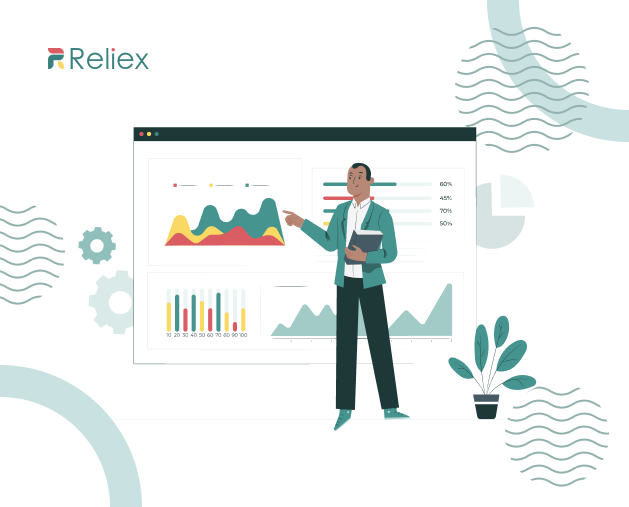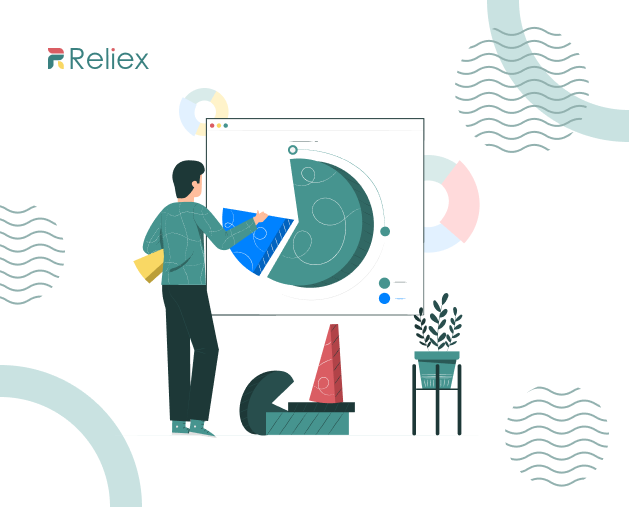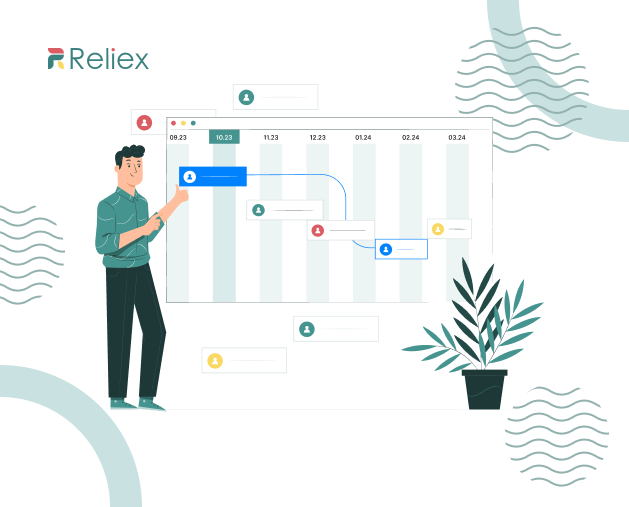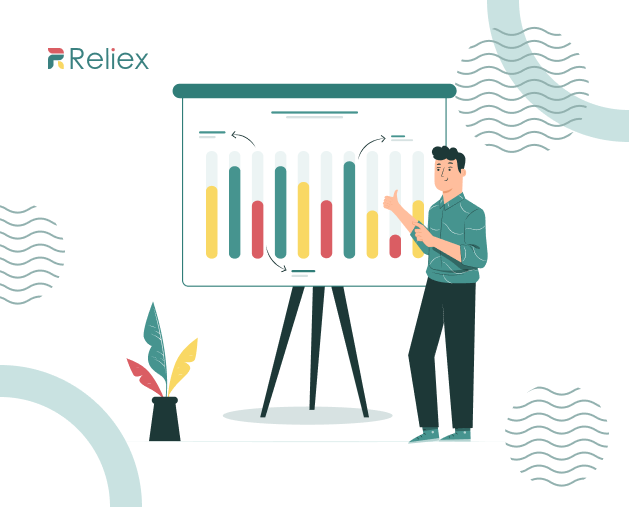
How to Create Jira Planned vs Actual Chart in ActivityTimeline?
November 20, 2023Project Management with Jira Dashboard and ActivityTimeline
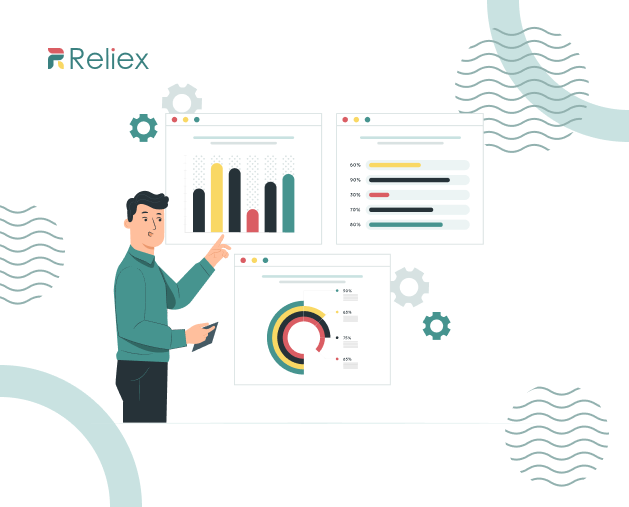
Effective project management is the backbone of any successful business. It ensures tasks are completed on time, resources are utilized optimally, and goals are achieved. With the advent of digital tools, managing projects has become more efficient than ever. With the right tools in place, project management becomes not just a task but a strategic advantage.
Having a clear and comprehensive overview of your tasks and projects is crucial. This is where the Jira Dashboard becomes a powerful tool, providing users with a centralized hub for monitoring, analyzing, and managing their projects efficiently.
What is a Jira Dashboard?
Jira Dashboard is a powerful project management tool that provides a centralized view of tasks, workflows, and overall project progress. Its user-friendly interface and robust features make it a popular choice among project managers and teams.
A Jira Dashboard is not just a static display; it’s a dynamic platform equipped with various Jira dashboard gadgets and widgets visualizing the Jira data. The customizable and user-friendly interface makes navigating through the dashboard a seamless experience.

These components allow users to tailor their dashboards to their needs, providing real-time insights into project progress, team performance, and other key metrics. For instance, Jira Dashboards contain widgets with project reports, and various types of charts ( the bar chart, the pie chart), created vs resolved reports, as well as the reports on Jira issues progress & resolved issues, etc.
Main Benefits of Jira Dashboard
Jira Dashboard serves as your control tower, providing an eagle-eye view of your projects. No more grappling with scattered data; witness your tasks, timelines, and milestones converge in one centralized hub.
Strategic Task Management
Bid farewell to the chaos of task prioritization. With Jira Dashboard, categorize, prioritize, and conquer tasks with surgical precision. Boost your team’s productivity by ensuring everyone is on the same page, fostering a seamless workflow.
Real-Time Progress Tracking
Picture this: Real-time updates on project progress at your fingertips. Jira Dashboard transforms your project tracking into an interactive experience, allowing you to monitor advancements, identify bottlenecks, and celebrate victories promptly.
Dynamic Team Coordination
Jira Dashboard isn’t just a tool; it’s a collaboration catalyst. Encourage dynamic team coordination by effortlessly assigning tasks, sharing updates, and fostering a culture of collective achievement. Witness synergy like never before.
Intuitive User Interface
The beauty of the Jira Dashboard lies in its simplicity. No steep learning curves here – an intuitive user interface ensures that your team can harness its power swiftly, maximizing efficiency without the hassle.
Continuous Improvement with Analytics
In the dynamic landscape of project management, adaptability is key. Dashboard doesn’t just keep pace; it sets the rhythm. Leverage powerful analytics to identify trends, analyze performance, track resolved issues, and drive continuous improvement across your projects.
Customization Features
One of the standout features of Jira Dashboard is its robust customization options. Users can tailor their dashboards to meet their specific needs. From arranging widgets to choosing gadgets, the level of personalization is unparalleled. This ensures that each team member has a dashboard that aligns perfectly with their workflow, enhancing overall productivity.
Advanced Reporting
In-depth project analytics and reporting are made easy with Jira Dashboard. Project managers can access comprehensive analytics, aiding in informed decision-making. The data visualization tools available help translate complex information into easily understandable visuals, facilitating better communication within the team.
How to Create Jira Dashboards?
Jira users can create their own dashboards for various objectives. Creating a Jira Dashboard is very simple and involves several steps.
-
First of all, you need to be logged into Jira. Find the “Dashboards” tab, click on the Dashboards dropdown, and click on the “Create” button.

2. Then name it, and provide permissions and description if needed.

3. After creating the dashboard, click on the “Add Gadget” button. Gadgets are individual elements that display specific types of information. Select the gadgets you want to add to your dashboard. Common gadgets include “Filter Results,” “Pie Chart,” “Burndown Chart,” etc.

Drag and drop gadgets to arrange them on your dashboard. You can resize gadgets to fit your layout. Jira offers various layout alternatives, such as two, three, and four-column configurations. Select the layout that aligns most effectively with your requirements.
When incorporating a gadget, it is essential to customize its settings to showcase the desired data. For instance, if you aim to gain a more profound understanding of your crucial projects through a Jira project dashboard, simply select the “Projects” gadget for convenient access. Additionally, you can include a gadget displaying a list of issues assigned to you, facilitating quick issue retrieval and enhancing your overall issue management. This approach contributes to achieving a fundamental comprehension of your workload status at any given moment.

Customize and Reorder Jira Dashboard Gadgets
Customize your dashboard’s layout. Simply click on the upper corner of the chosen gadget, and a dropdown menu will appear, presenting options such as changing the color, renaming, deleting, or configuring the gadget according to your preferences.
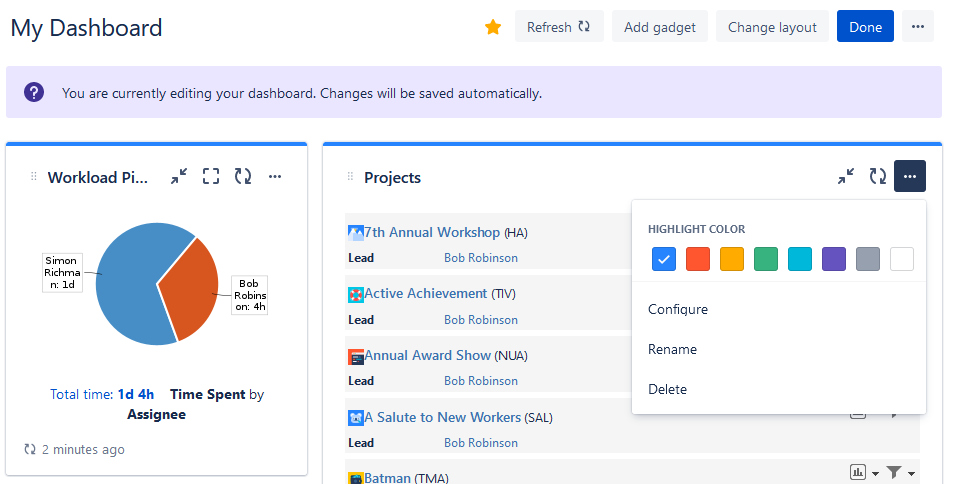
Rearranging gadgets on your Jira dashboards is a straightforward process—simply click and drag the gadgets to a different location. This feature proves particularly useful for grouping related gadgets or relocating frequently used ones to a more prominent position.

Provide Permission Levels and Share Dashboards
Sharing personal dashboards in Jira is a simple procedure that facilitates effective collaboration among team members. This sharing feature enables the sharing of vital project-related information, fostering informed collaboration. Dashboards can be shared with team members, stakeholders, or external partners, ensuring universal access to project progress details.
Just move to the dashboard list, choose the needed one, and click on ” Rename or Share Dashboard”:

This action will initiate the “Share dashboard” dialog box, allowing the user to input the names of individuals, groups, or even the entire organization with whom they intend to share the dashboard.
Users have the option to select from various permission levels available in the menu. They can choose to share it with or choose who else can be the editor of the dashboard:

Elevate your Project Planning with ActivityTimeline
Dashboards in Jira are not the only variant to provide a clear visualization of your projects and resource progress. Atlassian also offers numerous useful add-ons for Jira presented in Atlassian Marketplace.
An ActivityTimeline provides users with a comprehensive overview of their team’s activities across Jira projects. It presents a high-level visualization through user and team timelines, aiding in the identification of trends and patterns crucial for decision-making and enhancing issue management. It’s compatible with Jira Software and Jira Service Management and is available for Jira Server/Jira Data Center.
The planning dashboard within the ActivityTimeline for Jira presents a user-friendly graphical representation of project activities, enabling users to pinpoint inefficiencies and optimize project flow. With a variety of advanced features, the add-on facilitates quick analysis of project activities. Additionally, the app provides timesheets and reports to streamline project analysis.

Jira Resource Planning Dashboard
The application offers a Planning Dashboard that presents a visually clear overview of Jira tasks, projects, and teams. Resembling a calendar with timelines for both individuals and teams, facilitates work planning, task assignment, issue progress tracking, and resource capacity management. Additionally, the app incorporates various planning scopes. The tool is fully synchronized with Jira, so all the data, project & issues changes are up to date:
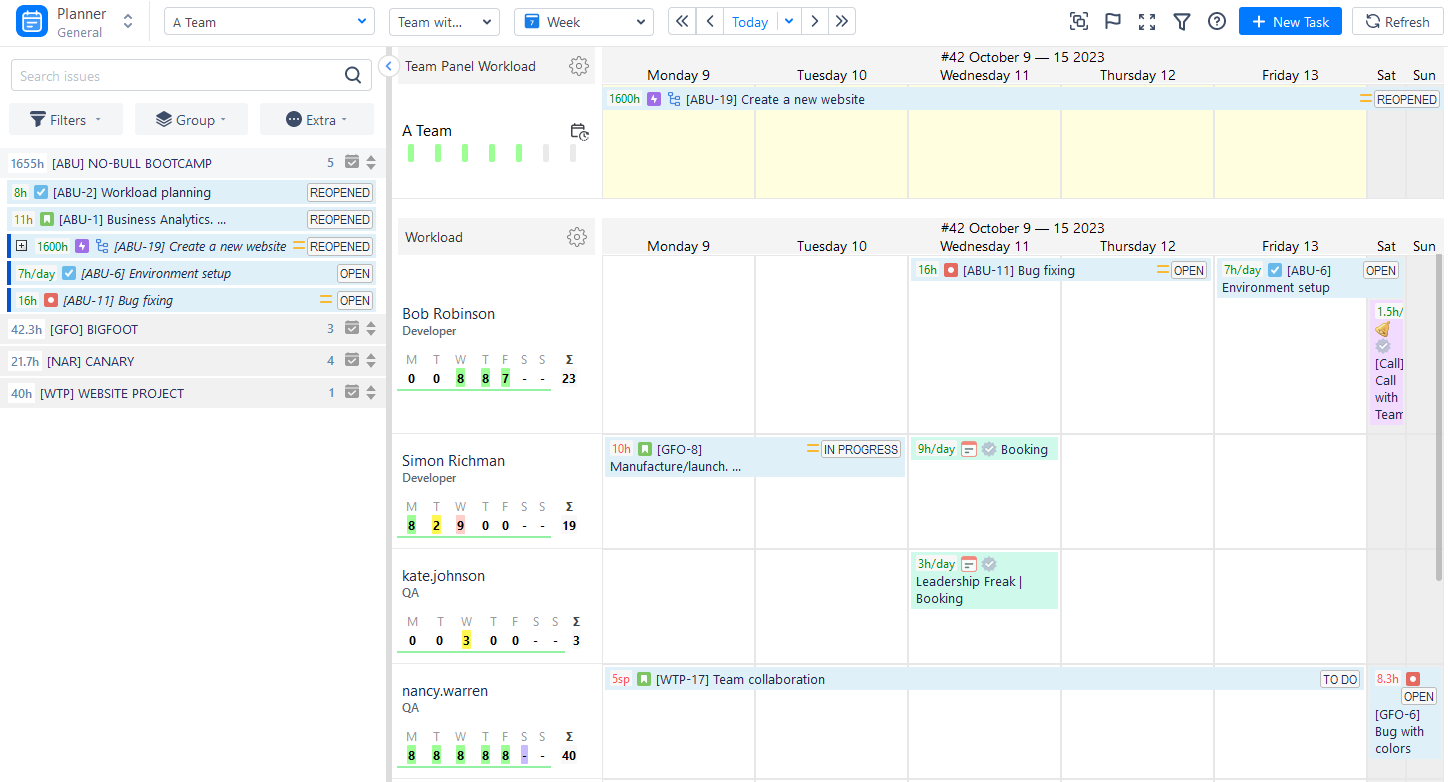
Users can find Jira projects with tasks in the left panel and schedule them directly on the timelines.

Moreover, you can also create new tasks directly from it:

There is also an option to create internal custom tasks that are not synchronized with Jira but prove highly beneficial for activities or events unrelated to Jira tasks. These events may include holidays, vacations, planning meetings, sick leaves, day-offs, and more.

Filters are also provided in this section, allowing users to easily filter and group the required data based on various values (such as team, user, project, issue statuses, issue type, etc.) and display it on the timelines:


Activity Timeline presents distinctive indicators of user workload and availability, aiding in the identification of optimal task allocation strategies. By crafting personalized workload plans for users, it becomes easier to pinpoint areas where resources might be over-allocated or under-utilized, enabling timely adjustments. This data serves as valuable input for making informed decisions about resource allocation and assists managers in planning upcoming projects more effectively.

These indicators are presented on the user timelines, but they are also available for teams’ timelines, so you can clearly see the separate workload of each team, or use the mixed view for teams and their users:

Personal Dashboard in ActivityTimeline
The application also furnishes an exclusive personal workspace for every team member. Within this area, users can examine their individual work schedules, showcasing tasks and projects. Using a personal timeline, individuals can set and monitor tasks, establish deadlines, monitor progress, and prioritize assignments based on their preferences.

Moreover, it indicates the extent of your workload or the availability of your schedule for a particular timeframe. You also have the capability to directly record the hours you’ve worked, distinguishing between billable and non-billable hours, directly from your personal workspace.
This tool takes into account internal tasks such as meetings or trips as well, and adding these activities to the timeline is straightforward, ensuring an accurate record of working hours.

Timesheet Tracking
ActivityTimeline provides a variety of customizable timesheet templates. Simply select the required values, teams/users, and projects, and effortlessly utilize the existing templates or create your custom timesheets.

Create detailed timesheets and add Jira Filters for advanced time tracking:

Advanced Reports and Charts
Reporting features are also included. The app offers different resources, issues, and project reports along with visualization chartі that facilitate Jira reports and dashboard gadgets:
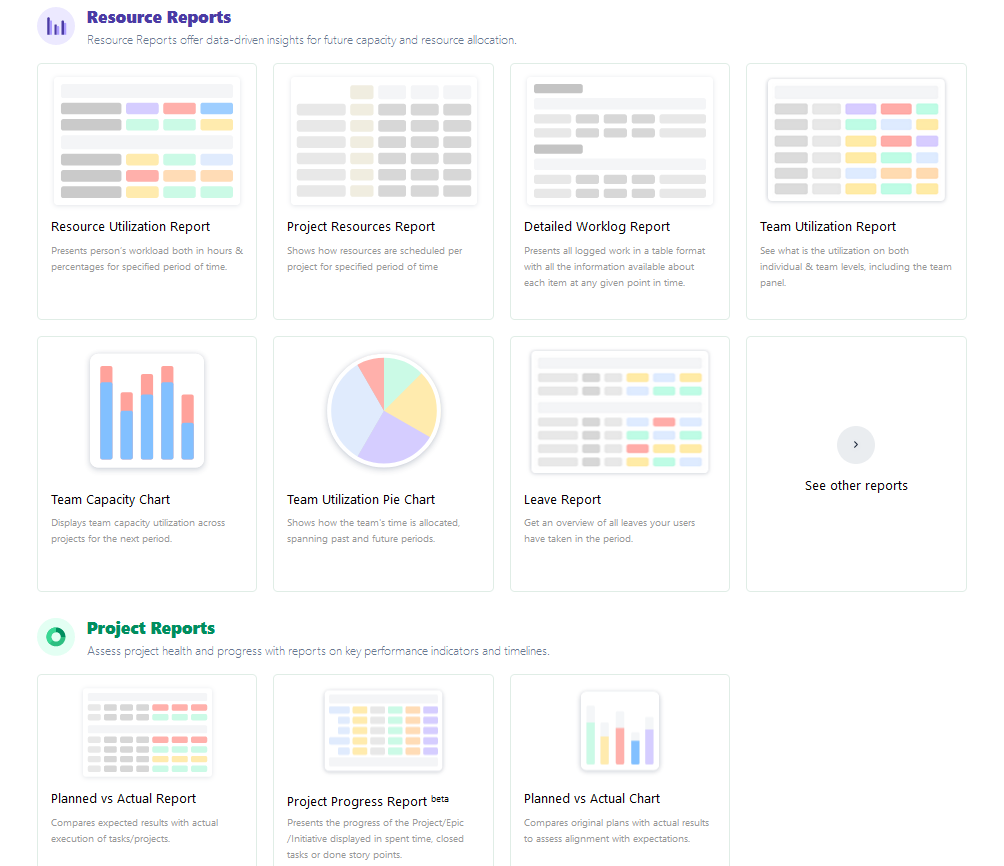
Among the most popular are resource reports and charts, as you can understand the resource utilization clearly:
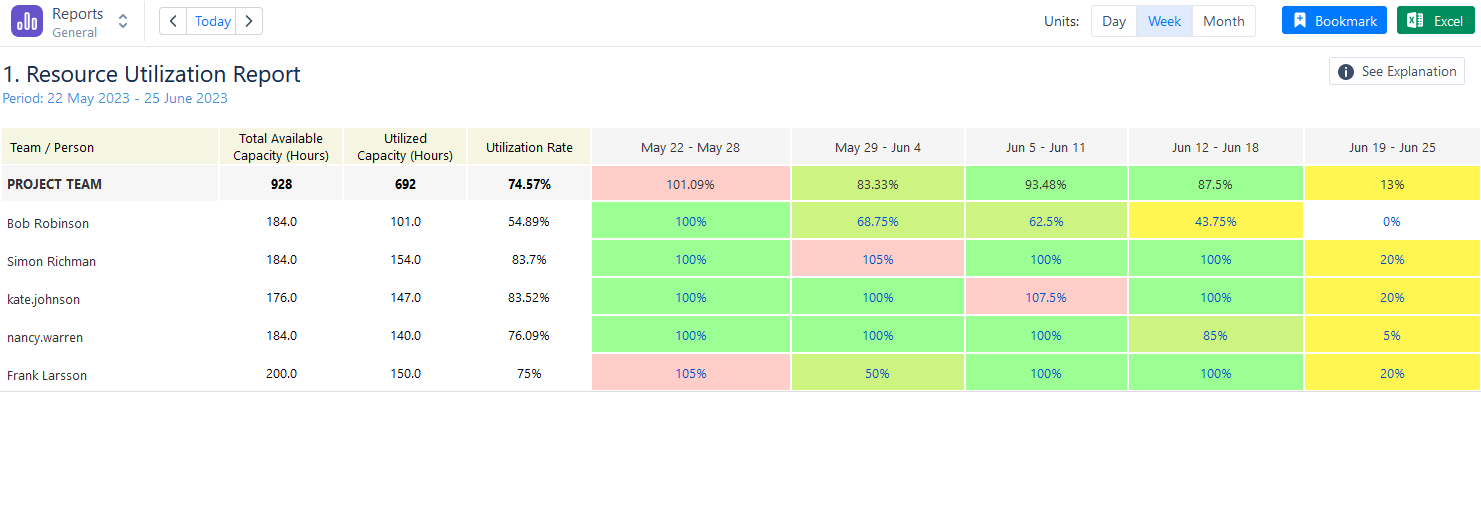
Visualize the team capacity:

and see how teams are allocated through several projects:

Conclusion
The main benefits of Jira Dashboard extend far beyond its role as a project management tool. The platform’s customization features, real-time data tracking, integration capabilities, user-friendly interface, advanced reporting, efficient task management, enhanced communication, and scalability, collectively make it a powerhouse for project managers and teams.
Implementing Jira Dashboard is not just an upgrade; it’s a strategic decision to elevate project management to new heights. Jira Dashboard and ActivityTimeline offer a dynamic duo for project teams, providing the tools needed to navigate the complexities of modern project management with ease.
FAQs
What purpose does a Jira Dashboard serve?
A Jira dashboard serves as a centralized hub for visualizing and tracking key project metrics and activities with the help of various gadgets and reports. It provides a comprehensive overview, helping users monitor progress and make informed decisions. Dashboards can be supplemented by Jira add-ons, like ActivityTimeline to make planning activities more efficient.
Are Jira Dashboards suitable for multiple Projects?
Yes, Jira dashboards are suitable for several projects. They provide a centralized space to monitor and manage various projects simultaneously, offering a comprehensive view of key metrics and progress across different endeavors. Jira users can also try different tools for Jira like ActivityTimeline with their planning dashboards to facilitate resource management and tracking.
Are Jira Dashboards accessible to the public?
Jira dashboards can be made public, allowing shared access to team members, stakeholders, or external collaborators. However, it’s crucial to manage permissions carefully to control who can view or modify the dashboard.