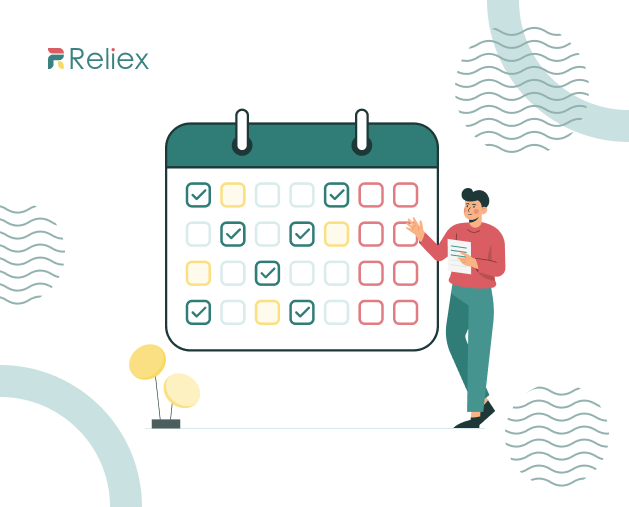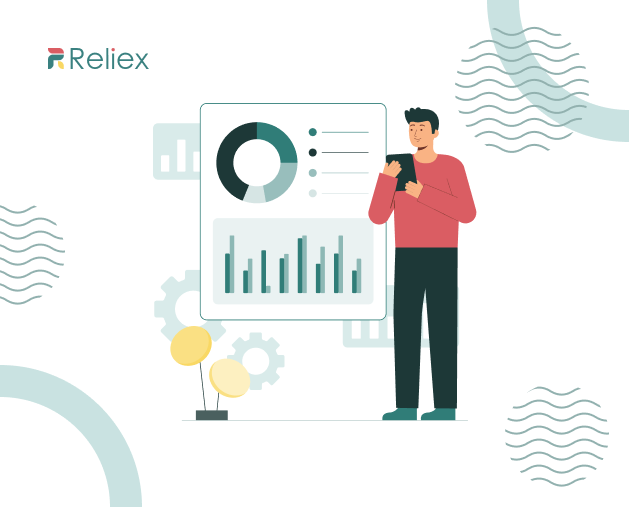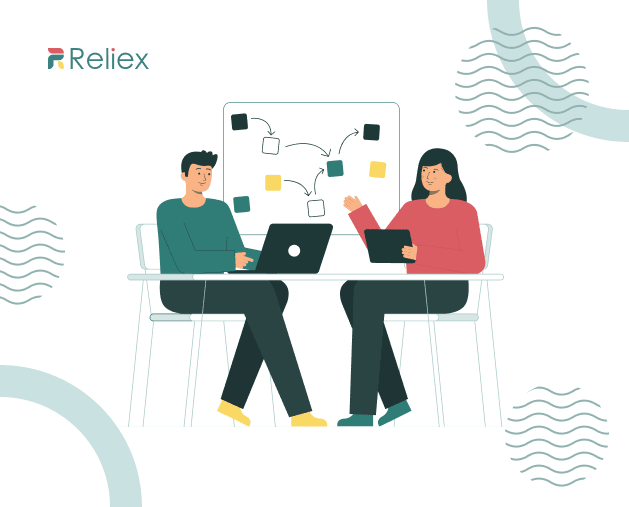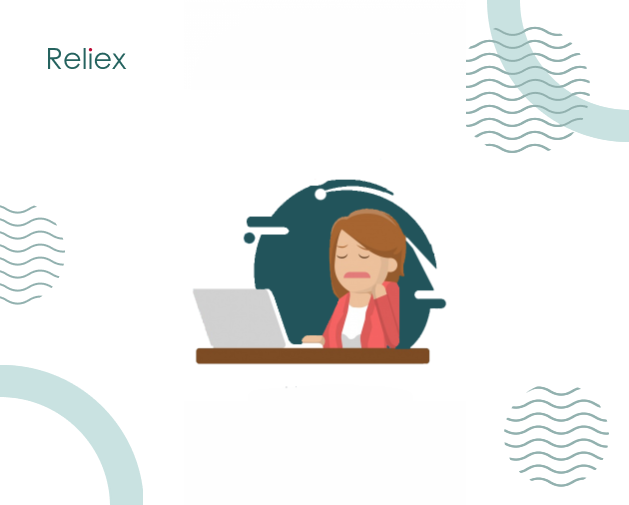
Why work underload is as stressful as overload
June 28, 2018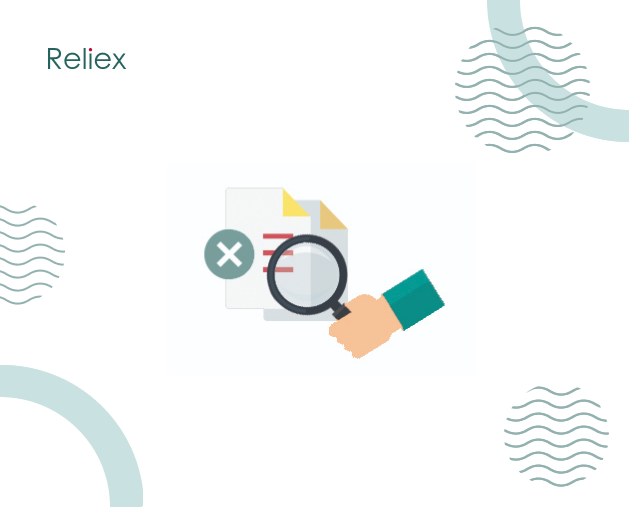
How to Find Duplicates in Jira?
November 20, 2018What’s New in Email Notifications Digest for Jira?
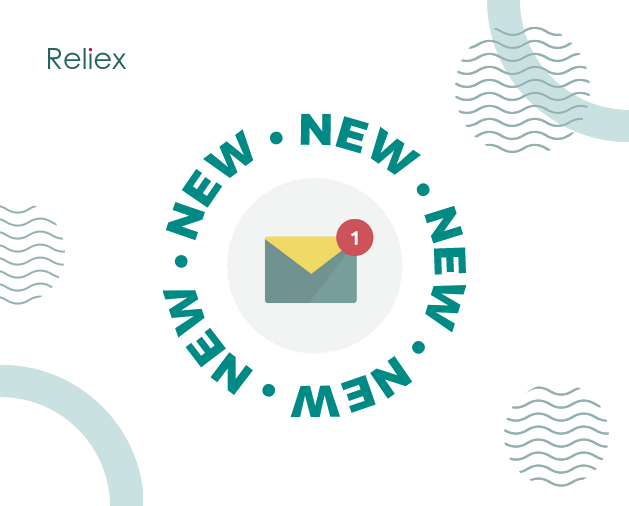
Emails are no longer a messy bunch or a distracting factor at work with disordered information. We updated Email Notification Digest to a new level of tracking your work in Jira.
What is new?
Email Digest – Jira add-on that intelligently aggregates Jira notifications and sends them as a single email digest at a scheduled date/time.
We created three different types of notifications:
- Instant Updates
- Issue Digest
- Summary Digest
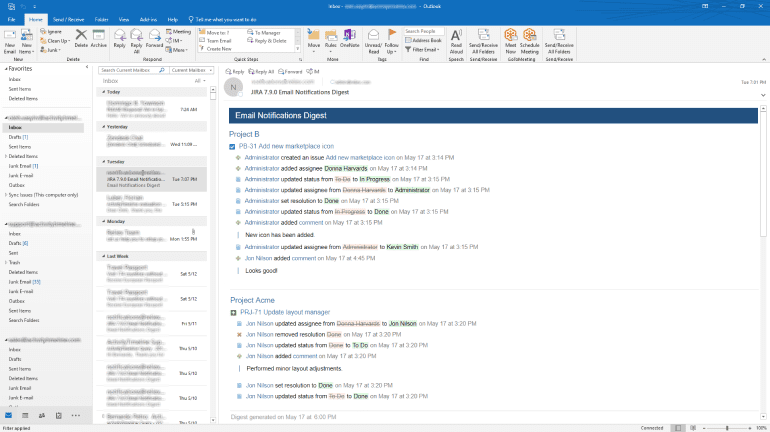
New functionality
Who should receive emails
- Selecting who can receive Instant Updates: All users, users from the selected Group, Nobody.
Which updates to send
- Possibility to manage the issue events to include or exclude in the notifications.
- Possibility to ignore changes made in some issue fields.
When to send emails
- Managing time when Digest should be sent.
Priority Projects and Ignored Projects
- Creating Digest for priority projects.
- Possibility to turn on/off Email Notifications Digest for selected projects.
- Possibility to customize additional Digests for your priority projects.
1. Managing default Jira notifications – Instant Updates
Instant Updates –are default Jira issue updates emails. They are sent immediately per each issue change. Updates are no aggregated and sent in a separate email each one.
They can be filtered by event type or Jira issue field(s).
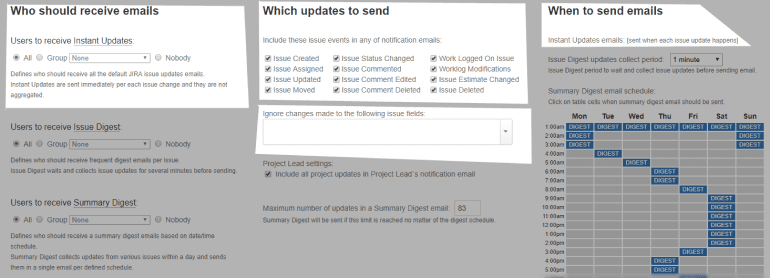
2. Receiving aggregated notifications per each issue – Issue Digest.
Issue Digest – is a digest that aggregates all changes made in one issue during a short period of time. It prevents receiving lots of emails after every update in Jira tickets and is a great alternative to Instant Updates mode.
In order to customize the most convenient way to receive the Digest you need to set “Issue Digest updates collection period”. This waiting period is a time when you stop making changes in Jira and before sending a Digest. We can call them “time of inactivity”. The system collects all the changes and after this time of inactivity sends Digest.
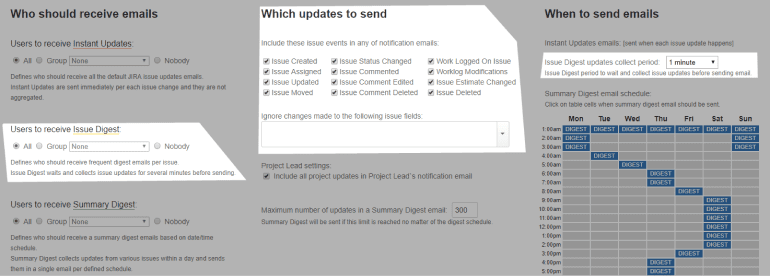
3. Scheduling the time of Summary Digest with all issues’ updates.
Summary Digest – is a digest that collects updates from various issues within a day and sends them in a single email per defined schedule.
Also, S can be sent in case of reaching the maximum number of updates set in “Maximum number of updates”. Digest will be sent in case of what occurs first.
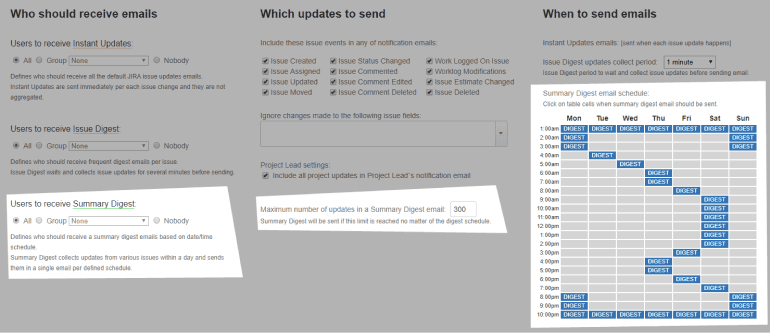
4. Set up an additional Digest for priority projects or set projects to which Email Notifications Digest will not be applicable.
Priority Projects – are projects that can be configured additionally besides the main ones. The configuration in these settings will override settings specified in the “Who should receive emails” section.
Ignored Projects – are projects for which Email Notifications Digest is not applied.
You will receive notifications in accordance with your Jira scheme.
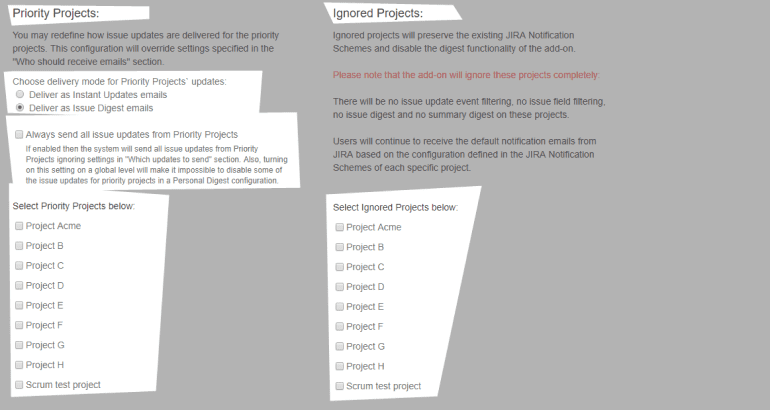
5. Adding a basic email template customization.
In Email Template you can define email subject, define email header text and add Extra Issue fields that should be always included in Issue Digest email.
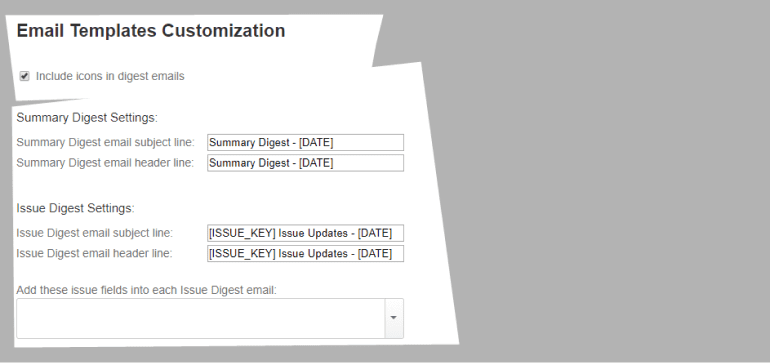
6. New localization of digest email.
English, German, Russian and Spanish languages are supported in Email Notification Digest.